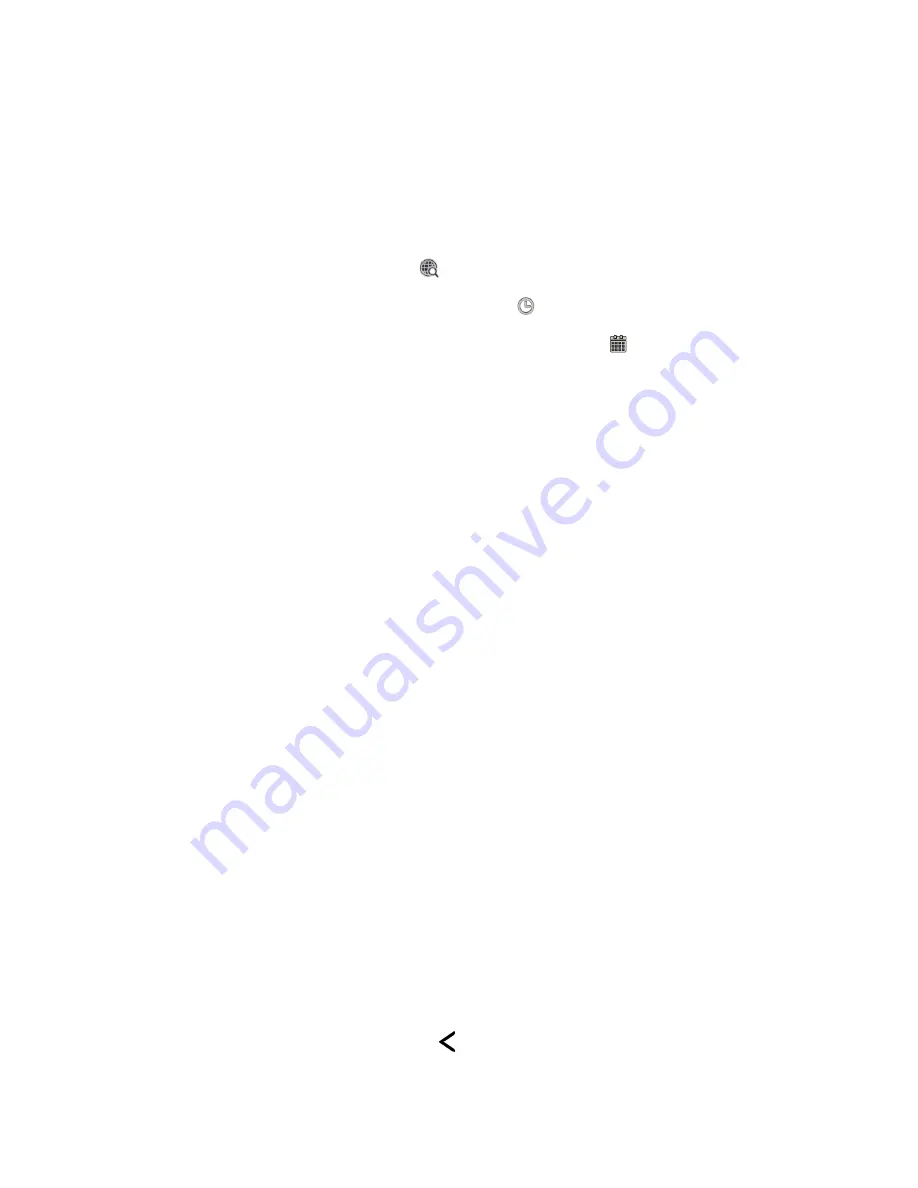
Applications and Entertainment
123
Get Directions in HTC Car
By default, HTC Car uses
Google Maps™ as the navigation application.
1. On the HTC Car main panel, swipe right until the Navigation panel displays.
2. You can:
Search for a new place: Touch
.
Look up a previously searched place: Touch
.
Get directions for an upcoming event in Calendar: Touch
.
3. Touch an item to see the beginning and end points on the map.
4. Touch
Start navigation
to get the directions.
Stay Connected with HTC Car
Just because you
’re driving doesn’t mean you have to be isolated from the rest of the world.
With HTC Car, you can take calls, make calls, and get notifications.
To answer or reject an incoming call:
► Swipe right to answer.
► Swipe left to decline.
To make phone calls:
1. On the main panel, touch
Phone
.
2. Do any of the following:
Dial the number, and then touch
Call
.
Flick your finger on the phonebook, and then touch a contact to call.
Change the HTC Car Settings
Choose your default Bluetooth accessories, set HTC Car to launch automatically, and more. On
the main panel, touch the status icons below the clock.
Close HTC Car
● When your phone detects that the HTC Car Kit or the specified Bluetooth phone is no
longer connected, HTC Car will automatically exit.
● From the HTC Car main panel, touch and then touch
OK
.
Содержание Evo 4G LTE
Страница 14: ...Get Started 2 Front panel...






























