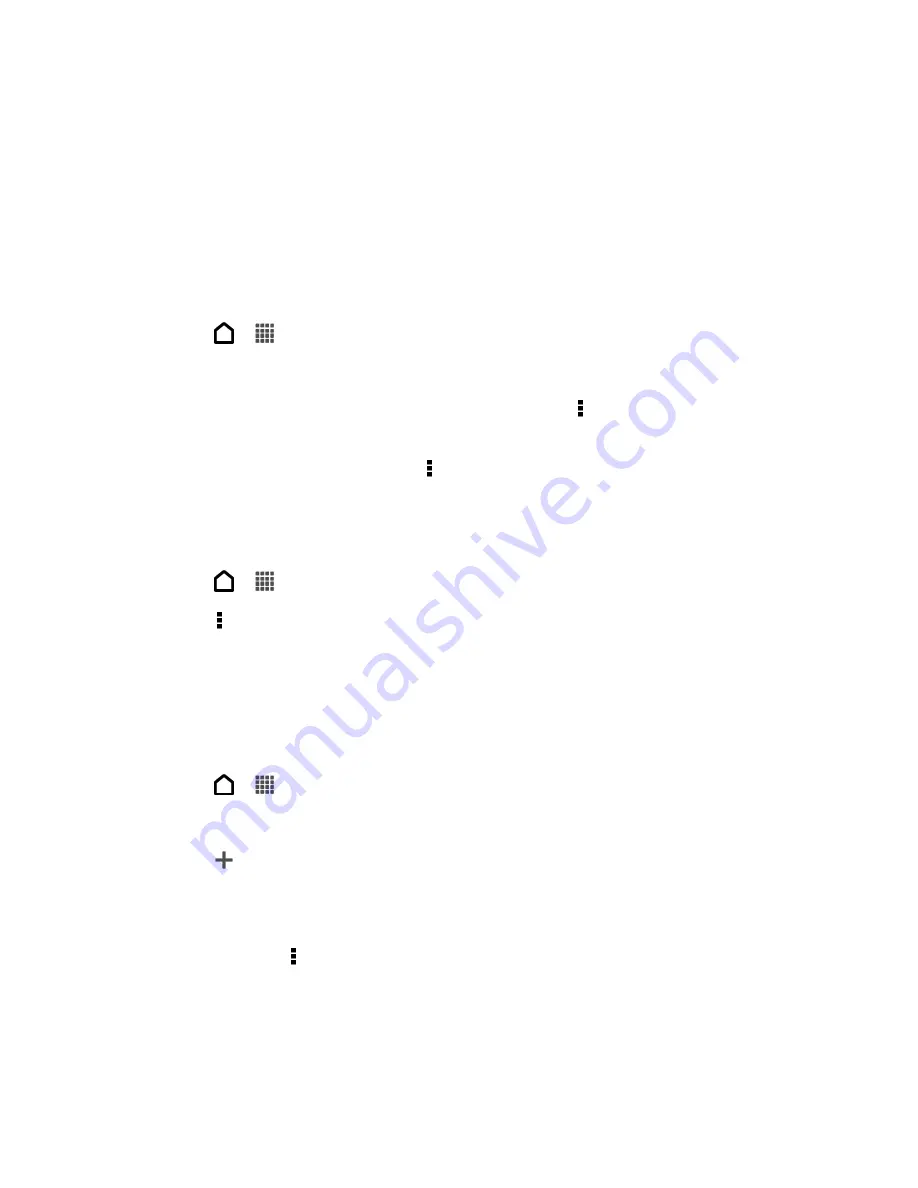
Accounts and Messaging
93
2. Touch the bar that shows the current email account, and then touch
All accounts
.
Email messages are color coded so you can easily distinguish which email accounts
they belong to.
Note:
Up to 15 email accounts can be shown in the unified inbox.
Refresh an Email Account
Whatever your automatic synchronization settings are, you can also synchronize your sent and
received email messages manually at any time.
1. Touch
>
>
.
2. Do any of the following:
While in the account you want to synchronize, touch >
Refresh
.
If you have several email accounts, you can refresh them all at the same time. Go to
the unified inbox first and touch >
Refresh
.
Sort Email Messages
You can sort email messages by date received, priority, subject, sender, or size.
1. Touch
>
>
.
2. Touch >
Sort
, and select from the sorting options.
Tip:
To quickly scroll through the message list based on the sorting option you
’ve selected,
touch and hold two fingers on any email message, and then drag upward or downward.
Send an Email Message
Send an email message to your contacts using an email account in Mail.
1. Touch
>
>
.
2. Switch to the email account that you want to use.
3. Touch
.
4. Fill in one or more recipients.
Tip:
If you want to send a carbon copy (Cc) or a blind carbon copy (Bcc) of the email to other
recipients, touch >
Show Cc/Bcc
.
5. Enter the subject, and then compose your message.
6. Do any of the following:
Add an attachment. Touch
Attach
and then choose what you want to attach.
Содержание Evo 4G LTE
Страница 14: ...Get Started 2 Front panel...






























