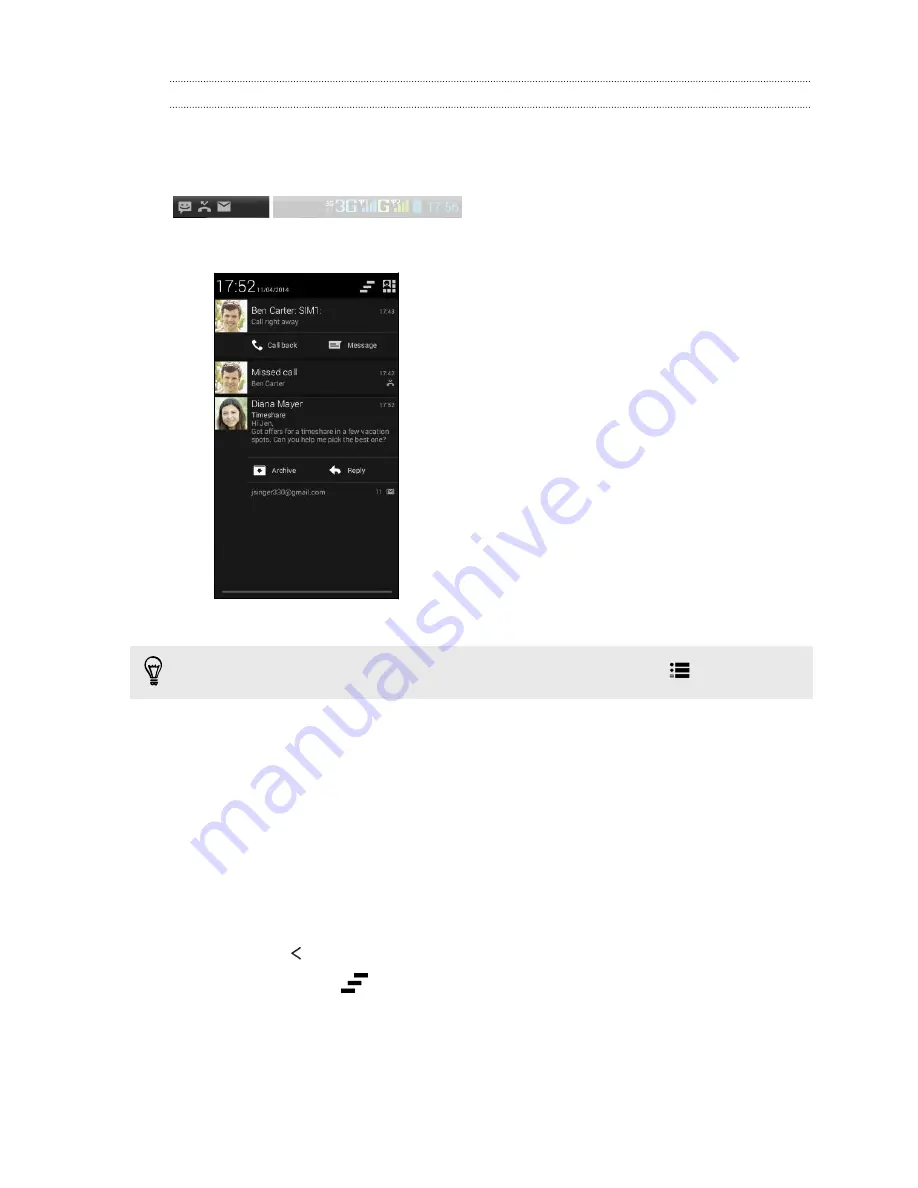
Notifications panel
Notification icons inform you of new messages, calendar events, alarms, and activities
in progress such as files downloading. When you see notification icons, open the
Notifications panel to check out details of the notifications that you've received.
1.
To open the Notifications panel, slide down from the top of the screen.
If you have several notifications, scroll down the screen to see them all.
To quickly access the Notifications panel from Quick settings, tap
.
2.
On the Notifications panel:
§
You can expand certain notifications to see more information, such as email
previews and calendar events. Slide two fingers apart to expand a
notification. To collapse it, slide two fingers together.
§
You'll see icons in some notifications that allow you to take immediate
actions. For example, when you have a missed call, tap the available icons
to return the call or reply with a text message.
§
Tap the notification icon on the left to open the corresponding app.
§
To dismiss just one notification in the list, drag it left or right.
3.
To close the Notifications panel, slide up from the bottom bar of the panel or
press the
button.
You can also tap
to dismiss all notifications and close the Notifications
panel.
22
Your first week with your new phone
Содержание Desire 516 dual sim
Страница 1: ...HTC Desire 516 dual sim User guide...
Страница 5: ...Index 5 Contents...
















































