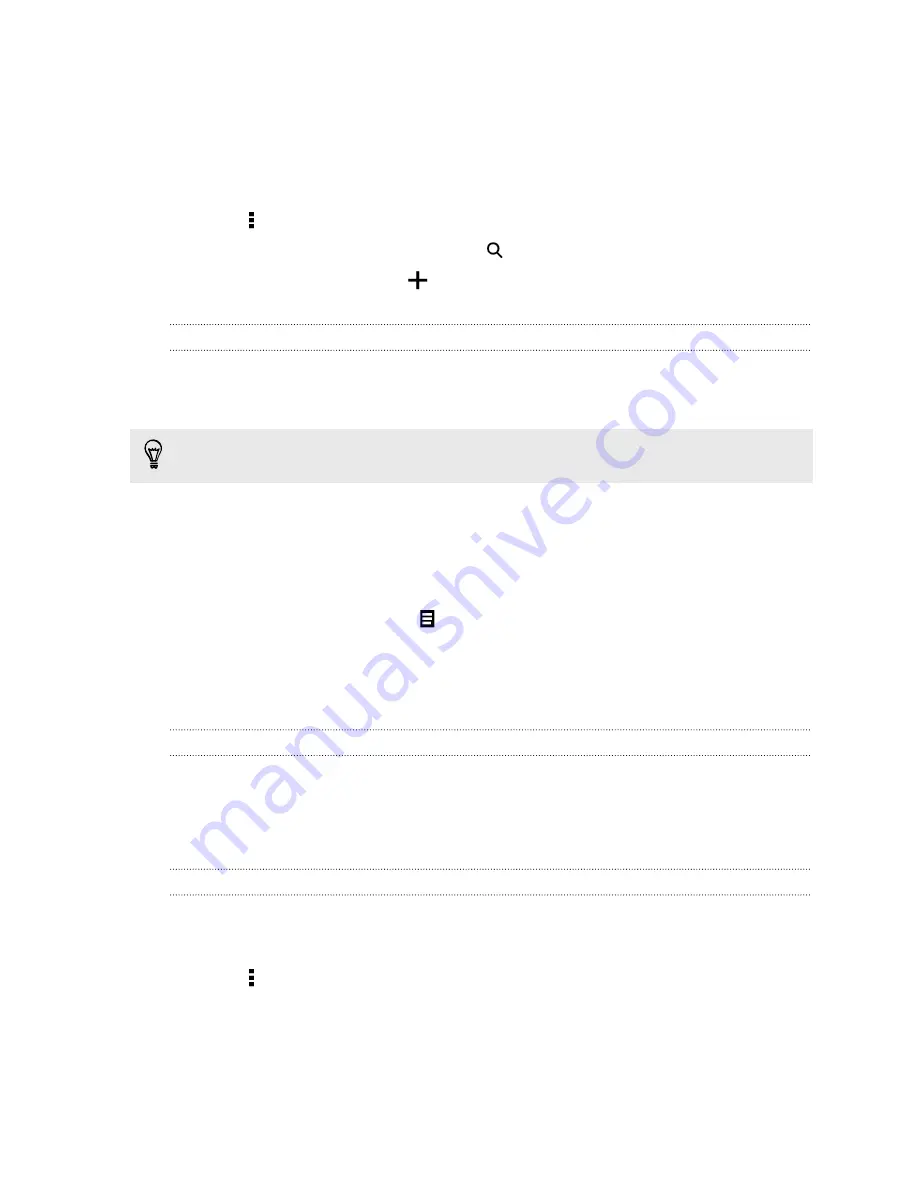
Adding topics of your interest
Looking for a more specific topic? Search for and select topics of your interest to
display them on HTC BlinkFeed.
1.
On HTC BlinkFeed, swipe right to open the slideout menu.
2.
Tap >
Topics and services
.
3.
Swipe to the Custom topics tab, tap
and enter the topic you're looking for.
4.
Tap a result, and then tap
to add it to the Custom topics tab.
Reading articles in HTC BlinkFeed
1.
While on HTC BlinkFeed, swipe up or down to find an article you want to read.
2.
Tap the tile to view the article.
If related articles are found, you can scroll down to the end to see the links.
Saving articles for later
Don't have time to read that potentially interesting article? You can bookmark articles
to your reading list.
Do one of the following:
§
While viewing an article, tap
.
§
On the Feeds panel, press and hold the tile of the article you want to bookmark.
Then tap
Read later
.
You'll find the reading list in the slideout menu.
Deleting tiles on HTC BlinkFeed
Want to get rid of a tile? Now you can easily remove any tile on HTC BlinkFeed.
1.
On HTC BlinkFeed, press and hold the tile you want to remove.
2.
Tap
Remove
.
Posting to your social networks
You can easily post a status update from the Home screen.
1.
On HTC BlinkFeed, swipe right to open the slideout menu.
2.
Tap >
Compose
, and then choose a social network.
3.
Compose your status update and post it on your social network.
25
Your first week with your new phone
Содержание Desire 516 dual sim
Страница 1: ...HTC Desire 516 dual sim User guide...
Страница 5: ...Index 5 Contents...






























