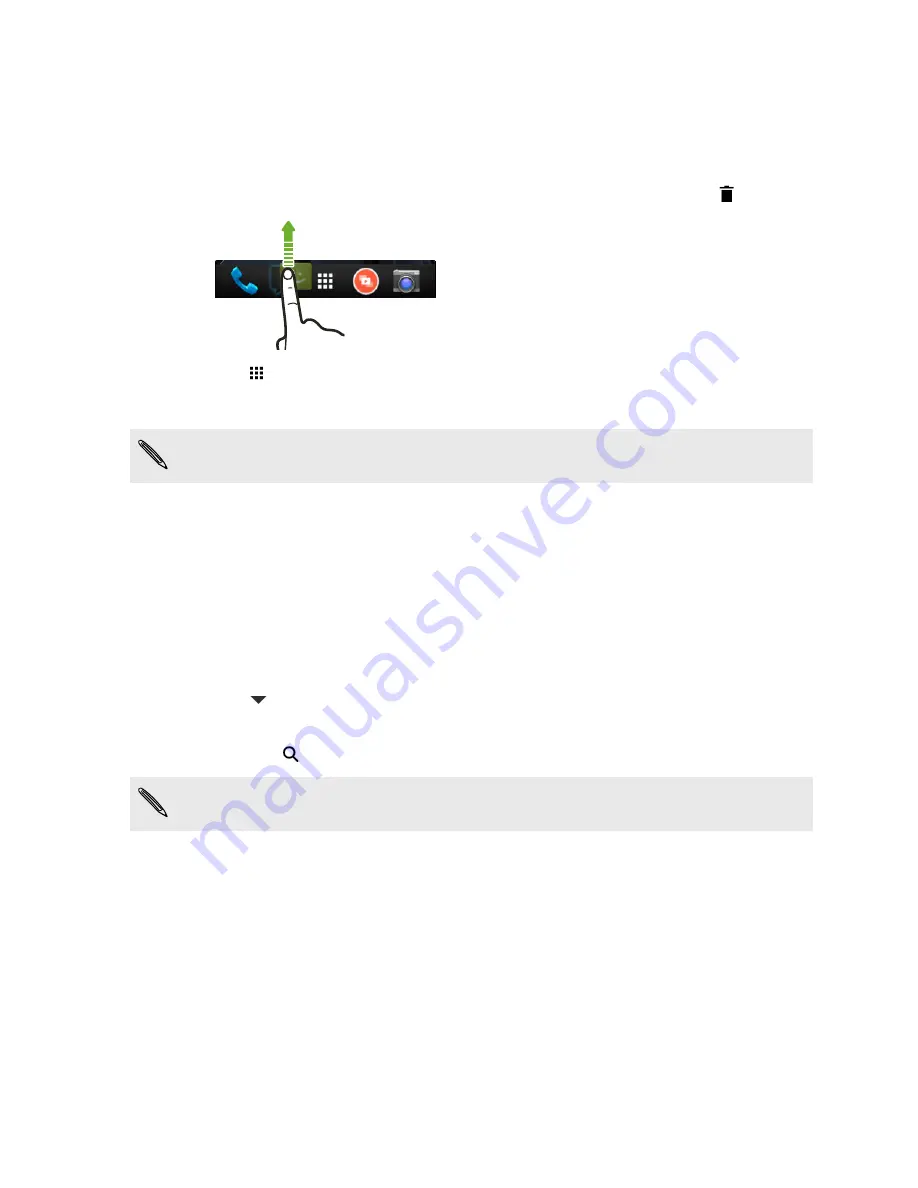
Personalizing the launch bar
The launch bar gives you one-touch access to commonly used apps. You can replace
the apps on the launch bar with other apps you often use.
1.
Press and hold the app you want to replace, and then drag it out to
.
2.
Tap
to go to the All Apps screen.
3.
Press and hold an app, and then drag it to the empty slot on the launch bar.
You can also group apps on the launch bar into a folder.
Adding a widget to your Home screen
Widgets make at-a-glance important information and media content easily available.
Choose from a selection of widgets and add the most useful ones to your Home
screen.
1.
On HTC BlinkFeed or any widget panel, slide two fingers together to customize
the Home screen.
2.
Tap
>
Widgets
. You can:
§
Swipe to browse through the widgets.
§
Tap
to search for specific widgets.
Some widgets are available in different styles and sizes.
3.
Press and hold and then drag a widget to a home screen thumbnail where you
want to add it.
You can also add widgets that allow you to quickly switch on or off certain settings
such as Wi-Fi and Bluetooth.
36
Personalizing
Содержание Desire 516 dual sim
Страница 1: ...HTC Desire 516 dual sim User guide...
Страница 5: ...Index 5 Contents...






























