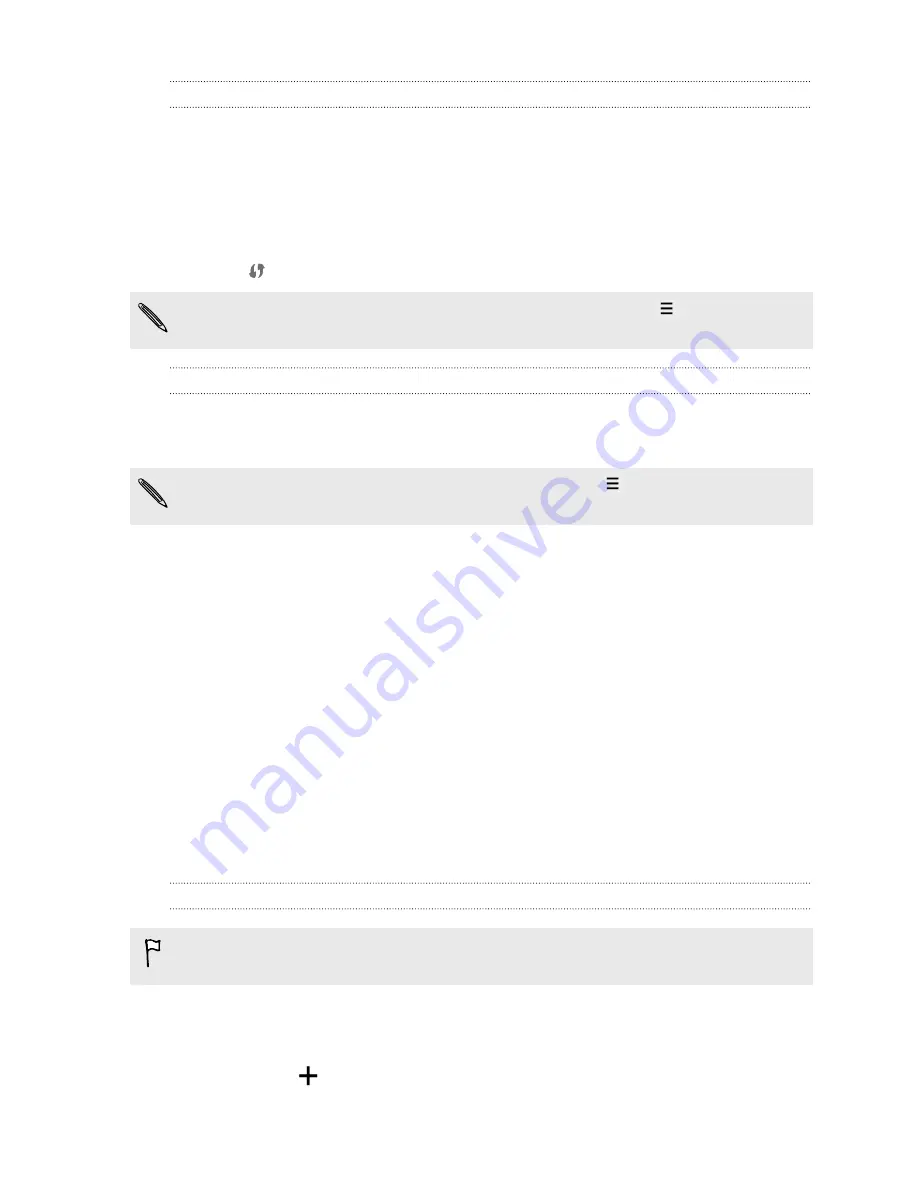
Connecting to a Wi-Fi network via WPS
If you're using a Wi-Fi router with Wi-Fi Protected Setup
™
(WPS), you can connect
HTC Desire 516 dual sim easily.
1.
Go to Settings.
2.
Tap the WLAN
On/Off
switch to turn Wi-Fi on.
3.
Tap
WLAN
.
4.
Tap
, and then press the WPS button on your Wi-Fi router.
To use the Wi-Fi Protected Setup (WPS) PIN method, press the
button and then
tap
WPS Pin Entry
.
Connecting to a different Wi-Fi network
1.
Go to Settings.
2.
Tap
WLAN
. Detected Wi-Fi networks are displayed.
To manually scan for available Wi-Fi networks, press the
button and then tap
Scan
.
3.
Tap a Wi-Fi network to connect to it.
Connecting to a virtual private network (VPN)
Add virtual private networks (VPNs) so you can connect and access resources inside
a secured local network, such as your corporate network.
Before you can connect to your organization's local network, you may be asked to:
§
Install security certificates
§
Enter your login credentials
§
Download and install a required VPN app on HTC Desire 516 dual sim
Contact your network administrator for details. Also, HTC Desire 516 dual sim must
first establish a Wi-Fi or data connection before you can start a VPN connection.
Adding a VPN connection
You must first set a lock screen PIN or password before you can use credential
storage and set up the VPN.
1.
Go to Settings.
2.
Under Wireless & networks, tap
More
.
3.
Tap
VPN
>
.
75
Internet connections
Содержание Desire 516 dual sim
Страница 1: ...HTC Desire 516 dual sim User guide...
Страница 5: ...Index 5 Contents...






























