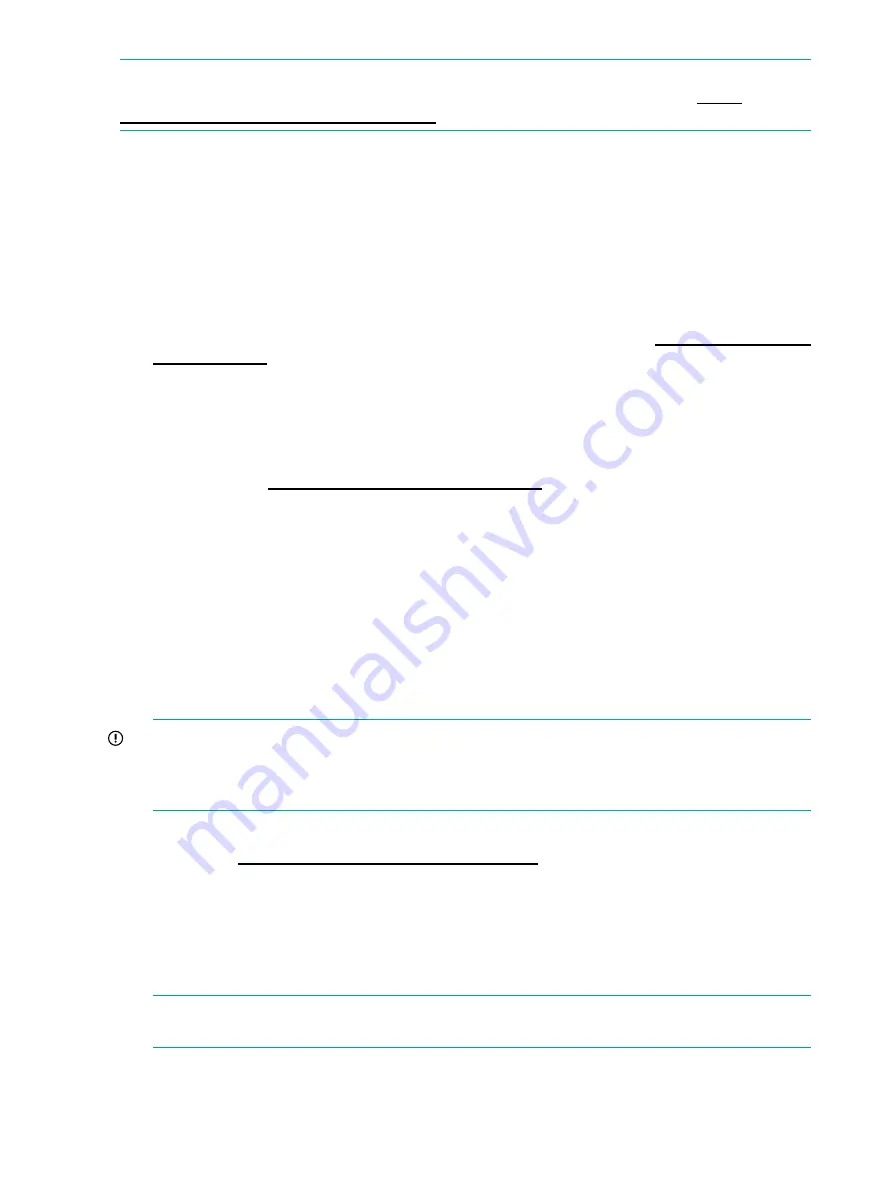
NOTE:
The Encryption LED only functions if you are using backup software that supports
hardware encryption and this feature is enabled in the backup application. See
www.hpe.com/storage/buracompatibility
for backup application compatibility.
Problems with cartridges
If you experience any problems using Hewlett Packard Enterprise branded cartridges, check:
•
The cartridge case is intact and that it contains no splits, cracks, or damage.
•
The cartridge has been stored at the correct temperature and humidity. This prevents
condensation. See the insert included with the tape cartridge for storage conditions.
•
The write-protect switch is fully operational. It should move from side to side with a positive
click.
•
The World Wide Web site for more detailed troubleshooting information:
The cartridge is jammed
If the cartridge is jammed or the backup application is unable to eject it, you can force eject the
cartridge. Once the cartridge is successfully ejected, it is good practice to run Library & Tape
Tools to diagnose the problem and to upgrade the firmware. If the failure occurs regularly, contact
customer service at
http://www.hpe.com/support/hpesc
1.
Attempt a drive unload/eject operation from the backup software.
Many backup applications will issue a
Prevent Media Removal
(PMR) command to the
drive robot in an attempt to prevent human interference during a backup job. If this occurs,
the software that issued the PMR must be used to load and unload tapes.
2.
Shut down backup software and, if in a Windows environment, stop removable storage
services.
3.
Press the Eject button on the front of the tape drive.
Sometimes it is necessary to use the Eject button instead of software to unload a tape
because software can lose communication with the product or a rogue application can
prevent the software from unloading the tape.
IMPORTANT:
This can take several minutes in many cases. Ensure that drive activity
has stopped before continuing on (waiting 10 minutes is usually enough). It is important that
you allow sufficient time for the drive to complete rewinding the cartridge. If you interrupt it,
you may damage the media or the tape drive.
4.
Run the Library and Tape Tools (L&TT)
Stuck Tape
test.
Run L&TT (
http://www.hpe.com/support/tapetools
) on a host connected to the product,
select the drive, select the tests, and run the
Stuck Tape
test.
•
This test can overcome many nonphysical causes of a stuck tape.
•
Follow the instructions in L&TT. It may take several minutes and may not appear to be
doing anything. Allow the test to complete on its own.
•
Check the results when the test is complete for additional information and suggestions.
NOTE:
While L&TT is running, it is good practice to obtain a Support Ticket to capture all
the logs in case they are needed by Hewlett Packard Enterprise Support.
44
Troubleshooting











































