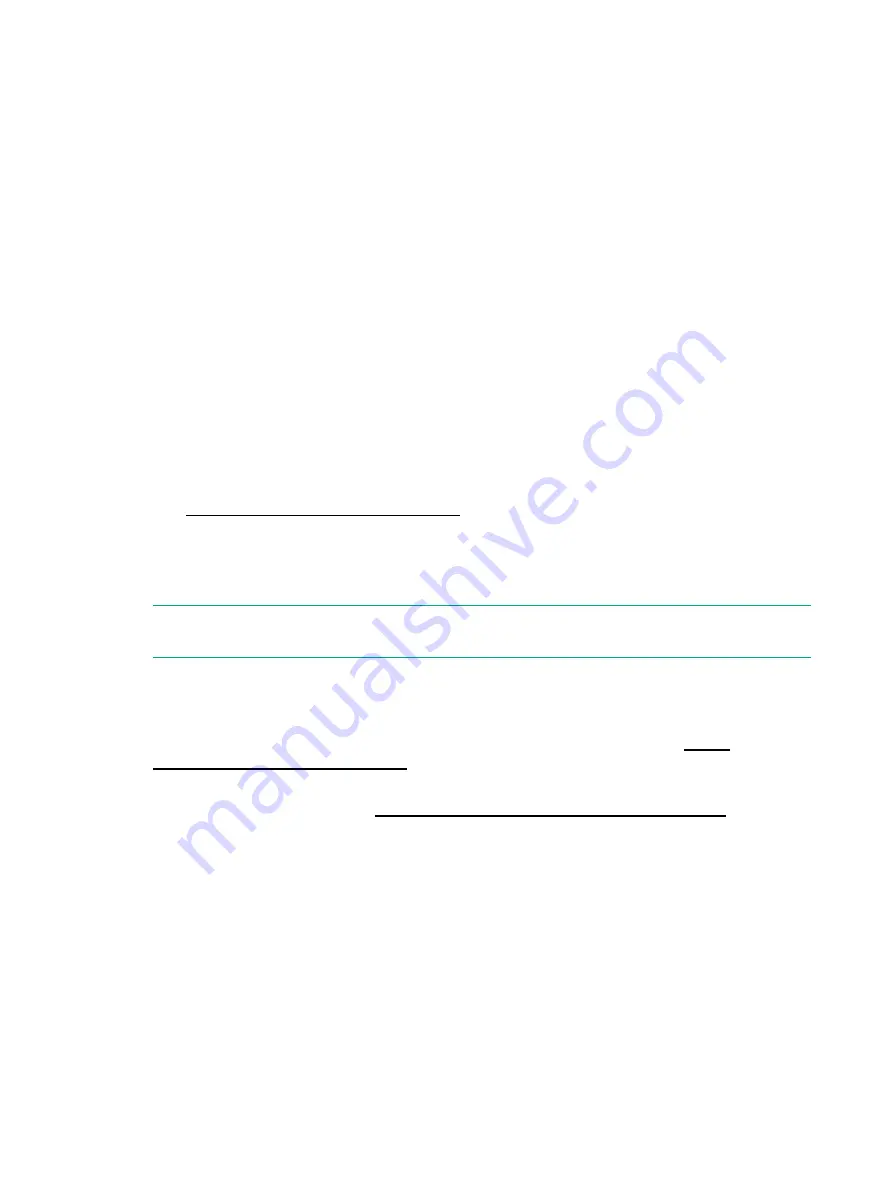
5 Verifying the installation
Once you have installed the drive hardware, check that drivers have been installed correctly and
you have the correct version of backup software, and verify that the tape drive is functioning
properly before you store your valuable data.
1.
Switch on the drive and the server.
2.
The tape drive will run its hardware self-test, which takes about 5 seconds. If self-test passes,
the green Ready LED flashes and then shows steady green. If the test fails, the Drive Error
and Tape Error LEDs flash, while the Ready and Clean LEDs are off. This continues until
the drive is reset. See
Understanding LED sequences (page 41)
for more information about
front panel lights.
•
If you installed drivers before connecting the tape drive (Windows only)
The tape drive should be detected automatically and the correct drivers used. (See
.) If the Windows Found New Hardware wizard runs, cancel it
- you can use Device Manager to check that the driver is installed.
•
Installing drivers after connecting the tape drive (Windows only)
If you have not already installed drivers, the
Windows Found New Hardware
wizard
will run when you power on the server and tape drive. Follow the on-screen instructions
to search for the required driver on the server. If necessary, download the driver from
the support website:
http://www.hpe.com/support/hpesc
•
Installing drivers (other operating systems)
Drivers are included with the operating system and should be loaded automatically. To
upgrade drivers, patch to the latest version of the operating system.
NOTE:
Certain backup applications require you to use their own Tape driver instead of
the Hewlett Packard Enterprise Tape driver.
3.
Verify that the tape drive installation was successful.
Library & Tape Tools (L&TT) is the recommended diagnostic and support tool for your Hewlett
Packard Enterprise tape drive. Use it to verify installation and confirm that your tape drive
is functioning correctly before you use it for backup. It is available free at
4.
For all operating systems, ensure that you have downloaded any upgrades necessary for
your backup application. Check
http://www.hpe.com/storage/buracompatibility
for software
compatibility and install any recommended upgrades.
5.
Carry out a backup and restore test to check that the drive can write data to tape. Use a
blank cartridge.
Windows Backup or UNIX native backup applications can be used to check basic tape drive
operation, but they will not support all the advanced features of your tape drive. We
recommend that you upgrade your software application before running this test.
28
Verifying the installation
















































