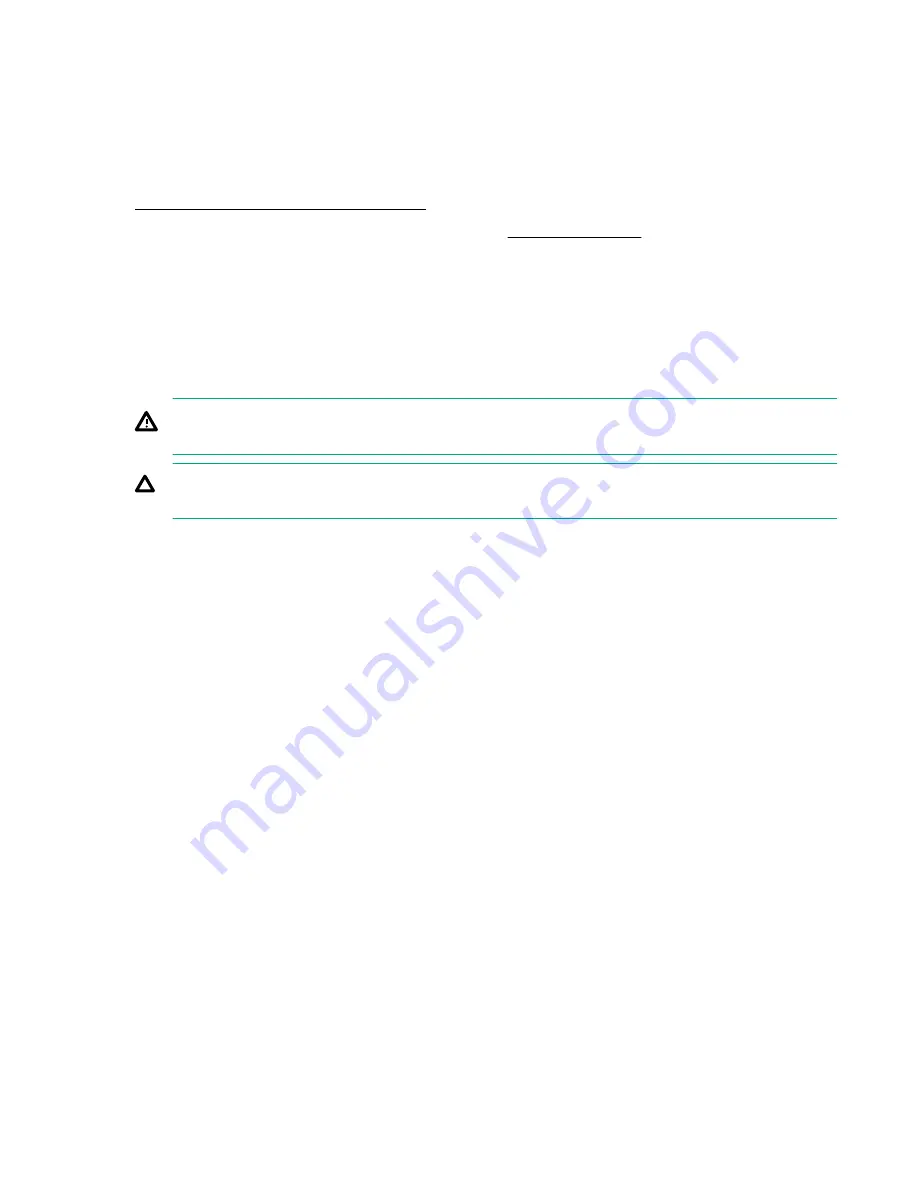
Hardware options installation
This chapter provides detailed instructions on how to install hardware options.
For more information on supported options, see the product QuickSpecs on the HPE ProLiant DL325 Gen10 Plus Server
website at:
https://www.hpe.com/servers/dl325-gen10plus
To view the warranty for your server and supported options, see
Introduction
Install any hardware options before initializing the server. For options installation information, see the option
documentation. For server-specific information, use the procedures in this section.
If multiple options are being installed, read the installation instructions for all the hardware options to identify similar
steps and streamline the installation process.
WARNING: To reduce the risk of personal injury from hot surfaces, allow the drives and the internal system
components to cool before touching them.
CAUTION: To prevent damage to electrical components, properly ground the server before beginning any
installation procedure. Improper grounding can cause electrostatic discharge.
Installing the bezel
Procedure
1. Install the bezel.
a. Attach the bezel to the latch ear.
b. Press the latch.
c. Close the bezel.
Hardware options installation
65
Содержание ProLiant DL325 Gen10 Plus
Страница 36: ...10 Remove the inner drive cage blank 11 Remove the fan wall covers 36 Operations...
Страница 37: ...12 For SFF drive cage remove the cable covers 13 Remove the drive cage latches Operations 37...
Страница 38: ...14 Remove the outer drive cage LFF SFF 38 Operations...
Страница 52: ...52 Operations...
Страница 67: ...3 Remove the drive blank LFF SFF 4 Prepare the drive LFF Hardware options installation 67...
Страница 119: ...SFF Cable routing Front I O LFF Cabling 119...
Страница 120: ...SFF Cable routing Serial port 120 Cabling...
Страница 122: ...Cable routing Energy pack 122 Cabling...
















































