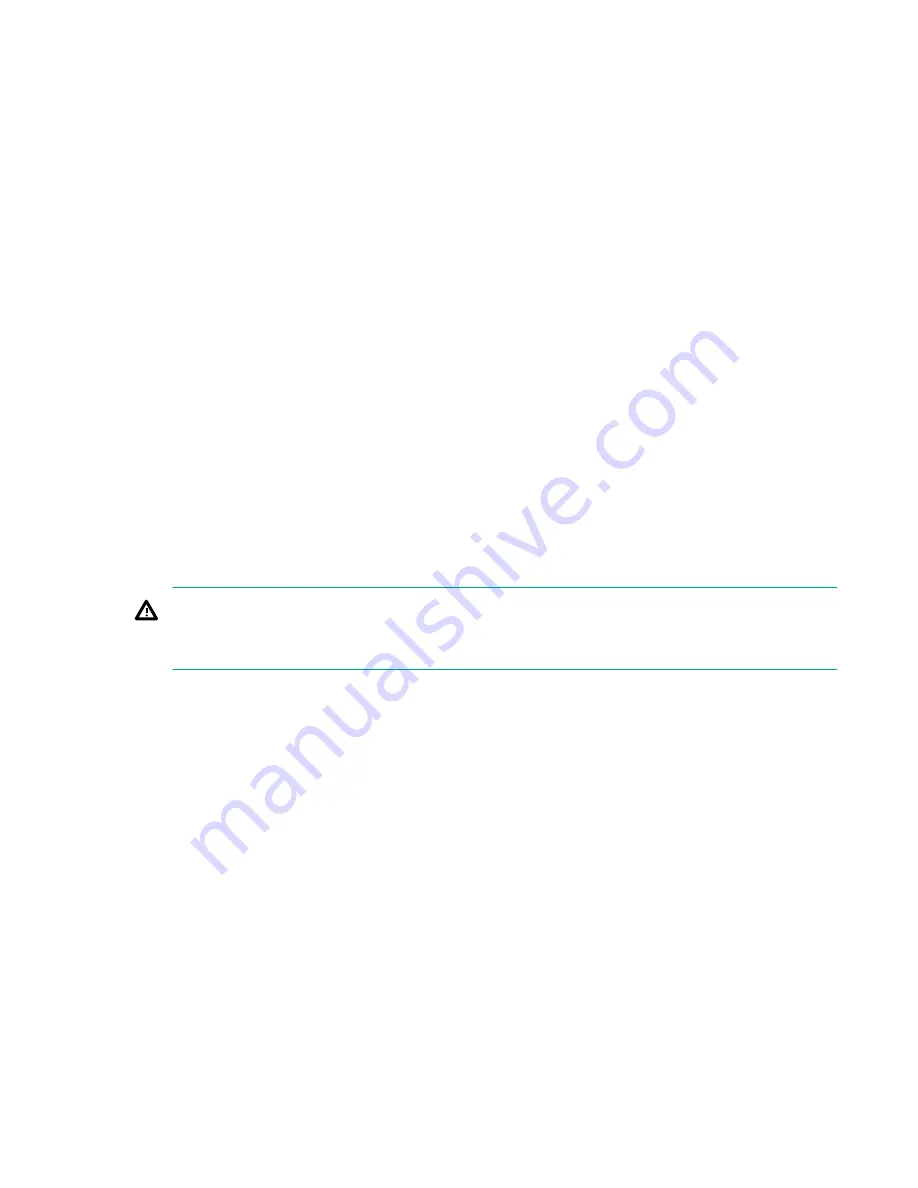
The ORCA main menu contains the following options:
• Create Logical Drive
• View Logical Drive
• Delete Logical Drive
• Manage License Keys
Creating a logical drive
Procedure
1.
At the ORCA main menu, select Create Logical Drive.
2.
Select the physical disks to be included in the logical drive in the Available Physical Drives section.
3.
To select the Raid Configurations section and select the RAID type for the logical drive, press
Tab
.
4.
To select the Spare section and assign spare disks, as needed, press
Tab
.
5.
To create the logical drive, press
Enter
. A summary of your choices appears.
6.
To save the configuration, press
F8
.
7.
If the function keys are disabled, press
Esc
and then press
8
.
8.
To acknowledge that the configuration was saved and return to the ORCA Main Menu, press
Enter
.
Deleting a logical drive
WARNING:
Back up all necessary data before deleting the logical drive. When you delete a logical drive, data
on the drive is not preserved.
Procedure
1.
At the ORCA main menu, select
Delete Logical Drive
.
2.
Select a logical drive to be deleted.
3.
Press
F3
to delete the logical drive.
4.
If the function keys are disabled, press
Esc
and then press
3
.
5.
To acknowledge that the configuration was saved and return to the ORCA Main Menu, press
Enter
.
Adding a RAID Advanced Pack license key
Procedure
1.
At the ORCA main menu, select
Manage License Keys
.
Creating a logical drive
185
Содержание AH395-9013J
Страница 13: ...Internal components Figure 1 Internal components Fans Processors DIMM expansion boards Internal components 13...
Страница 19: ...21 NIC 3 connector 22 NIC 4 connector 23 NIC link LED 24 NIC activity LED Overview 19...
Страница 186: ...2 Select Add License Key 3 Enter the license key and press Enter 186 Utilities...






























