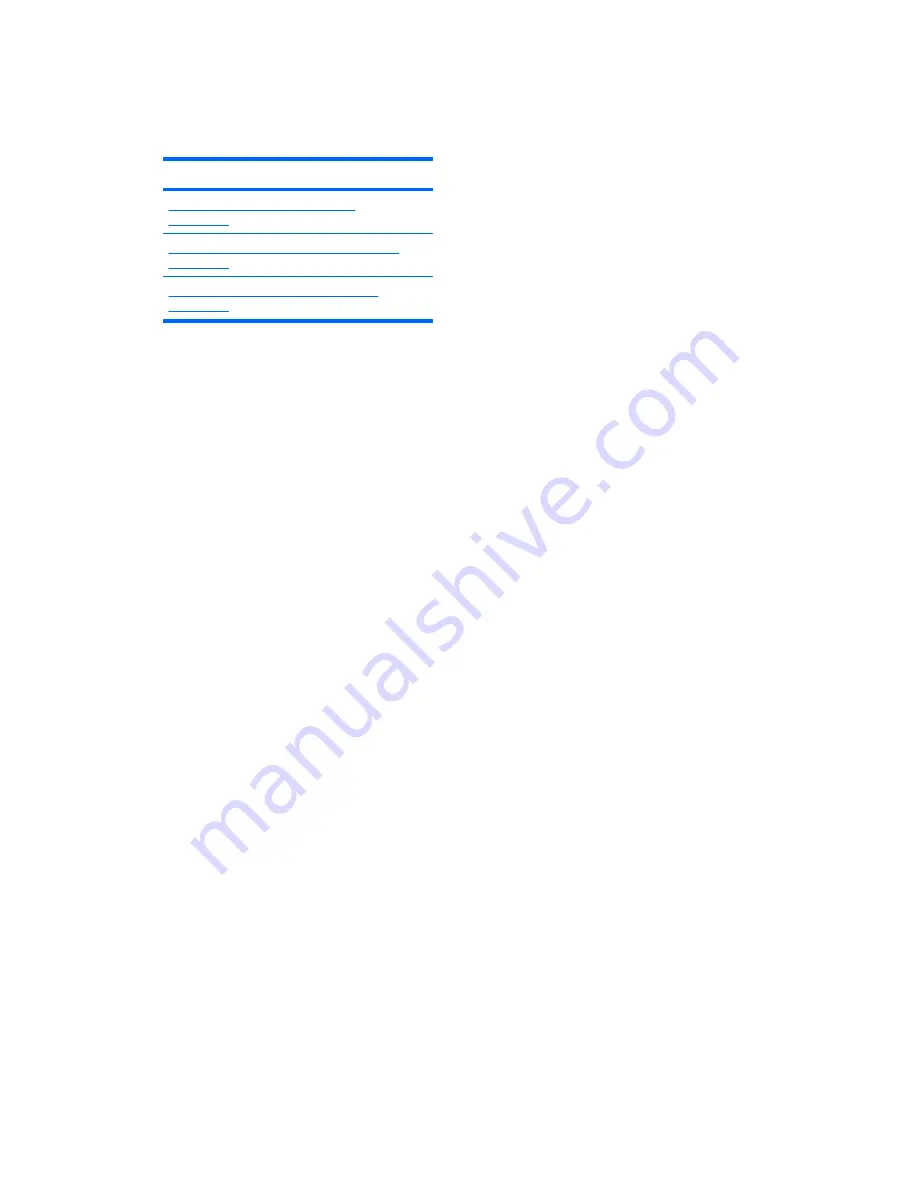
The Computer Setup (F10) Utility
This section includes these topics:
Topics
Computer Setup (F10) functionality
on page 31
Accessing the Computer Setup (F10) Utility
on page 33
The Computer Setup (F10) Utility menu
on page 34
Computer Setup (F10) functionality
The Computer Setup (F10) Utility enables you to:
●
Update BIOS using a USB device.
●
Change factory default settings and set or change the workstation configuration, which might be
necessary when you add or remove hardware.
●
Determine if all devices installed on the workstation are recognized by the system and functioning.
●
Determine information about the operating environment of the workstation.
●
Solve system configuration errors that are detected but not fixed during the Power-On Self-Test
(POST).
●
Establish and manage passwords and other security features.
●
Establish and manage energy-saving time-outs (not supported on Linux platforms).
●
Modify or restore factory default settings.
●
Set the workstation date and time.
●
Set, view, change, or verify the workstation configuration, including settings for CPU, graphics,
memory, audio, storage, communications, and input devices.
●
Modify the boot order of installed mass storage devices such as SATA, SAS, diskette drives, optical
disk drives, network drives, and LS-120 drives.
●
Configure the boot priority of SATA and SAS hard-drive controllers.
●
Enable or disable Network Server Mode, which enables the workstation to start the operating
system when the power-on password is enabled with or without a keyboard or mouse attached.
When attached to the workstation, the keyboard and mouse remain locked until the power-on
password is entered.
●
Enable or disable POST Messages to change the display status of POST messages. POST
Messages suppresses most POST messages, such as memory count, product name, and other
nonerror text messages. If a POST error occurs, the error is displayed regardless of the mode
selected. To manually switch to POST Messages Enabled during POST, press any key except
F1
through
F12
.
●
Specify an Ownership Tag, which appears when the workstation is powered on or restarted.
ENWW
The Computer Setup (F10) Utility
31
Содержание Z800 - Workstation - 6 GB RAM
Страница 1: ...HP 800 Workstation Maintenance and Service Guide ...
Страница 4: ...iv About this guide ENWW ...
















































