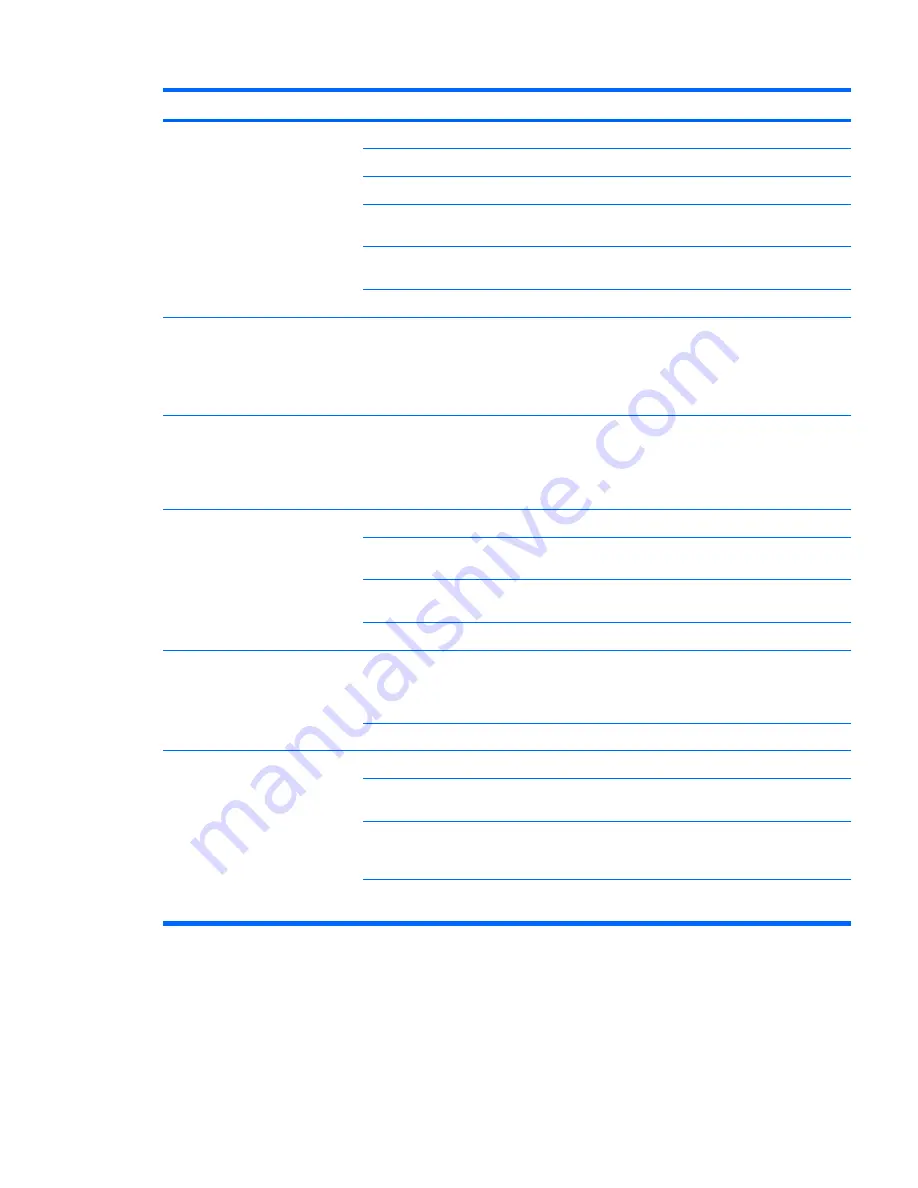
Problem
Cause
Solution
Diskette drive cannot write to a
diskette.
Diskette is not formatted.
Format the diskette.
Diskette is write-protected.
Use another diskette or remove the write protection.
Writing to the wrong drive.
Verify the drive letter in the path statement.
There is not enough space on
the diskette.
Use another diskette.
Diskette write-control is
enabled.
Use the Computer Setup (F10) Utility to verify the storage
security feature disabled settings.
Diskette is damaged.
Replace the damaged disk.
Cannot format diskette.
Invalid media reported.
When formatting a disk in MS-DOS, you might need to
specify diskette capacity.
For example, to format a 1.44-MB diskette, enter the
following command at the MS-DOS prompt:
FORMAT
A: /F:1440
A problem has occurred with a disk
transaction.
The directory structure is bad,
or there is a problem with a file.
1.
Right-click
Start
, select
Explore
, and then select a
drive.
2.
Select
File>Properties>Tools
.
3.
Under Error-checking, select
Check Now
.
Diskette drive cannot read
a diskette.
Diskette is not formatted.
Format the diskette.
You are using the wrong
diskette type for the drive type.
Verify the type of drive that you are using and use the
correct diskette type.
You are reading the wrong
drive.
Verify the drive letter in the path statement.
Diskette is damaged.
Replace the diskette with a new one.
Invalid system disk
is displayed.
A diskette that does not contain
the system files needed to start
the workstation has been
inserted into the drive.
When drive activity stops, remove the diskette and press
the Spacebar. The workstation attempts to boot from the
next device in the boot order.
Diskette error has occurred.
Restart the workstation by pressing the power
button.
Cannot boot to diskette
Diskette is not bootable.
Replace with a bootable diskette.
Diskette boot has been
disabled in Computer Setup.
Run the Computer Setup (F10) Utility and enable diskette
boot in
Storage>Boot Order
.
Removable media boot has
been disabled in Computer
Setup.
Run the Computer Setup (F10) Utility and enable
Removable Media Boot in
Storage>Storage Options
.
Diskette MBR validation is
enabled.
Run the Computer Setup (F10) Utility and disable
Diskette MBR Validation in
Storage>Storage Options
.
Table 6-3
Diskette problems (continued)
ENWW
Troubleshooting scenarios and solutions 197
Содержание Z800 - Workstation - 6 GB RAM
Страница 1: ...HP 800 Workstation Maintenance and Service Guide ...
Страница 4: ...iv About this guide ENWW ...






























