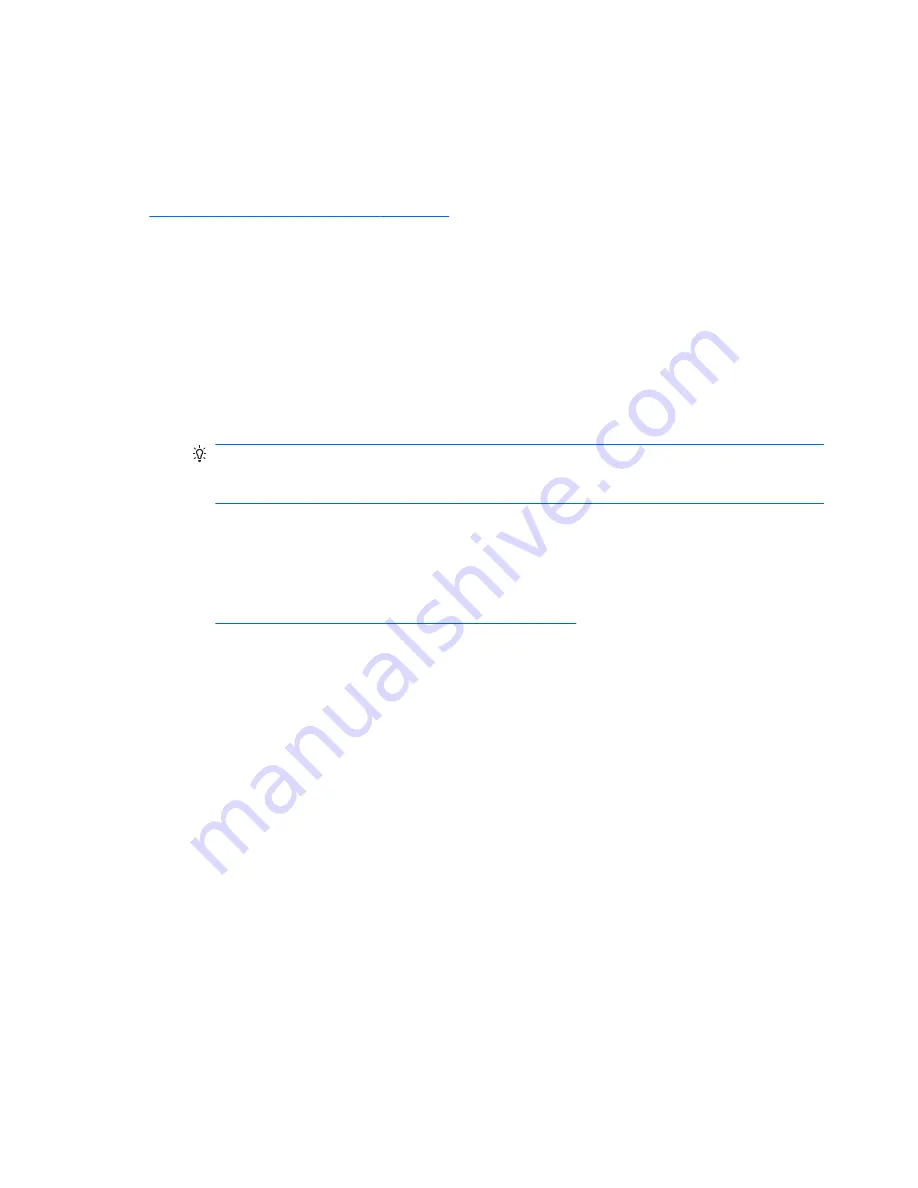
Adding monitors
Planning for additional monitors
All graphics cards provided with HP Z series Workstations support two simultaneous-display monitors (see
Connecting and configuring monitors on page 17
). Cards that support more than two monitors are
available. The process for adding monitors depends on your graphics card(s) and the type and number of
monitors you add.
Use this process to plan for adding more monitors.
1.
Assess your monitor needs.
●
Determine how many monitors you require.
●
Determine the kind of graphics performance you want.
●
Note the type of graphics connector used by each monitor. HP provides graphics cards with
DisplayPort (DP) and DVI interfaces, but you can use adapters and third-party cards to interface to
other graphics formats, including DVI-I, HDMI, or VGA.
TIP:
Some adapters for older legacy hardware may cost more than others. You may want to
compare the cost of acquiring adapters with the cost of getting a newer monitor that doesn't need
adapters.
2.
Determine whether you need additional graphics cards.
●
Consult the graphics card documentation to determine how many monitors you can connect to the
card.
You may need to acquire adapters to match the card output to the monitor connector. (See
Matching graphics cards to monitor connectors on page 16
.)
●
If necessary, plan to acquire a new graphics card to support additional monitors.
●
The maximum number of monitors that a graphics card supports depends on the card. Most cards
provide outputs for two monitors. Some provide three or four outputs.
14
Chapter 3 Setting up the workstation
Содержание Z440
Страница 1: ...HP Z440 Z640 and Z840 Workstation Series User Guide ...
Страница 4: ...iv About this guide ...
















































