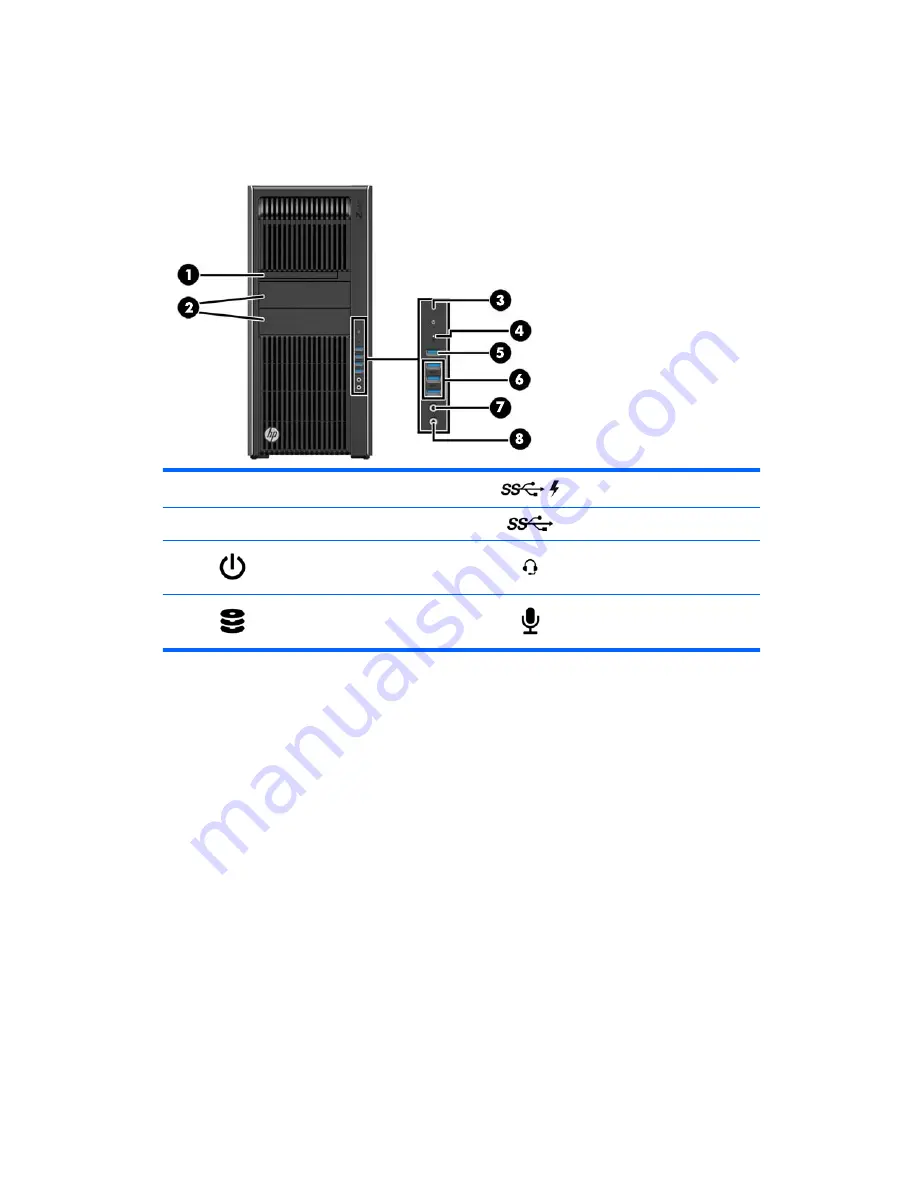
HP Z840 Workstation components
HP Z840 Workstation front panel components
1
Optical
drive
5
USB 3.0 charging port (1)
2
Optical drive bays
6
USB 3.0 ports (3)
3
Power button
7
Audio-out (headphone)/Audio-in
(microphone) combo jack
4
Hard drive activity light
8
Microphone jack
HP Z840 Workstation components
9
Содержание Z440
Страница 1: ...HP Z440 Z640 and Z840 Workstation Series User Guide ...
Страница 4: ...iv About this guide ...
















































