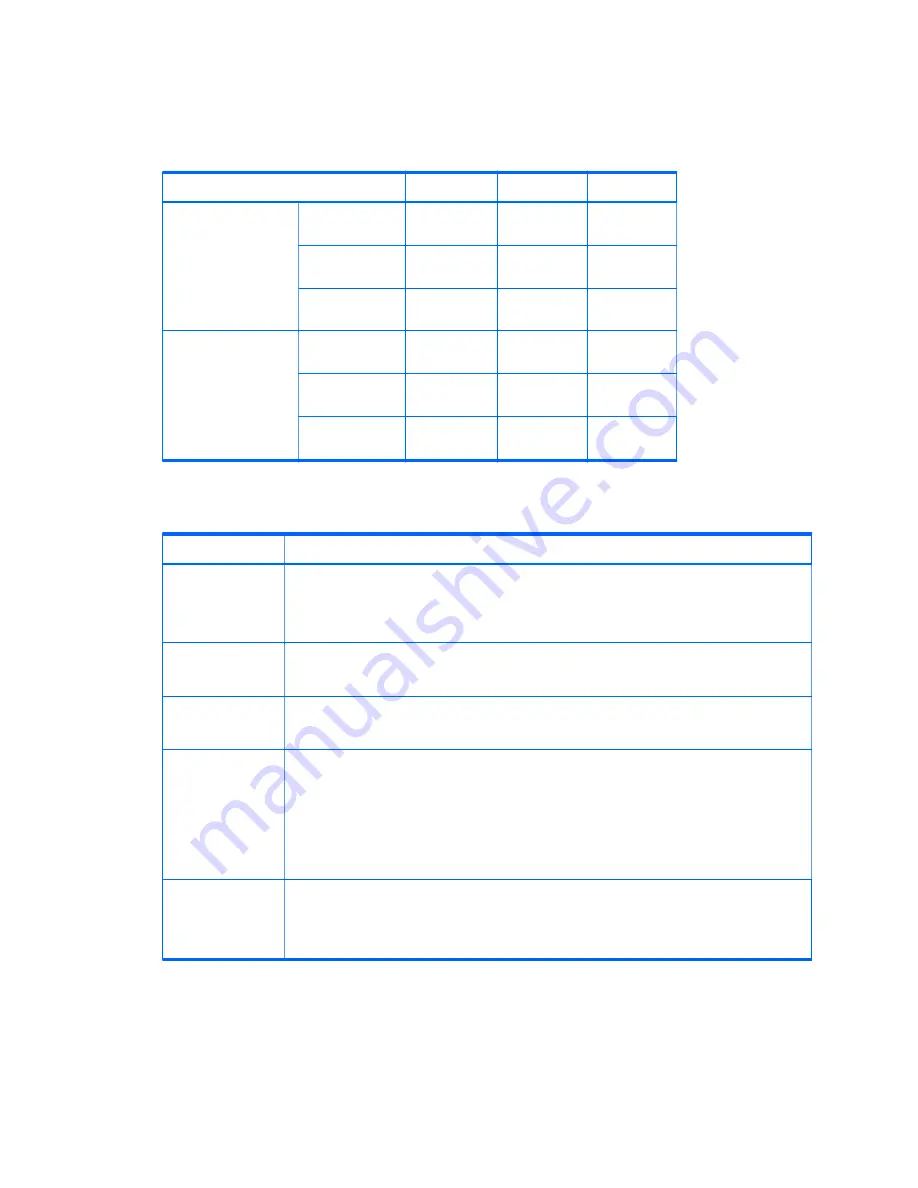
Product specifications
Workstation weights and dimensions
Characteristic
HP Z440
HP Z640
HP Z840
Weight
Standard
configuration
13.20 kg
(29.10 lb)
17.90 kg
(39.46 lb)
23.50 kg
(51.90 lb)
Minimum
configuration
12.50 kg
(27.56 lb)
15.50 kg
(34.17 lb)
19.80 kg
(43.70 lb)
Maximum
configuration
17.70 kg
(39.02 lb)
22.60 kg
(49.82 lb)
28.90 kg
(63.60 lb)
Chassis dimensions
Tower configuration
Height
43.18 cm
(17.00 in)
44.40 cm
(17.50 in)
44.40 cm
(17.50 in)
Width
16.89 cm (6.65
in)
17.15 cm (6.75
in)
20.30 cm (8.00
in)
Depth
44.47 cm
(17.51 in)
46.99 cm
(18.50 in)
52.50 cm
(20.70 in)
Environmental specifications
Characteristic
HP Z440, Z640, and Z840 Workstations
Temperature
Operating
: 5°C to 35°C (40°F to 95°F)
Non-operating
: -40°C to 60°C (-40°F to 140°F)
NOTE:
Derate by 1°C (1.8°F) for every 305 m (1,000 ft) altitude over 1,524 m (5,000 ft).
Humidity
Operating
: 8% to 85% relative humidity, non-condensing
Non-operating
: 8% to 90% relative humidity, non-condensing
Altitude
Operating:
0 to 3,048 m (10,000 ft)
Non-operating
: 0 to 9,144 m (30,000 ft)
Shock
Operating
: ½-sine: 40 g, 2 to 3 ms
Non-operating
:
●
½-sine: 160 cm/s, 2 to 3 ms (~100
g
)
●
square: 422 cm/s, 20
g
NOTE:
Values represent individual shock events and do not indicate repetitive shock events.
Vibration
Operating Random
: 0.5
g
(rms), 5 to 300 Hz
Non-Operating
: random: 2.0
g
(rms), 10 to 500 Hz
NOTE:
Values do not indicate continuous vibration.
Product specifications
11
Содержание Z440
Страница 1: ...HP Z440 Z640 and Z840 Workstation Series User Guide ...
Страница 4: ...iv About this guide ...
















































