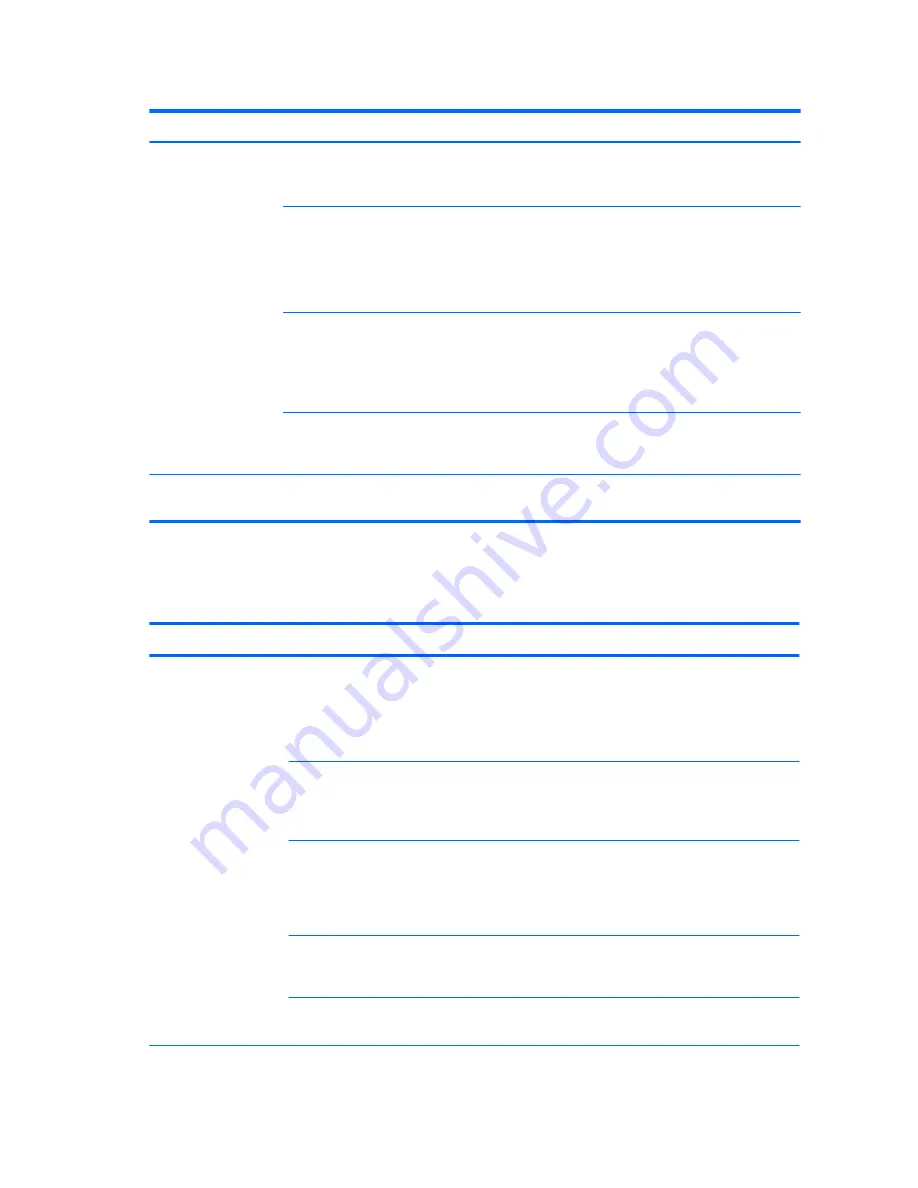
Table 4-2
Hard drive problems (continued)
Problem
Cause
Solution
Nonsystem disk or
NTLDR missing
message.
System is trying to start
from non-bootable
media.
Remove the media device.
System is trying to start
from a damaged hard
drive.
1.
Insert bootable media and restart the computer.
2.
If the hard drive is still inaccessible and MBR Security is
enabled, try restoring the previously saved MBR image by
entering the Computer Setup (F10) Utility and selecting
Security > Restore Master Boot Record
.
System files missing or
not properly installed.
1.
Insert bootable media and restart the computer.
2.
Verify that the hard drive is partitioned and formatted.
3.
Install the system files for the appropriate operating system,
if necessary.
Hard drive boot
disabled in Computer
Setup.
Run the Computer Setup (F10) Utility and enable the hard drive entry
in the Storage>Boot Order list.
Workstation will not
start.
Hard drive is damaged. Replace the hard drive.
Solving display problems
Table 4-3
Internal LCD display problems
Problem
Cause
Solution
Blank screen (no video). Cable connections are
not correct.
1.
Verify the LCD display cable connection to J16 on the system
board and to the internal LCD panel connector.
2.
Verify the LCD sync/backlight cable connection to P2 on the
system board and to the sync connector and the LED power
connector on the internal LCD panel.
Screen blanking utility
installed or energy
saver features
enabled.
Press a key or the mouse button and, if set, enter your password.
System ROM is bad;
system is running in
FailSafe Boot Block
mode (indicated by 8
beeps).
Reflash the ROM using a SoftPaq.
Backlight circuit on
motherboard is
damaged.
Replace the motherboard.
Computer is in
Hibernate mode.
Press the power button to resume from Hibernate mode.
66
Chapter 4 Diagnostics and troubleshooting
Содержание Z1
Страница 1: ...HP Z1 Workstation Maintenance and Service Guide ...
Страница 4: ...iv About this guide ...
















































