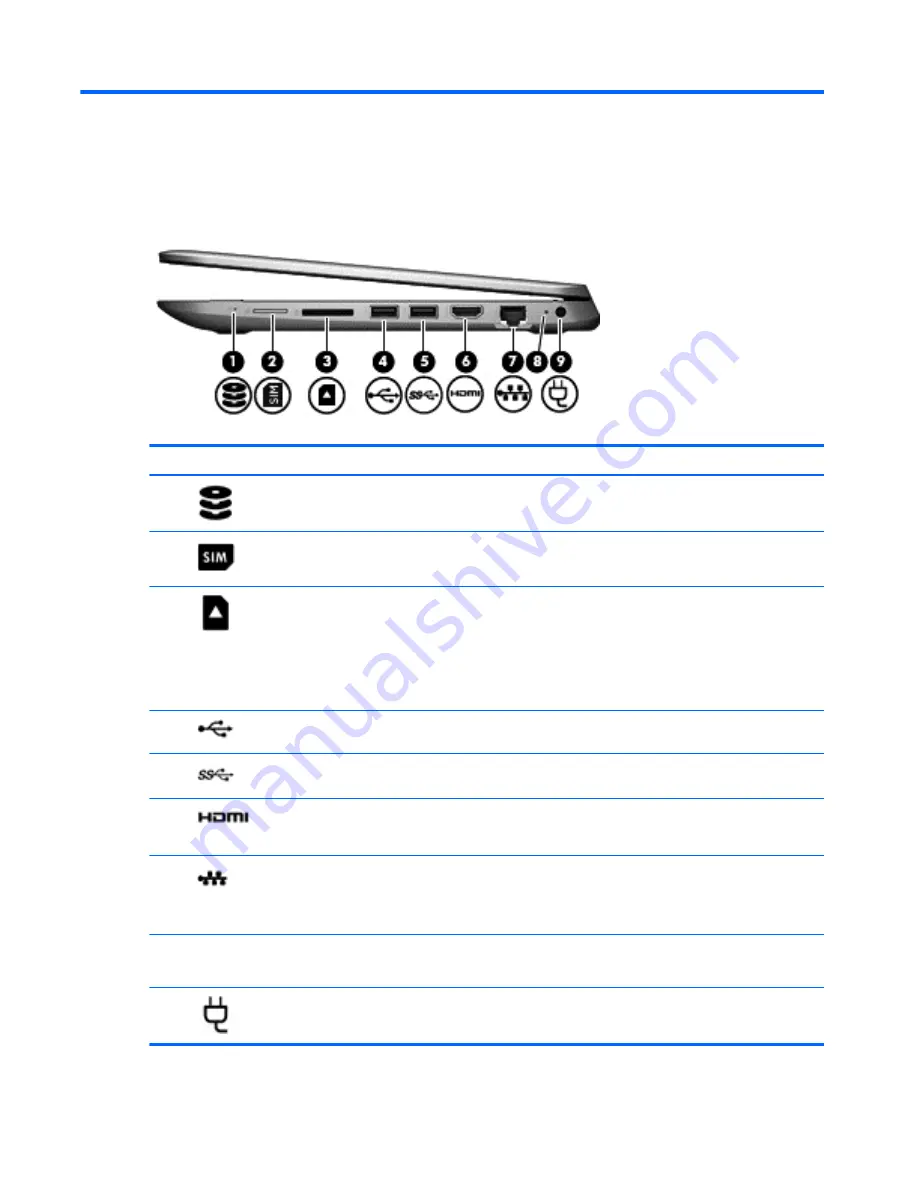
2
External component identification
Right side
Component
Description
(1)
Hard drive light
●
Blinking white: The hard drive is being accessed.
●
Amber: HP 3D DriveGuard has temporarily parked the hard drive.
(2)
SIM slot (select models only)
Supports a wireless subscriber identity module (SIM).
(3)
Memory card reader
Reads optional memory cards that enable you to store, manage, share,
or access information.
To insert a card, hold the card label-side up, with connectors facing the
slot, insert the card into the slot, and then push in on the card until it is
firmly seated.
To remove a card, press in on the card it until it pops out.
(4)
USB 2.0 port
Connects an optional USB device, such as a keyboard, mouse, external
drive, printer, scanner or USB hub.
(5)
USB 3.0 port
Connects an optional USB device, such as a keyboard, mouse, external
drive, printer, scanner or USB hub.
(6)
HDMI port
Connects an optional video or audio device, such as a high-definition
television, any compatible digital or audio component, or a high-speed
High-Definition Multimedia Interface (HDMI) device.
(7)
RJ-45 (network) jack/status lights
Connects a network cable.
●
White: The network is connected.
●
Amber: Activity is occurring on the network.
(8)
AC
adapter
light
●
On: The AC adapter is connected and the battery is charged.
●
Off: The computer is using battery power.
(9)
Power connector
Connects an AC adapter.
4
Chapter 2 External component identification
Содержание x360 310 G1 PC
Страница 4: ...iv Safety warning notice ...
Страница 8: ...viii ...
Страница 43: ...Reverse this procedure to install the solid state drive Component replacement procedures 35 ...













































