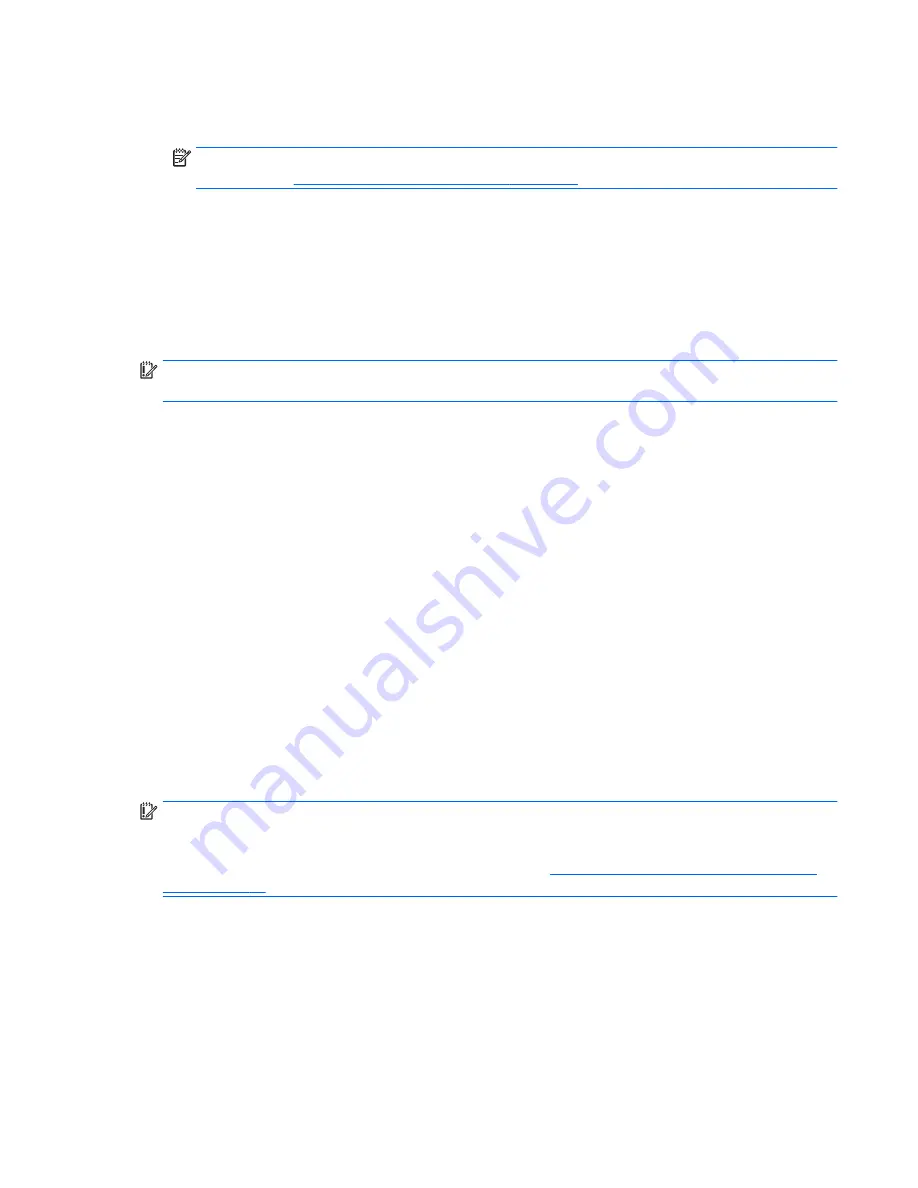
1.
If possible, back up all personal files.
2.
Insert the HP Recovery media, and then restart the computer.
NOTE:
If the computer does not automatically restart in HP Recovery Manager, change the computer
boot order. See
Changing the computer boot order on page 73
.
3.
Follow the on-screen instructions.
Changing the computer boot order
If your computer does not restart in HP Recovery Manager, you can change the computer boot order, which is
the order of devices listed in BIOS where the computer looks for startup information. You can change the
selection for an optical drive or a USB flash drive.
To change the boot order:
IMPORTANT:
For tablets with a detachable keyboard, connect the keyboard to the keyboard dock before
beginning these steps (select models only).
1.
Insert the HP Recovery media.
2.
Start Computer Setup:
For computers or tablets with keyboards attached:
▲
Turn on or restart the computer or tablet, quickly press
esc
, and then press
f9
for boot options.
For computers or tablets without keyboards attached:
▲
Turn on or restart the computer, quickly press the volume down button, and then tap
f9
for boot
options.
- or -
Turn on or restart the computer, quickly press the Windows button, and then tap
f9
for boot
options.
3.
Select the optical drive or USB flash drive from which you want to boot.
4.
Follow the on-screen instructions.
Removing the HP Recovery partition (select models only)
HP Recovery Manager software allows you to remove the HP Recovery partition to free up hard drive space.
IMPORTANT:
After you remove the HP Recovery partition, you can no longer use the Windows Refresh
option or the Windows option to remove everything and reinstall Windows. In addition, you will not be able to
perform System Recovery or Minimized Image Recovery from the HP Recovery partition. So before you
remove the Recovery partition, create HP Recovery media; see
Creating HP Recovery media (select models
only) on page 69
.
Follow these steps to remove the HP Recovery partition:
1.
From the Start screen, type
recovery
, and then select
HP Recovery Manager
.
2.
Select
Remove Recovery Partition
, and then follow the on-screen instructions.
Restore and recovery
73
Содержание x360 310 G1 PC
Страница 4: ...iv Safety warning notice ...
Страница 8: ...viii ...
Страница 43: ...Reverse this procedure to install the solid state drive Component replacement procedures 35 ...















































