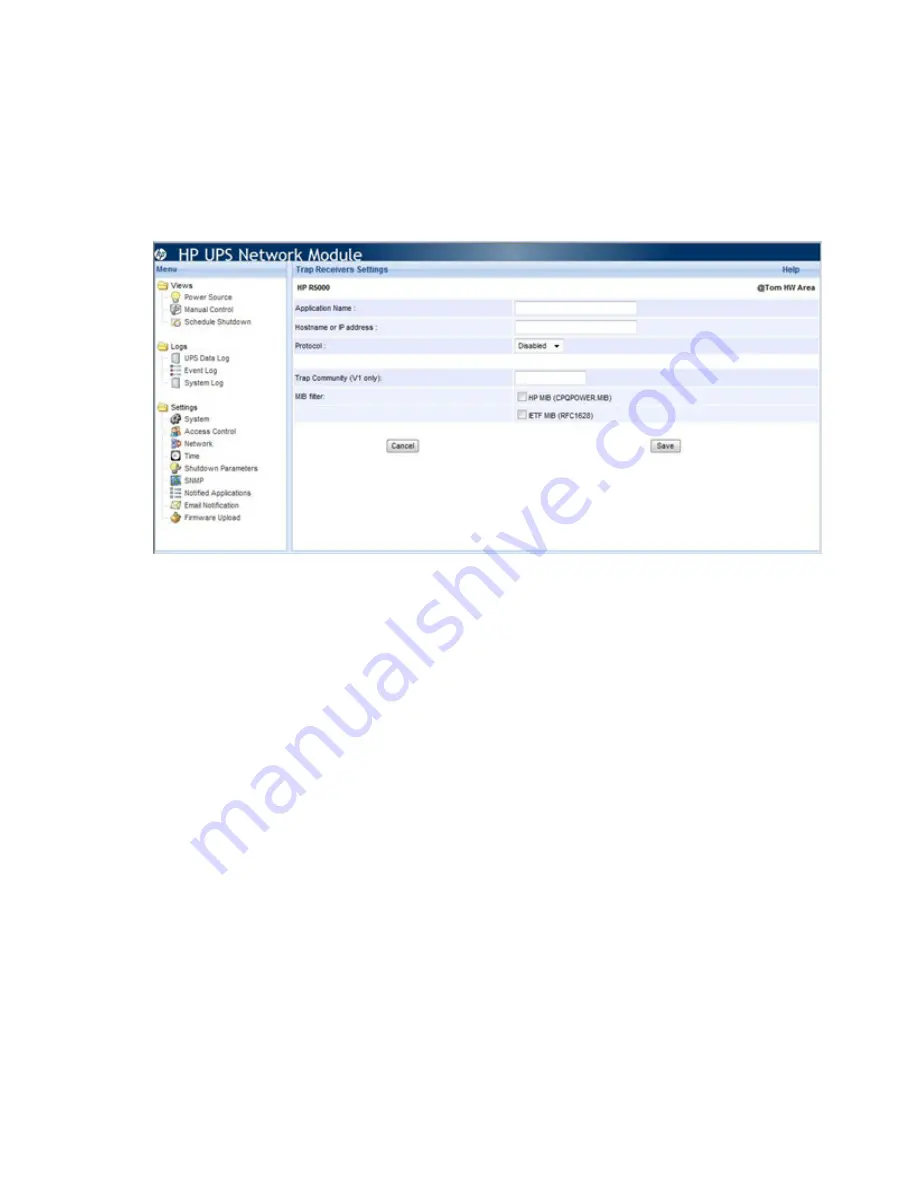
HP UPS Network Module web interface 42
Click
Help
to view online help.
Trap Receivers Settings screen
Click
Add Trap Receiver
on the Notified Applications screen to display the Trap Receivers Settings screen.
This screen allows an administrator to configure management applications to receive SNMP traps from the
UPS Network Module. SNMP management applications, such as HP Systems Insight Manager, can receive
notifications from the UPS Network Module.
Up to three applications can be configured to receive SNMP traps from the UPS Network Module. To
configure an application to receive SNMP traps:
1.
Enter the name of the application in the Application Name field. HP recommends adding “SNMP” or
“Trap” to the name to for easy monitoring.
2.
Enter the host name or the IP address of the management server on which the application is running in
the Hostname or IP address field.
3.
Select the SNMP version from the Protocol pull-down menu.
4.
If you selected SNMP V1, enter the community string in the Trap Community field.
5.
Select the checkbox for the appropriate MIB:
o
HP MIB (cpqpower.mib)
—The HP Power MIB
o
IETF MIB (RFC1628)
—A standard UPS MIB
6.
Click
Save
. The application information appears on the Notified Applications screen (on page
40
).
Click
Help
to view online help.
Email Notification screen
Click
Email Notification
in the menu tree to display the Email Notification screen. This screen allows an
administrator to configure recipients of email notifications from the UPS Network Module. Before email
notifications can be sent, the SMTP server must be configured on the Network Settings screen (on page
32
).
Содержание UPS Network Module
Страница 60: ...Firewall configuration 60 13 Click Change scope to add more security to the port exception ...
Страница 63: ...Firewall configuration 63 ...
Страница 68: ...Alert messages 68 UPS Site Wiring Fault UPS Site Wiring Fault Cleared ...
Страница 82: ...Regulatory compliance notices 82 Class B equipment BSMI notice ...






























