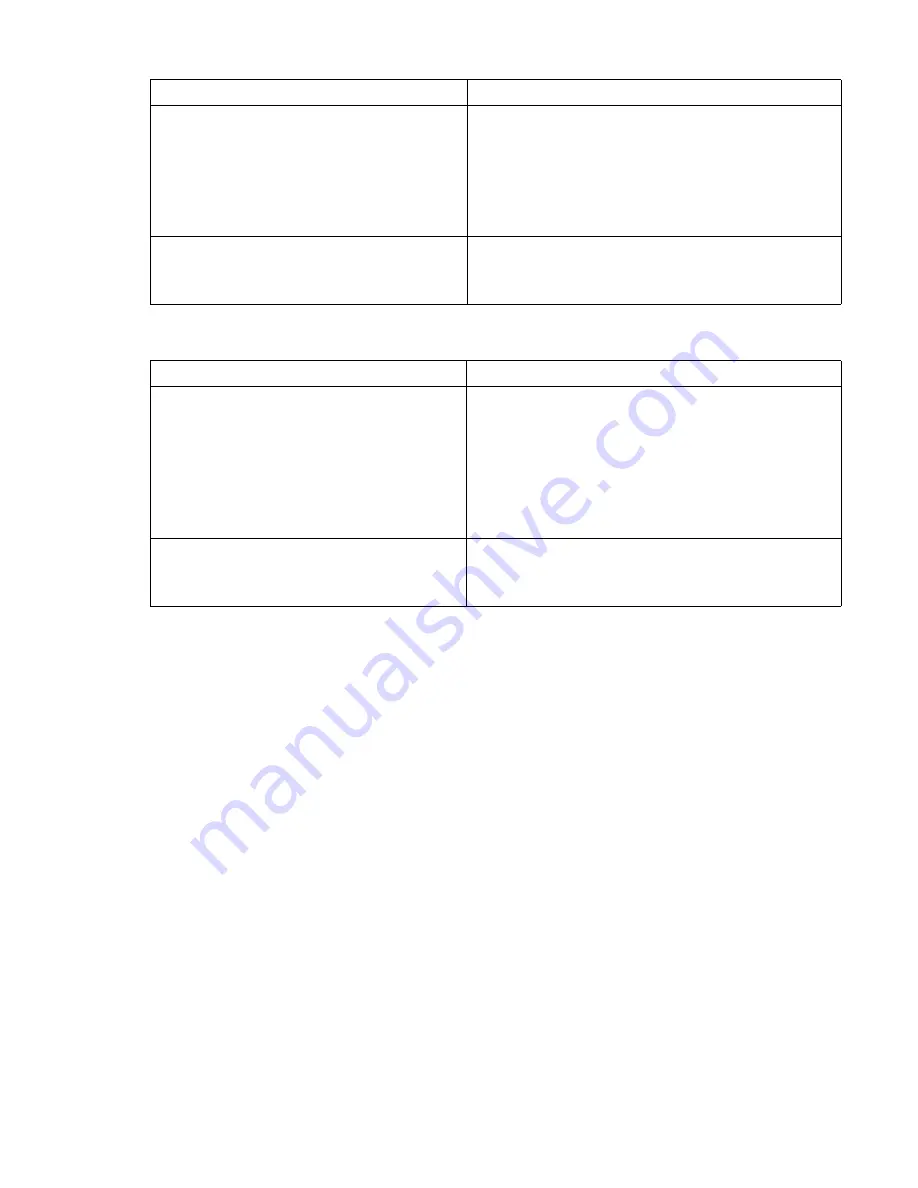
38
The application does not recognize the tape drive
The drive does not work
Cartridge-related problems
Please see “Problems with cartridges” on page 42.
Emergency reset
As a last resort, if the drive has disappeared off the SCSI bus and appears to have failed, it
can be reset by holding the eject button down for 20 seconds. This will allow the drive to reset
its internal hardware, including the SCSI port, and potentially make it visible to a host again.
The reset process may take up to 10 minutes (the maximum rewind time) to complete.
Note
This form of reset will clear the internal buffers and, therefore, lose any data in them. If the
drive was writing at the time, data may be lost and the cartridge will not have an EOD, which
means that subsequent restores are likely to fail. Discard the cartridge.
Possible reason
Recommended action
The application does not support the tape
drive.
Use HP Library & Tape Tools to check that the
drive is installed properly. Refer to our World
Wide Web site (
www.hp.com/go/connect
)
for details of software applications that support
the HP StorageWorks Ultrium tape drive. Load
any service packs as necessary.
Some applications require drivers to be
loaded.
Check that the correct SCSI and tape drive drivers
are installed. Consult the software application’s
installation notes for details.
Possible reason
Recommended action
If the drive does not power up (all LEDs
are off), the power cable may not be
connected to the drive properly.
The power on/off switch incorporates a green
LED. If this is not on, check the power cable
connection and replace the cable if necessary.
You can use the power cable from your monitor
or another device to check that the connection is
working. If the power supply is present and all
LEDs remain off, call for assistance.
If the self-test fails (see “LEDs during self-
test” on page 39), there may be a
hardware or firmware failure.
If there is a cartridge in the drive, remove it. Reset
or power down the drive and power it up again.
If the self-test still fails, call for assistance.
Содержание Ultrium 232e
Страница 1: ...getting started guide hp StorageWorks Ultrium tape drive external model Ultrium 232e 448e ...
Страница 2: ...1 2 3 ...
Страница 12: ...10 Figure 3 checking the SCSI connection connecting to an HBA card in the server ...
Страница 14: ...12 Figure 4 checking the SCSI ID ...
Страница 16: ...14 Figure 5 connecting the SCSI cable SCSI IN Connector SCSI OUT Connector ...
Страница 18: ...16 Figure 6 connecting the power cable ...
Страница 24: ...22 Figure 9 write protecting cartridges padlock indicates cartridge is protected ...
Страница 47: ......
Страница 48: ...http www hp com support ultrium http www hp com go storagemedia ...









































