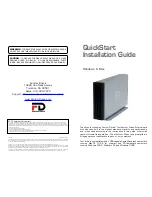43
rewind time). It is important that you allow sufficient time for the drive to complete this process.
If you interrupt it, you may damage the media or the tape drive.
3
If the cartridge is still jammed, contact customer service at
www.hp.com/support
.
The drive will not accept cartridge (or ejects it immediately)
The cartridge is probably incompatible, check Table 3, “Ultrium data cartridge and
HP StorageWorks Ultrium tape drive compatibility,” on page 23 and Table 4, “cleaning
cartridge compatibility,” on page 24. If the cartridge is compatible, it may have been
damaged, for example it may have been dropped, the cartridge memory may be corrupted
or the drive may have a fault.
Caution
Never force the cartridge into the drive.
1
Check that the drive has power (the power cable is properly connected and the ready LED is
on).
2
Check that you are using the correct media. Only use Ultrium media, we recommend the HP
Ultrium 400 GB cartridge for Ultrium 448 drives and the HP Ultrium 200 GB cartridge for
Ultrium 232 drives (see page 23).
3
Make sure that you have loaded the cartridge with the correct orientation (see “To load a
cartridge” on page 19).
4
Check for damage to your media (to the cartridge case, leader pin or cartridge teeth) and
discard it if it is damaged. See the troubleshooting section of the User’s Guide on the
HP StorageWorks Tape
CD-ROM for more information about checking the leader pin and
cartridge teeth.
5
Use a new or known, good piece of media and see if it loads. If it does, the original cartridge
is faulty and should be discarded.
6
Check if another Ultrium drive will accept the cartridge. If it does, the original drive may be
faulty. Before calling customer service, please check that the tape drive is responding and that
it can be seen on the SCSI bus. Most users can use HP Library & Tape Tools, see page 30.
Содержание Ultrium 232e
Страница 1: ...getting started guide hp StorageWorks Ultrium tape drive external model Ultrium 232e 448e ...
Страница 2: ...1 2 3 ...
Страница 12: ...10 Figure 3 checking the SCSI connection connecting to an HBA card in the server ...
Страница 14: ...12 Figure 4 checking the SCSI ID ...
Страница 16: ...14 Figure 5 connecting the SCSI cable SCSI IN Connector SCSI OUT Connector ...
Страница 18: ...16 Figure 6 connecting the power cable ...
Страница 24: ...22 Figure 9 write protecting cartridges padlock indicates cartridge is protected ...
Страница 47: ......
Страница 48: ...http www hp com support ultrium http www hp com go storagemedia ...