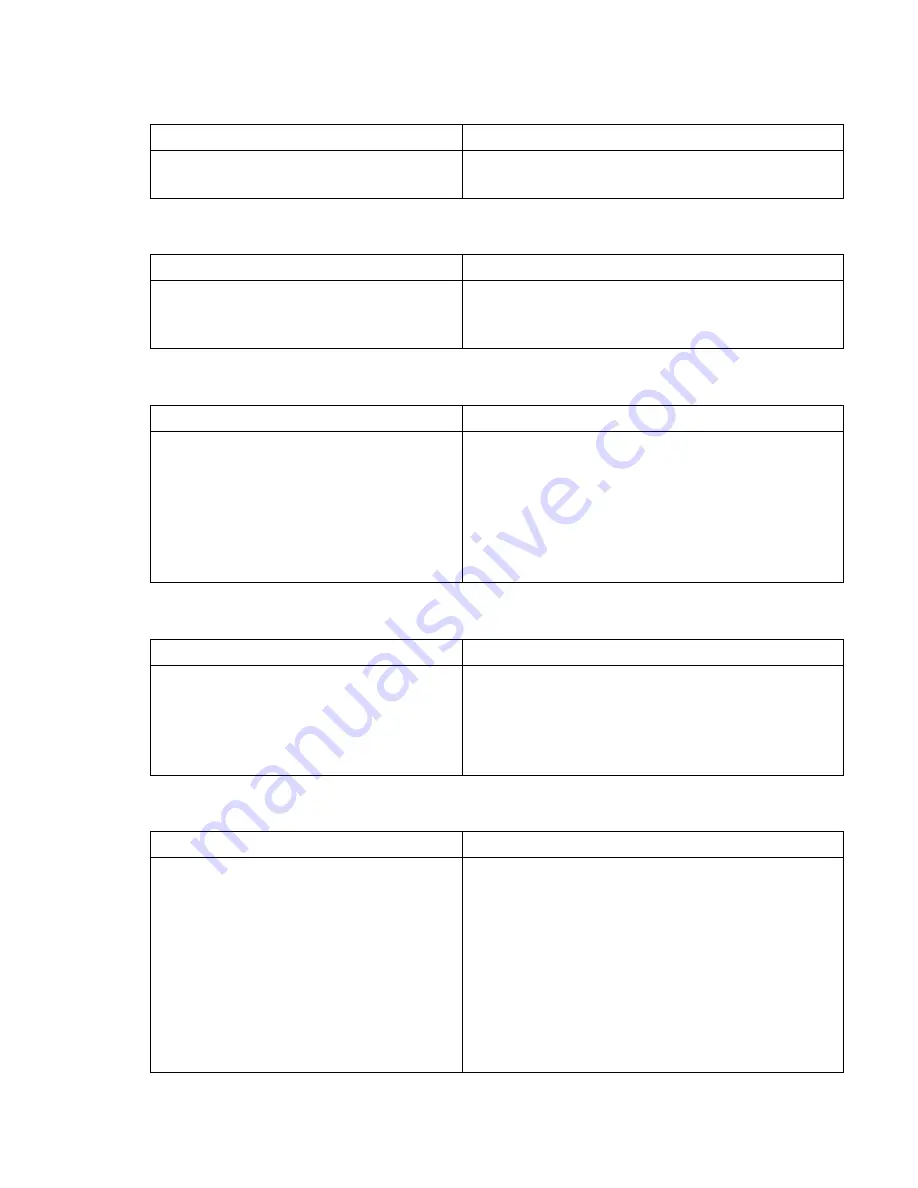
35
Problems encountered during installation
Unpacking
The SCSI cable shipped with the drive is not correct
It is unclear which SCSI ID to use
How should the SCSI bus be configured?
How should the SCSI bus be terminated?
Description
Further information
Some parts appear to be missing or
damaged.
Contact your vendor if any parts need replacing.
Description
Further information
The SCSI cable shipped with the drive
does not plug into the SCSI host adapter
of the server.
The cable provided will connect to the majority of
systems. If a different cable is required, you will
need to purchase one.
Description
Further information
It is uncertain which ID numbers are
available.
Use HP Library & Tape Tools (see page 30) to
provide information on your current SCSI settings.
The HP StorageWorks Ultrium drive has its SCSI ID
set to 3 by default. This should be left unchanged
unless this number is already in use. Full
instructions on how to change the SCSI ID are
given on page 13.
Description
Further information
Correct configuration of the SCSI bus
with multiple drives can be a complex
area and more help may be required.
Daisy chaining devices is not generally
recommended.
Refer to the instructions in this guide or your
supplier for further details.
Description
Further information
It is unclear if the bus is already
terminated or where an additional
terminator should be placed.
Both ends of a SCSI bus must be terminated.
However, HP StorageWorks Ultrium external drives
do not normally require terminators. When the
cable is connected to the SCSI-IN connector, the
enclosure provides active termination, providing
the drive is the last device on the SCSI bus. If it is
not, use the SCSI-OUT connector to connect to the
next device in the chain, and make sure that the
chain is terminated.
Содержание Ultrium 232e
Страница 1: ...getting started guide hp StorageWorks Ultrium tape drive external model Ultrium 232e 448e ...
Страница 2: ...1 2 3 ...
Страница 12: ...10 Figure 3 checking the SCSI connection connecting to an HBA card in the server ...
Страница 14: ...12 Figure 4 checking the SCSI ID ...
Страница 16: ...14 Figure 5 connecting the SCSI cable SCSI IN Connector SCSI OUT Connector ...
Страница 18: ...16 Figure 6 connecting the power cable ...
Страница 24: ...22 Figure 9 write protecting cartridges padlock indicates cartridge is protected ...
Страница 47: ......
Страница 48: ...http www hp com support ultrium http www hp com go storagemedia ...












































