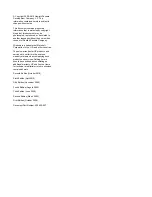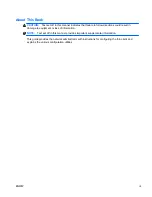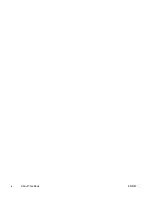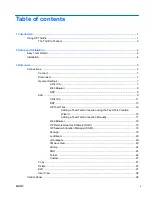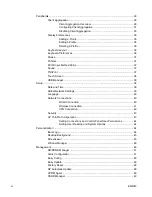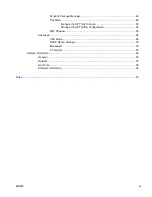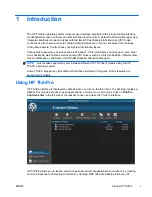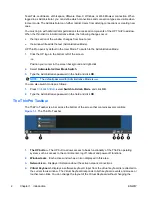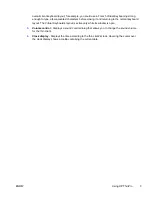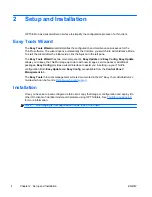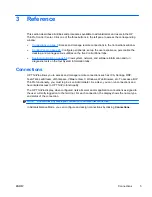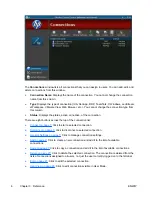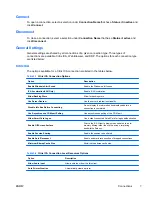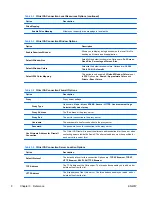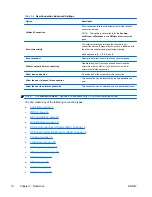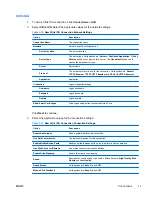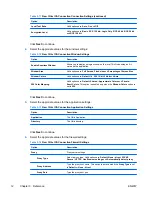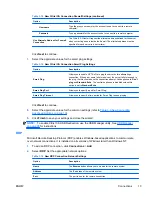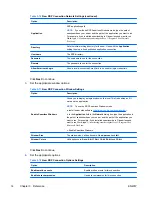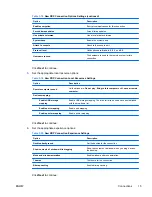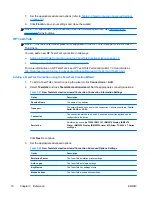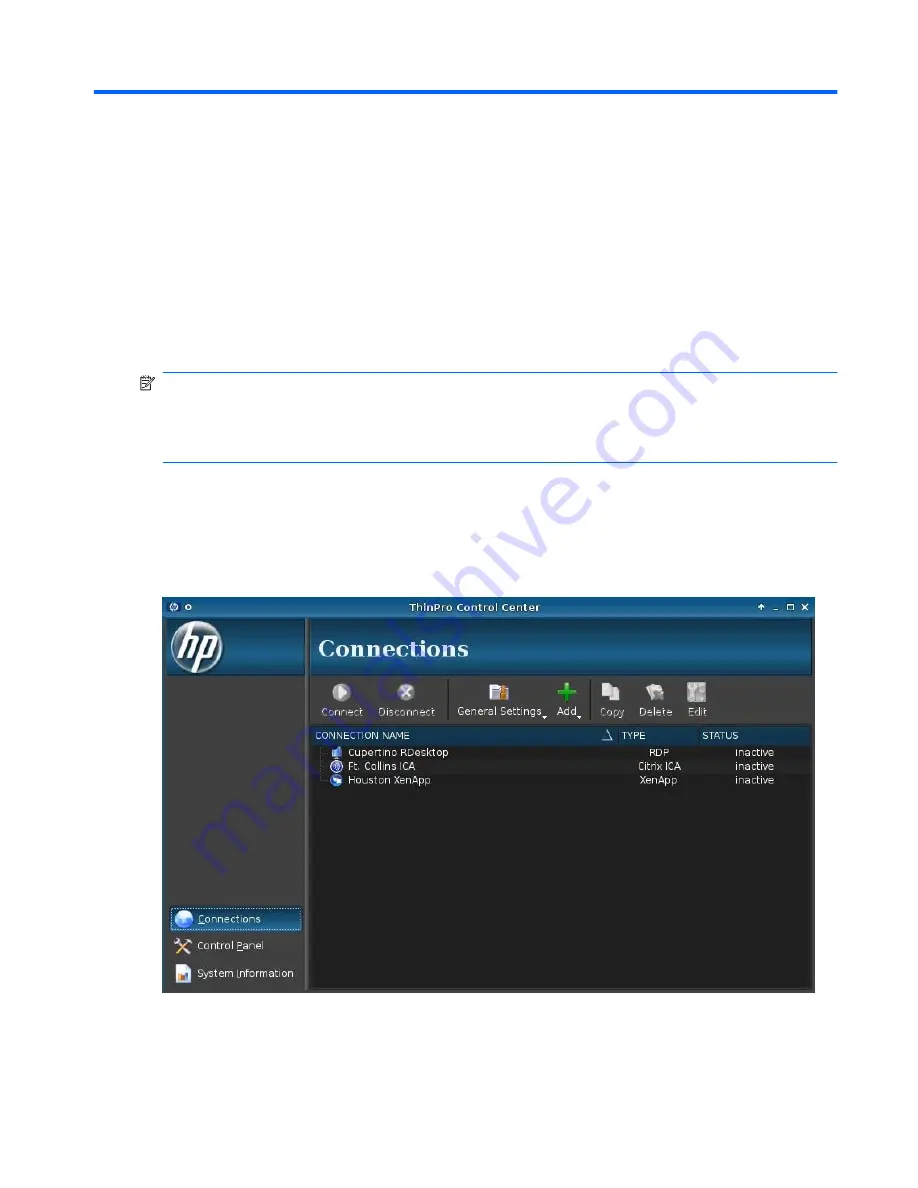
1
Introduction
The HP ThinPro operating system reinvents user interface simplicity with a single console interface
for dashboard access to all user and administrative touch points. A default Connection Manager view
integrates traditional connection types with the latest Virtual Desktop Infrastructure (VDI) broker
connections with shared access to settings. Administrators are only one click away from the Easy
Config setup wizard, Control Panel, and System Information layers.
Connectivity support may include access to Windows
®
, Citrix, mainframes, mid-range servers, Unix/
Linux backends, web hosts as well as various VDI brokers such as Citrix XenDesktop, VMware View,
Quest vWorkspace, LeoStream and HP SAM (Session Allocation Manager).
NOTE:
Host access support may vary between different HP Thin Client models using the HP
ThinPro operating system.
Some ThinPro images may look different than those pictured in this guide. Not all features are
present on all models.
Using HP ThinPro
HP ThinPro interface is displayed by default when you turn on the thin client. The desktop includes a
taskbar that provides access to open applications, a volume icon, and a clock. Click on
ThinPro
Control Center
in the left side of the taskbar to open and close the ThinPro interface.
HP ThinPro allows you to launch and manage host and remote application connections by creating
an ICA (Independent Computing Architecture), XenApp, RDP (Remote Desktop Protocol), HP
ENWW
Using HP ThinPro
1
Содержание t5565 - Thin Client
Страница 1: ...Administrator s Guide HP ThinPro version 3 2 ...
Страница 4: ...iv About This Book ENWW ...
Страница 8: ...viii ENWW ...