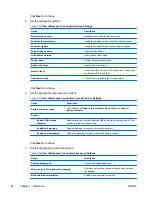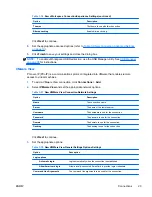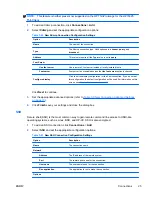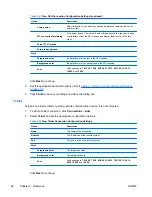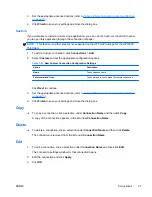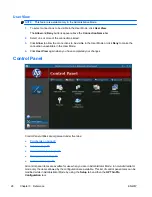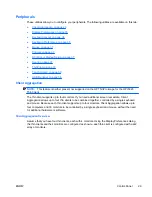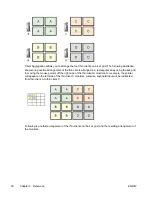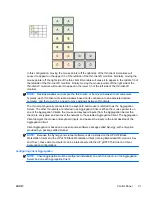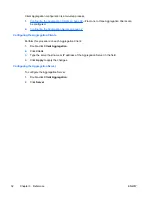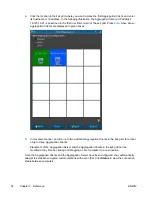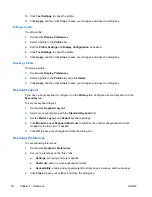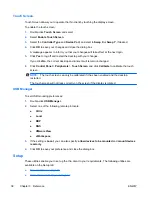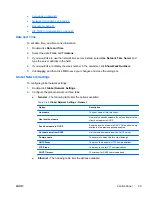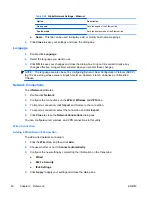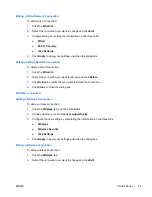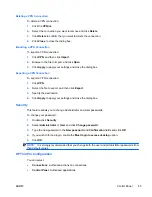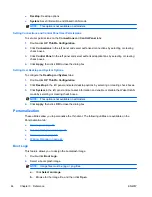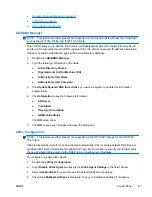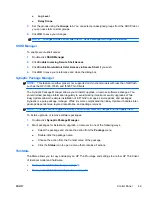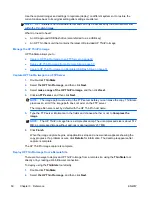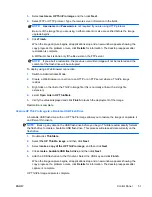10.
Click
Test Settings
to check the profile.
11.
Click
Apply
, and then click
Close
to save your changes and close the dialog box.
Editing a Profile
To edit a profile:
1.
Double-click
Display Preferences
.
2.
Select a profile in the
Profiles
list.
3.
Edit the
Profile Settings
and
Display Configuration
as desired.
4.
Click
Test Settings
to check the profile.
5.
Click
Apply
, and then click
Close
to save your changes and close the dialog box.
Deleting a Profile
To delete a profile:
1.
Double-click
Display Preferences
.
2.
Select a profile in the
Profiles
list and click
Delete
.
3.
Click
Apply
, and then click
Close
to save your changes and close the dialog box.
Keyboard Layout
If you have a single keyboard, configure it on the
Primary
tab. Configure a second keyboard on the
Secondary
tab.
To set your keyboard layout:
1.
Double-click
Keyboard Layout
.
2.
Select your keyboard type with the
Standard Keyboard
list.
3.
Set the
Model
,
Layout
, and
Variant
keyboard settings.
4.
Click
Minimize Local Keyboard Shortcuts
to minimize the number of keyboard shortcuts
mapped to the thin client, if desired.
5.
Click
OK
to save your changes and close the dialog box.
Keyboard Preferences
To set keyboard preferences:
1.
Double-click
Keyboard Preferences
.
2.
Set your preferences on the three tabs:
●
Settings
: set typing and cursor speeds
●
Shortcuts
: add or remove keyboard shortcuts
●
Accessibility
: enable and set parameters for sticky keys, slow keys, and bounce keys
3.
Click
Close
to save your settings and close the dialog box.
36
Chapter 3 Reference
ENWW
Содержание t5565 - Thin Client
Страница 1: ...Administrator s Guide HP ThinPro version 3 2 ...
Страница 4: ...iv About This Book ENWW ...
Страница 8: ...viii ENWW ...