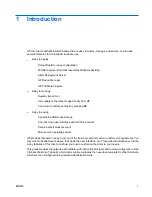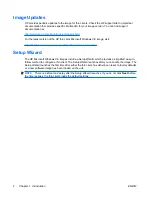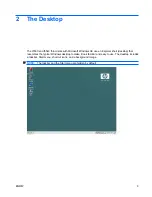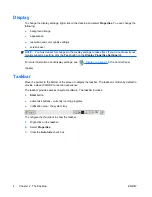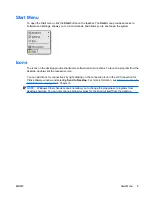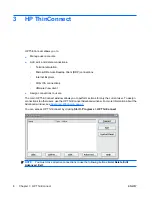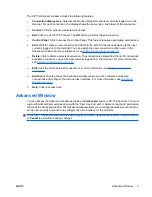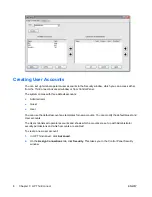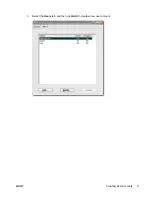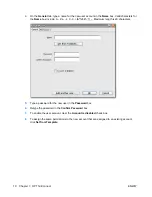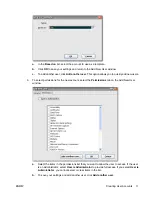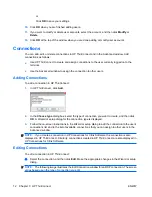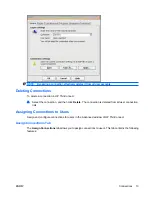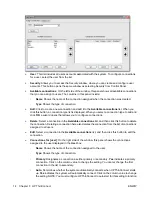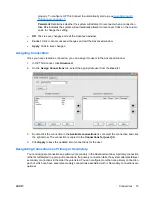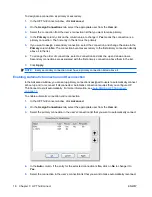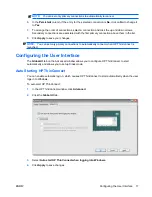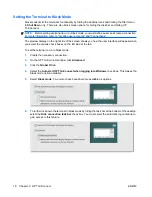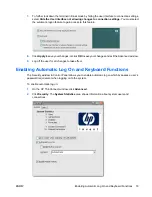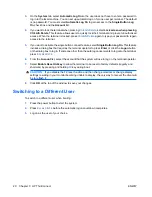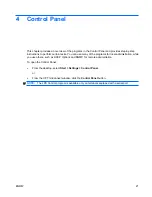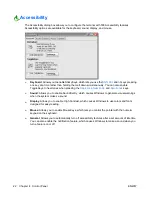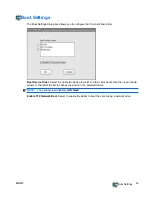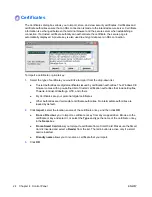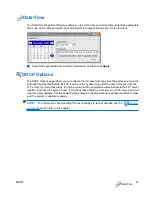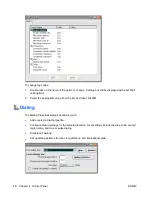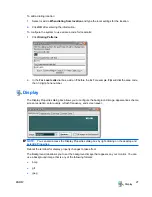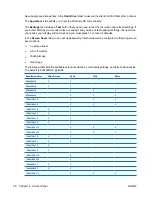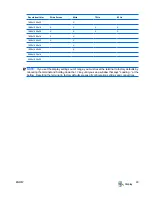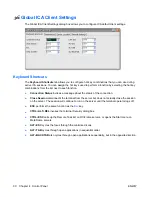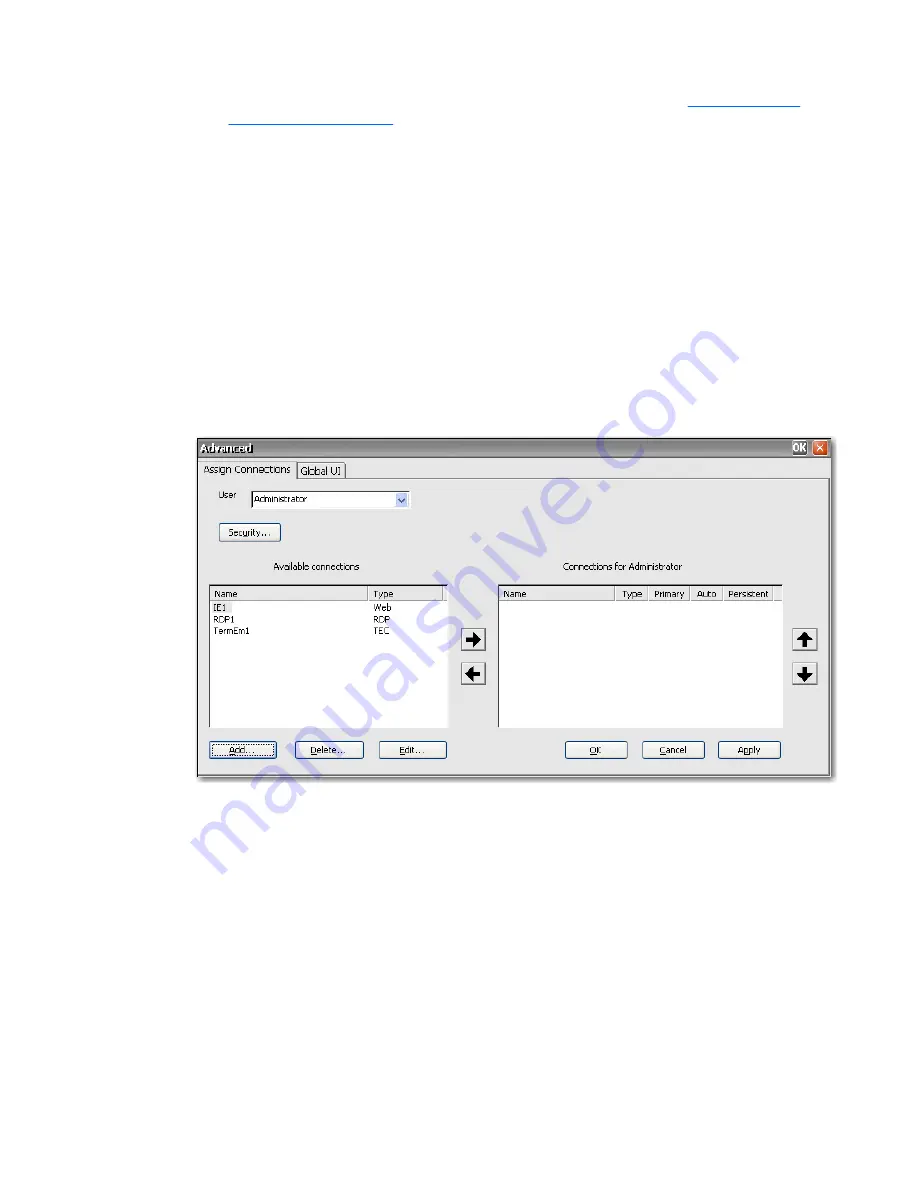
properly. To configure HP ThinConnect to automatically start up, see
Auto Starting HP
ThinConnect on page 17
.
◦
Persistent
: Determines whether the system will attempt to reconnect when a connection
fails.
Yes
indicates the system will automatically attempt to reconnect. Click on the column
value to change the setting.
●
OK
: Click to save changes and exit the Advanced window.
●
Cancel
: Click to cancel unsaved changes and exit the Advanced window.
●
Apply
: Click to save changes.
Assigning Connections
Once you have created a connection, you can assign it to users in the Advanced window.
1.
In HP ThinConnect, click
Advanced
.
2.
On the
Assign Connections
tab, select the appropriate user from the
User
list.
3.
Double-click the connection in the
Available connections
list, or select the connection and click
the right arrow. The connection is copied to the
Connections for [user]
list.
4.
Click
Apply
to save the updated list of connections for the user.
Designating Connections as Primary or Secondary
You can designate connections as primary or secondary in the Advanced window. A primary connection
is the first attempted in a group of connections. If a primary connection fails, the system attempts failover
secondary connections in the order they are listed. You can configure more than one primary connection,
each of which can have several secondary connections associated with it. Secondary connections are
optional.
ENWW
Connections
15
Содержание T5530 - Compaq Thin Client
Страница 1: ...Administrator s Guide Windows CE 6 0 HP Thin Client t5530 and t5540 Build 6 00 6xx or higher ...
Страница 4: ...iv About This Book ENWW ...
Страница 17: ...3 Select the Users tab and then click Add to create a new user account ENWW Creating User Accounts 9 ...
Страница 84: ...12 Log in to the server 76 Chapter 5 Programs and Add ons ENWW ...