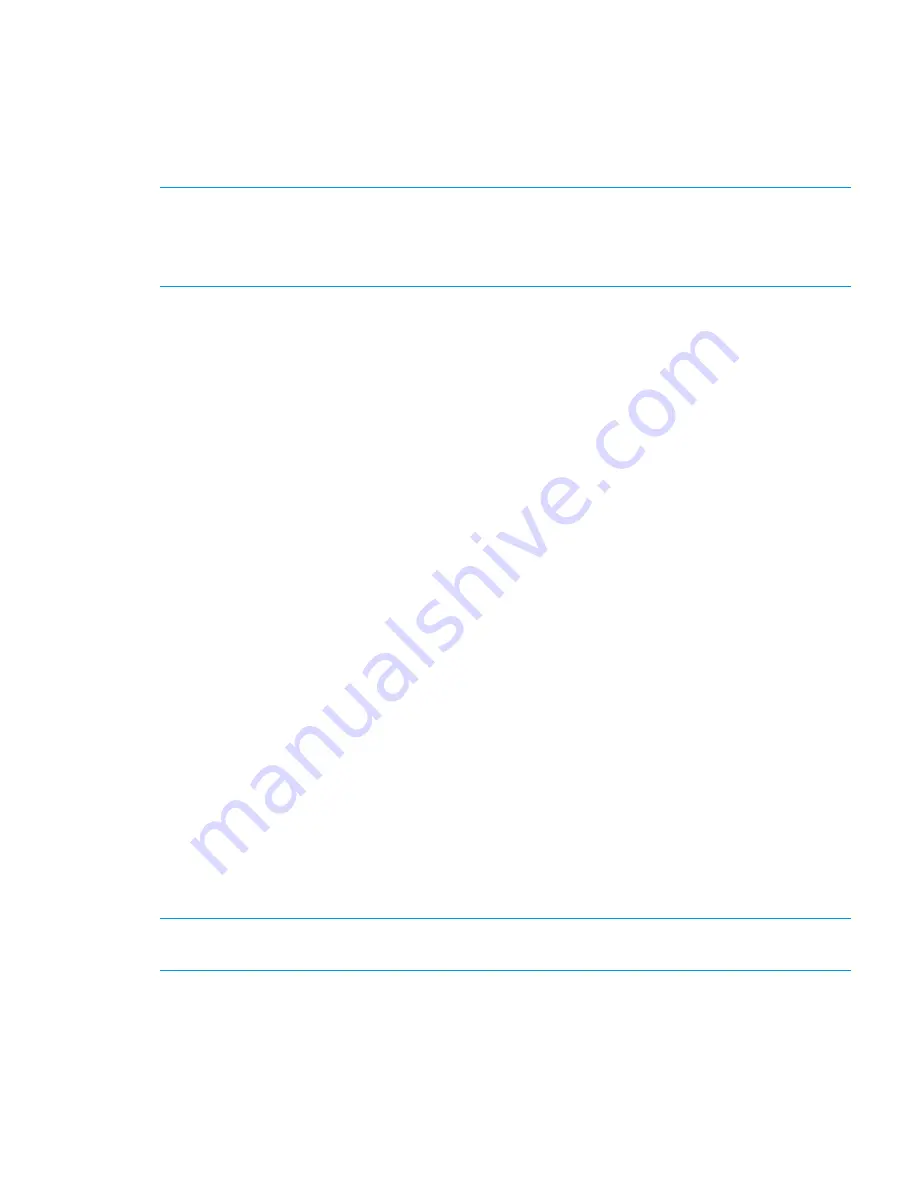
When viewing events on the Events window, the following information is displayed:
•
Level: Indicates the event type by icon (see
Table 5 (page 56)
). This column is sortable.
•
Time: Indicates the time the event originated on the management server.
•
Event: Displays the details of the event, including suggested actions.
You can be notified of cluster events by email or SNMP traps.
:
The StoreAll event system does not report events from the MSA array. Instead, configure event
notification using the SMU on the array. For more information, see
“Event notification for MSA
array systems” (page 62)
.
Viewing email notification of cluster events
To view email notification, select
Cluster Configuration
in the upper Navigator and then select
in the lower Navigator. The Email Setup window appears. It displays the current email
configuration, if set:
•
Email notification
: Indicates whether email notification is enabled or disabled. When notification
is disabled, the association between the events and the destination addresses remains valid,
but the events do not generate email.
•
SMTP Server
: The mail server used to send out email.
•
Mail From
: The address from which the notification email originates.
•
Reply To
: An optional address if the recipient should reply to an email address other than the
one from which the email originated.
To configure or modify email notification, click
Configure
, which opens the Configure Email dialog
box. To test email notification, click
Test
, which opens the Test Email dialog box.
Configuring email notification
Use the Configure Email dialog box to configure or modify email notification. Enter the following
information:
•
SMTP Server
: The server to use to route email to its final destination.
•
Mail From
: The email address that displays when the email notification is sent.
•
Reply To
: An alternate email address to which the email recipient can respond (optional).
•
Enable Email Notification
: Select the check box to enable email notification of events.
Notification is disabled by default.
Click
OK
when finished.
Testing email notification
To verify the email configuration, you can send a test email.
NOTE:
Sending a test email only works if Enable Email Notification is selected on the Configure
Email dialog box.
Enter the following information:
•
Send email to
: Enter the email address to receive the test email.
•
Subject
: Enter a subject for the test email.
Click
OK
. Verify that the test email was received.
Viewing email notification of cluster events
57






























