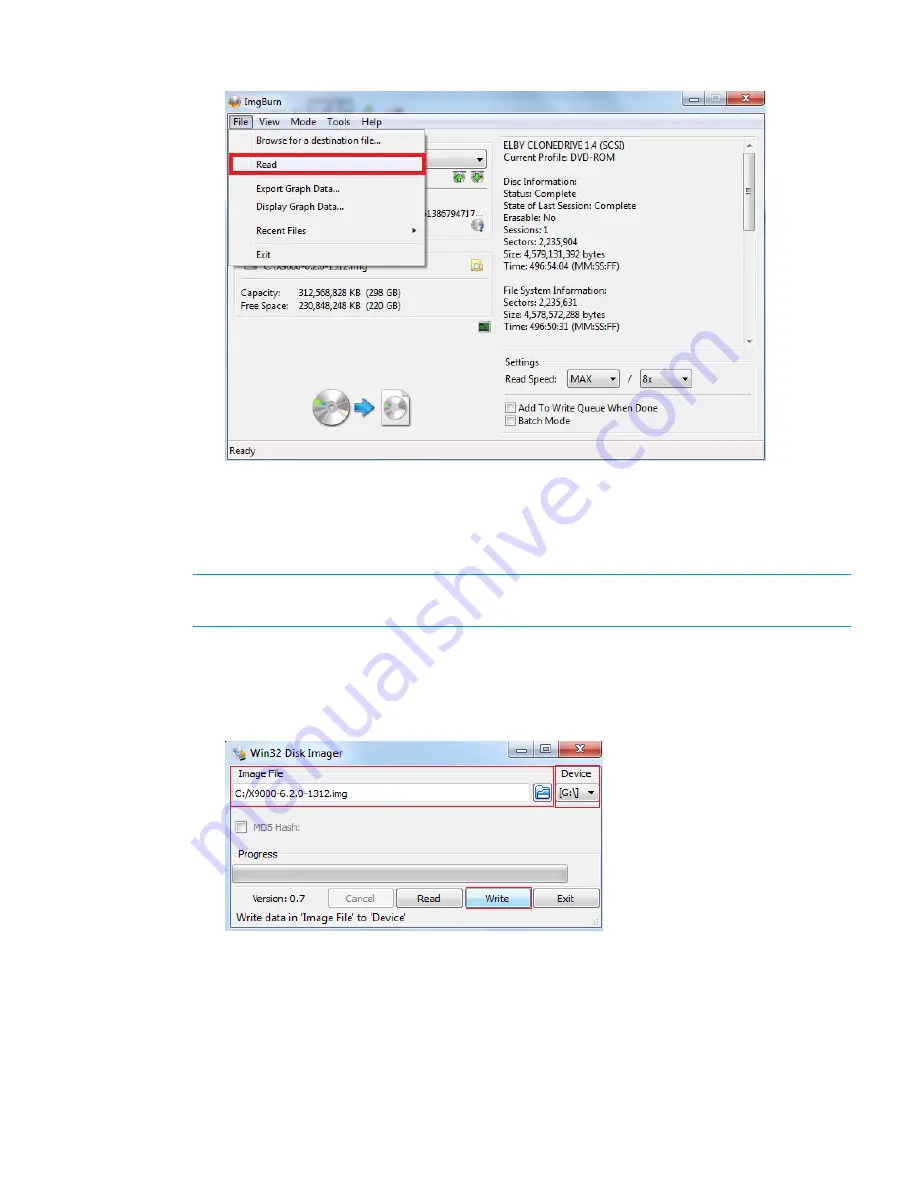
d.
Create the image file by clicking
File
→
Read
.
7.
Connect a USB flash drive to the Windows computer.
8.
Use a software product to copy the bootable image file to a USB flash drive. The following
steps are from Win32 Disk Imager version 0.7. Win32 Disk Imager can be obtained from
various freeware sites on the Internet.
NOTE:
You may run the following instructions for Win32 Disk Imager version 0.7 on a
Windows-64 bit computer.
a.
Launch
Win32DiskImager.exe
.
b.
Click
Image File
.
c.
Click
Device
, and then choose the USB device.
d.
Click
Write
to write date in the image file to the USB device.
The USB flash drive is now bootable with the QR image.
9.
To boot a server from the USB flash drive containing the QR image:
a.
Insert the USB flash drive containing the QR image into the server.
b.
Press
F11
to select the boot device.
c.
Click
option 3
for the USB flash drive, and proceed with the quick restore process.
Obtaining the latest StoreAll software release
133






























