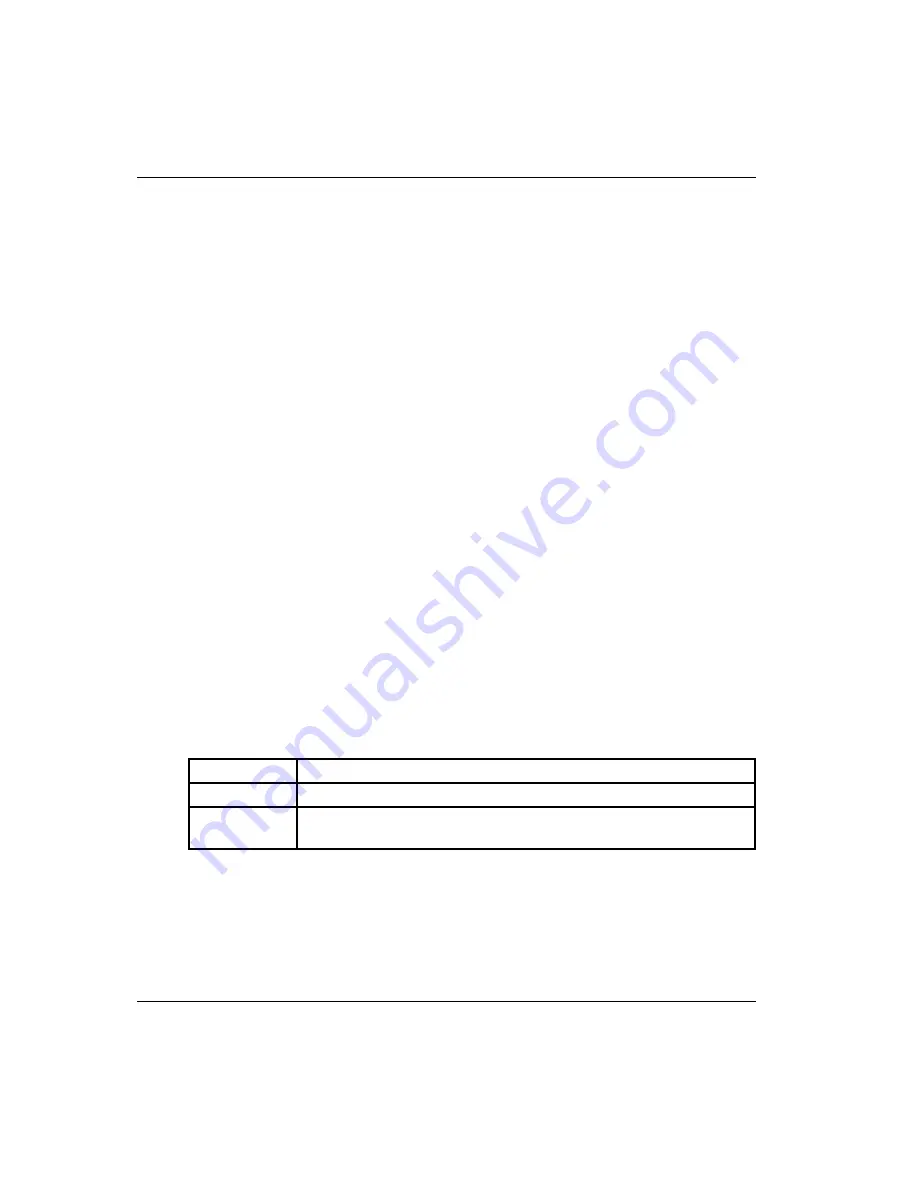
5–2
host bus adapter for Windows and Linux installation guide
Diagnostic and Configuration Utilities
Installing the DOS Diagnostic Utility
You must load the software and start the diagnostic utility from the DOS command
line. You can run the program directly from the supplied software kit or you can load
onto your hard drive and run it from there.
NOTE: The diagnostic utility does not operate in the DOS shell under Windows.
To install the utility onto the hard drive:
1. Insert the supplied diskette into your system’s diskette drive.
2. Make a directory and copy the files onto your hard drive, as follows:
C:\MD_DIRNAME
C:\COPY A:\i386\*.*C:\
DIR_NAME
C:\CD
DIR_NAME
DIR_NAME is the directory where the you install the diagnostic software.
Starting the DOS Diagnostic Utility
To start the program without any options, enter:
X86DNLD.EXE
The options for X86DNLD are listed in
. The syntax for using options is:
A:\X86DNLD.EXE {I = infilename} {o = outfilename}
The following example shows a sample command:
C:\ X86DNLD.EXE o = PCIHA001
PCIHA001
is the output filename.
NOTE: All message lines except user input begin with a number symbol (#) to indicate a
comment line. Data entered by the user appears on a line by itself, not preceded by a #.
Table 5–1: DOS Diagnostic Utility Command Options
Option
Description
Infilename
Script input file that is read and executed by the program.
Outfilename
Creates a file of keystrokes that is stored for later use (for example,
as an input file).






























