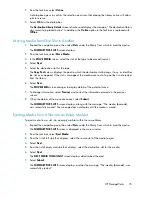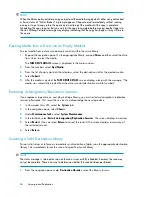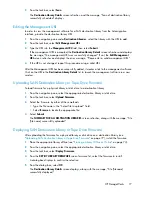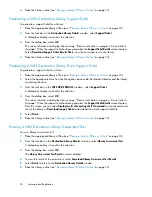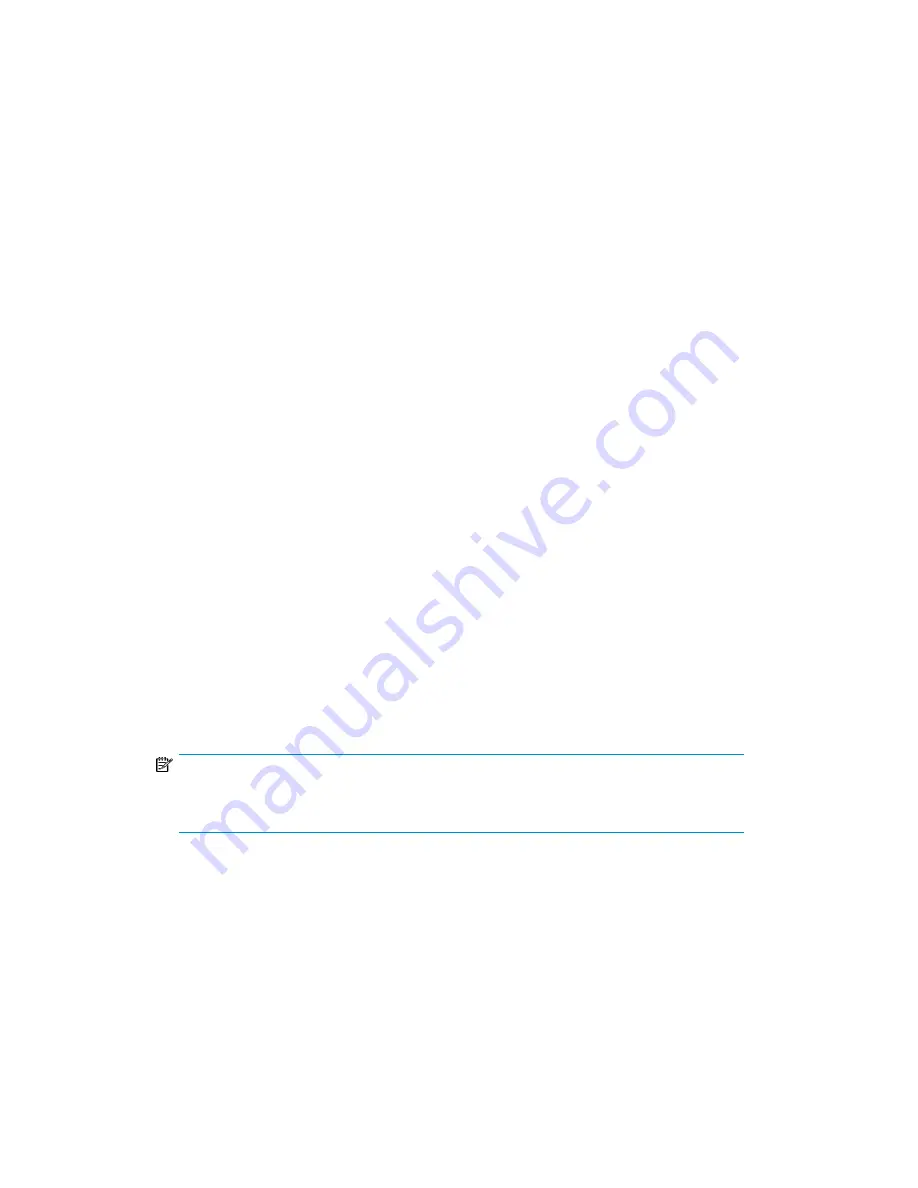
To update an existing view, select it from the Update existing view list, adjust the selected locations,
rename the view (if desired) in the name field, and select
Update View
. Select
Delete View
if you want
to remove that view from your pre-defined options.
At any time, you can change any of these default settings.
Viewing the Job History
The
Job History
screen displays the history of the completed library jobs. It defaults to SAN jobs only,
and displays the number of days set as the default on the
Configuration
screen.
The job history table displays for each job:
•
Barcode
•
Start and end times
•
Size in MB
•
Data transfer time
•
Total processing time
•
Transfer rate
•
Source and target locations
•
The node the job is running on
•
Completion status
•
Compression (yes or no)
The performance graph maps the MB per second against the time it took the jobs to complete.
To change the jobs included in the job history report, select a View previously created on the
Configuration
screen. If you haven't set up any views:
1.
Select a location category. See
Figure 23
.
2.
Select the specific locations of interest from the
Available Locations
box. You can select multiple
devices by using Ctrl+click.
3.
Using the
>>
button, or by double-clicking, move the locations of interest into the
Selected Locations
box. These are the locations that will display in the report. You can use
<<
button to remove
locations from the
Selected Locations
box.
4.
Change the number of days the report includes.
NOTE:
Changing the number of days here does not affect the default number set on the
Configuration
screen.
5.
Select a new location type; the default is Both. You can change the report to include only the
jobs where the selected devices acted as:
• Target — the selected device receives the data.
• Source — the selected device sends the data.
6.
Select
Update
. The job history table and performance graph update to include jobs based on
the new criteria.
HP StorageWorks
89
Содержание StorageWorks 12000
Страница 14: ...14 ...
Страница 27: ...Installing VLS12000 Cables To install VLS12000 cables follow the instructions below HP StorageWorks 27 ...
Страница 102: ...Operation 102 ...
Страница 110: ...User Interfaces 110 ...
Страница 150: ...Management 150 ...
Страница 168: ...Monitoring 168 ...
Страница 198: ...Component Identification 198 ...
Страница 222: ...Support and Other Resources 222 ...
Страница 232: ...Troubleshooting 232 ...
Страница 236: ...Specifications 236 ...
Страница 242: ...French Laser Notice German Laser Notice Italian Laser Notice Regulatory Compliance Notices 242 ...
Страница 243: ...Japanese Laser Notice Spanish Laser Notice Recycling Notices English Notice HP StorageWorks 243 ...
Страница 244: ...Bulgarian Notice Czech Notice Danish Notice Dutch Notice Regulatory Compliance Notices 244 ...
Страница 245: ...Estonian Notice Finnish Notice French Notice German Notice HP StorageWorks 245 ...
Страница 246: ...Greek Notice Hungarian Notice Italian Notice Latvian Notice Regulatory Compliance Notices 246 ...
Страница 247: ...Lithuanian Notice Polish Notice Portuguese Notice Romanian Notice HP StorageWorks 247 ...
Страница 249: ...Battery Replacement Notices Dutch Battery Notice HP StorageWorks 249 ...
Страница 250: ...French Battery Notice German Battery Notice Regulatory Compliance Notices 250 ...
Страница 251: ...Italian Battery Notice Japanese Battery Notice HP StorageWorks 251 ...
Страница 252: ...Spanish Battery Notice Regulatory Compliance Notices 252 ...