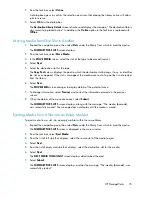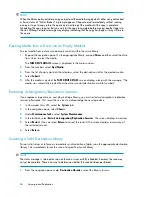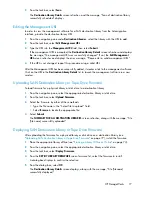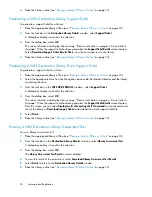Changing the Slot Mapping for a LAN/WAN Library
Slot mapping in the case of replication refers to the assignment of virtual slots in a library to correspond
to a specific LAN/WAN replication target. Mapping occurs as a LAN/WAN replication target is
created; however, mapping can be changed at any time. Reasons to change the slot mapping include
the need for a group of slots to expand the number of slots on the LAN/WAN replication target, the
need to shrink an existing LAN/WAN replication target, and the desire to rearrange the mapping
so that the LAN/WAN replication targets correspond to a consecutive set of slots.
To remove the slot mapping of any copy pool:
1.
Select the
Automigration/Replication
tab.
2.
Expand
LAN/WAN Replication Libraries
in the navigation pane, and then expand the appropriate
library.
3.
Select
Copy Pools
in the navigation pane.
4.
On the
Summary for Copy Pools
screen, select the echo copy pool if interest to open the
Echo
Copy Pool Details
screen for that copy pool.
5.
From the task bar, select
Edit Slot Maps
.
6.
On the
Edit Slot Maps
screen, select
Delete
corresponding to the slot map to remove.
7.
Select
OK
in the dialog box.
The copy pool details screen refreshes and the message, “The slot map was successfully deleted
from [copy pool name]” displays.
To add slot mapping to any copy pool which does not have slots mapped:
1.
Follow steps 1 through 5 above.
2.
In the Add Additional Slots section of the screen, enter the start slot and end slot for the new copy
pool from the available slot ranges listed.
3.
Select
Add
.
The slot range you just added moves to the Current Slots section of the screen.
Repeat this step for as many slot maps as you need.
4.
Select
Submit
.
The copy pool details screen refreshes and the message, “The slot map was successfully added
to [copy pool name]” displays.
To change the slot mapping on a copy pool that already has slots mapped:
1.
On the
System
tab, check the capacity of the copy pool to ensure there is room for copies.
2.
Follow steps 1 through 5 in the “To remove the slot mapping of any copy pool” section above.
3.
On the
Edit Slot Maps
screen, select
Edit
corresponding to the slot map to change.
4.
Enter the new start and/or end slots into the appropriate fields.
5.
Select
Submit
.
If the change is successful, the copy pool details window displays, including the message, “The
slot map was successfully changed.”
Automigration/Replication
68
Содержание StorageWorks 12000
Страница 14: ...14 ...
Страница 27: ...Installing VLS12000 Cables To install VLS12000 cables follow the instructions below HP StorageWorks 27 ...
Страница 102: ...Operation 102 ...
Страница 110: ...User Interfaces 110 ...
Страница 150: ...Management 150 ...
Страница 168: ...Monitoring 168 ...
Страница 198: ...Component Identification 198 ...
Страница 222: ...Support and Other Resources 222 ...
Страница 232: ...Troubleshooting 232 ...
Страница 236: ...Specifications 236 ...
Страница 242: ...French Laser Notice German Laser Notice Italian Laser Notice Regulatory Compliance Notices 242 ...
Страница 243: ...Japanese Laser Notice Spanish Laser Notice Recycling Notices English Notice HP StorageWorks 243 ...
Страница 244: ...Bulgarian Notice Czech Notice Danish Notice Dutch Notice Regulatory Compliance Notices 244 ...
Страница 245: ...Estonian Notice Finnish Notice French Notice German Notice HP StorageWorks 245 ...
Страница 246: ...Greek Notice Hungarian Notice Italian Notice Latvian Notice Regulatory Compliance Notices 246 ...
Страница 247: ...Lithuanian Notice Polish Notice Portuguese Notice Romanian Notice HP StorageWorks 247 ...
Страница 249: ...Battery Replacement Notices Dutch Battery Notice HP StorageWorks 249 ...
Страница 250: ...French Battery Notice German Battery Notice Regulatory Compliance Notices 250 ...
Страница 251: ...Italian Battery Notice Japanese Battery Notice HP StorageWorks 251 ...
Страница 252: ...Spanish Battery Notice Regulatory Compliance Notices 252 ...