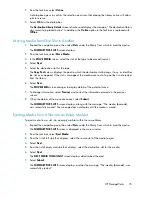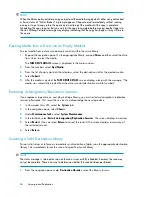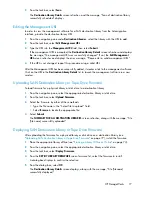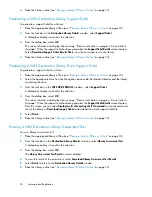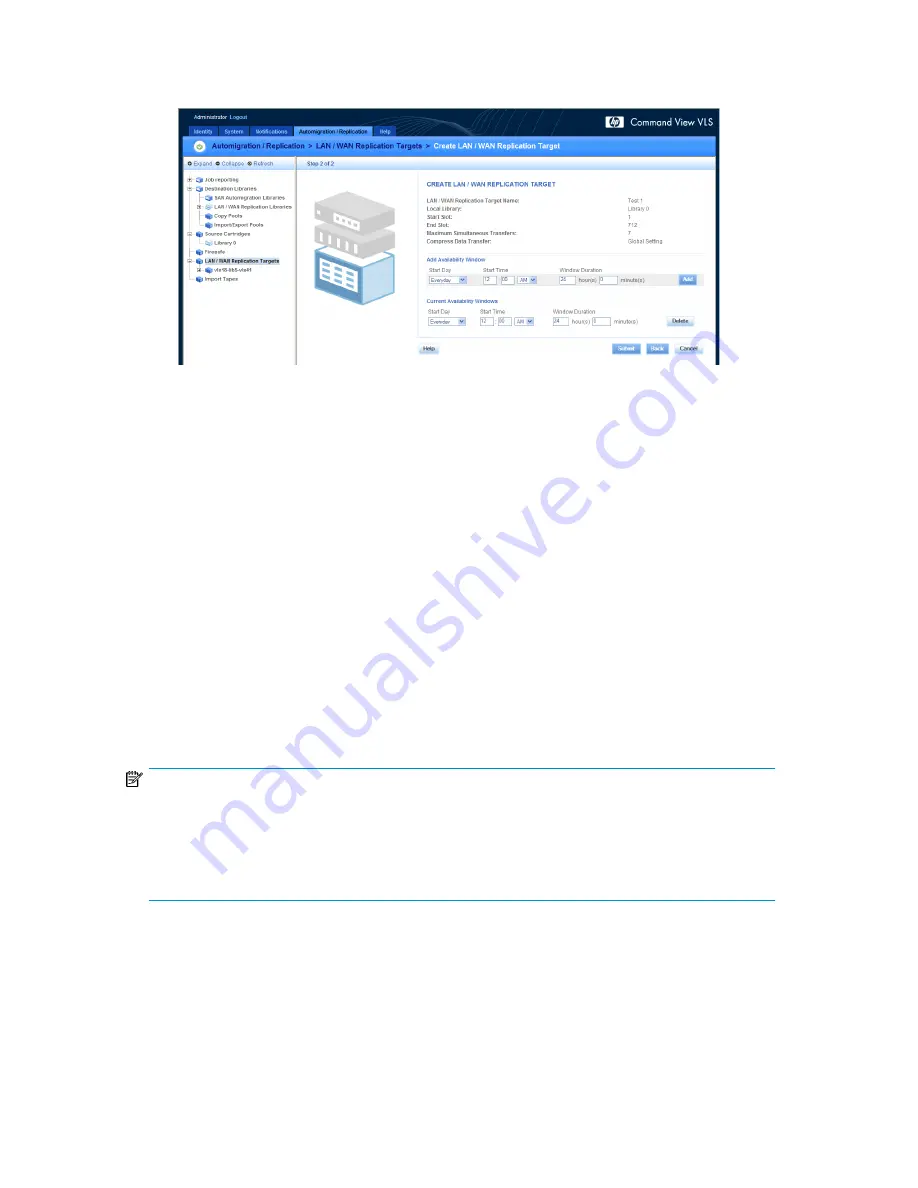
11.
Select
Add Availability Windows
.
This takes you to a new screen. See
Figure 20
.
Figure 20 Adding policy windows to a new LAN/WAN replication target
.
12.
In the Add Availability Window section of the screen, select the day and enter the time the
replication process should begin.
13.
Enter the allowable duration of the replication jobs in hours and minutes.
Replication jobs can only begin during the availability window. When the availability window
ends, any replication jobs currently in progress will continue until they complete. No replication
jobs can begin until the next availability window opens.
14.
Select
Add
.
The window refreshes, and the availability window you just added is moved to the Current
Availability Windows section of the screen.
Repeat steps 12 through 14 for as many availability windows as you need.
15.
Select
Submit
.
The screen returns to the selected library's list of LAN/WAN replication targets.
16.
Assign the LAN/WAN replication target to the source library. See
“
Managing a LAN/WAN Replication Library
” on page 52.
NOTE:
When you configure a virtual library as a LAN/WAN replication target with Echo Copy, you may
also need to hide it (e.g., using LUN masking or port mapping/zoning) from the front-end SAN in
the case where the same backup application instance sees both the source and destination VLS devices.
(The backup application must not see the same tape barcode in two places at the same time.) See
“
LUN Mapping (v3.x)
” on page 123 for details.
Viewing the Replication Target Slot Details
On the navigation pane, select
Slots
from the expanded replication target list to view the replication
target slots. The screen displays the barcode and last successful echo copy for each slot.
HP StorageWorks
83
Содержание StorageWorks 12000
Страница 14: ...14 ...
Страница 27: ...Installing VLS12000 Cables To install VLS12000 cables follow the instructions below HP StorageWorks 27 ...
Страница 102: ...Operation 102 ...
Страница 110: ...User Interfaces 110 ...
Страница 150: ...Management 150 ...
Страница 168: ...Monitoring 168 ...
Страница 198: ...Component Identification 198 ...
Страница 222: ...Support and Other Resources 222 ...
Страница 232: ...Troubleshooting 232 ...
Страница 236: ...Specifications 236 ...
Страница 242: ...French Laser Notice German Laser Notice Italian Laser Notice Regulatory Compliance Notices 242 ...
Страница 243: ...Japanese Laser Notice Spanish Laser Notice Recycling Notices English Notice HP StorageWorks 243 ...
Страница 244: ...Bulgarian Notice Czech Notice Danish Notice Dutch Notice Regulatory Compliance Notices 244 ...
Страница 245: ...Estonian Notice Finnish Notice French Notice German Notice HP StorageWorks 245 ...
Страница 246: ...Greek Notice Hungarian Notice Italian Notice Latvian Notice Regulatory Compliance Notices 246 ...
Страница 247: ...Lithuanian Notice Polish Notice Portuguese Notice Romanian Notice HP StorageWorks 247 ...
Страница 249: ...Battery Replacement Notices Dutch Battery Notice HP StorageWorks 249 ...
Страница 250: ...French Battery Notice German Battery Notice Regulatory Compliance Notices 250 ...
Страница 251: ...Italian Battery Notice Japanese Battery Notice HP StorageWorks 251 ...
Страница 252: ...Spanish Battery Notice Regulatory Compliance Notices 252 ...