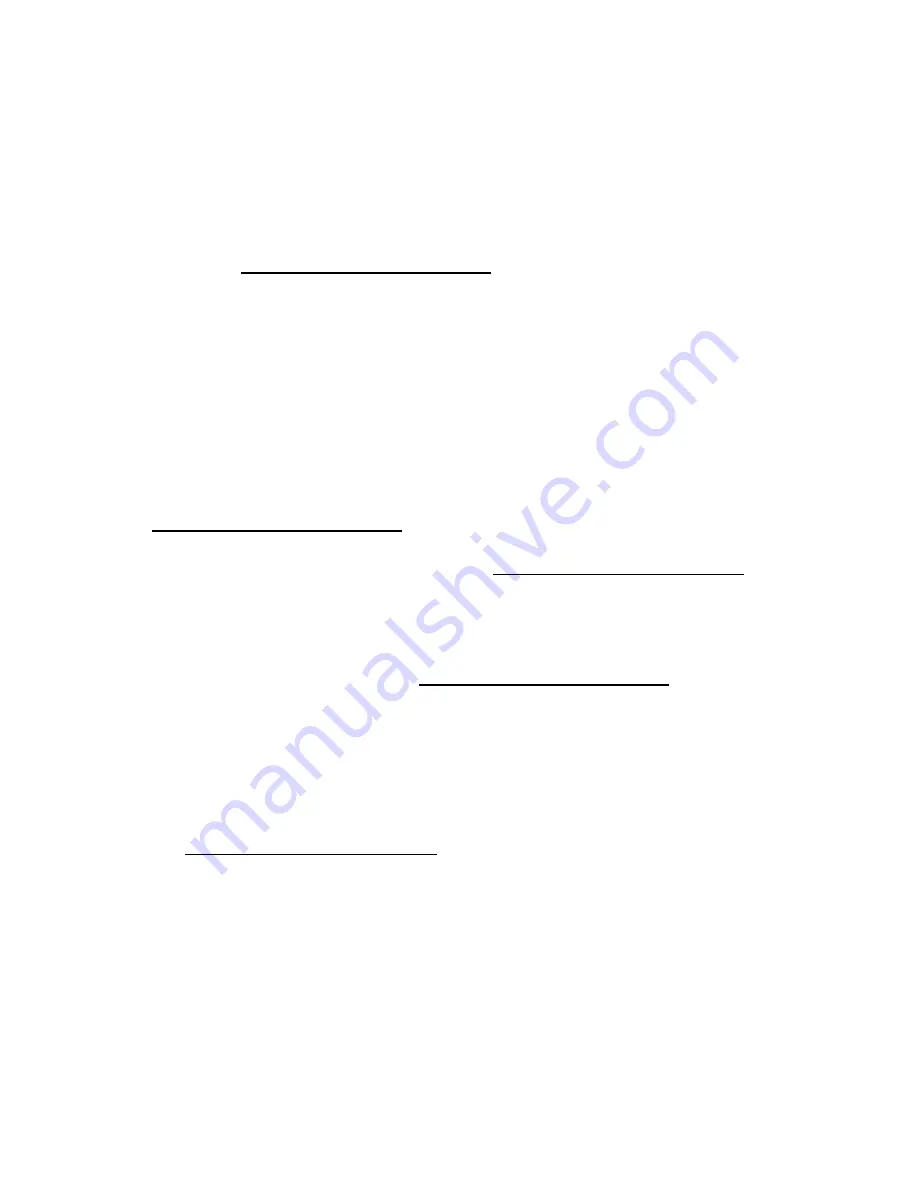
Software and configuration utilities 28
•
Online Flash components (on page
Product entitlement is required to perform updates. For more information, see "Accessing updates
Accessing Hewlett Packard Enterprise Support
)."
FWUPDATE utility
The FWUPDATE utility enables you to upgrade the system firmware (BIOS).
To use the utility to upgrade the firmware:
1.
Download the FWUPDATE flash component from the Hewlett Packard Enterprise Support Center
website (
http://www.hpe.com/support/hpesc
2.
Save the FWUPDATE flash components to a USB key.
3.
Set the boot order so that the USB key will boot first using one of the following options:
o
Configure the boot order so that the USB key is the first bootable device.
o
Press the
F11
key (Boot Menu) when prompted during system boot to access the
One-Time
Boot Menu
. This menu allows you to select the boot device for a specific boot and does not
modify the boot order configuration settings.
4.
Insert the USB key into an available USB port.
5.
Boot the system.
The FWUPDATE utility checks the system and provides a choice (if more than one exists) of
available firmware revisions.
To download the flash components, see the Hewlett Packard Enterprise Support Center website
http://www.hpe.com/support/hpesc
For more information about One-Time Boot Menu, see the UEFI System Utilities user guide for your
product
on the Hewlett Packard Enterprise website (
http://www.hpe.com/info/UEFI/docs
FWUpdate command from within the Embedded UEFI Shell
For systems configured in either boot mode, update the firmware:
1.
Access the System ROM Flash Binary component for your server from the Hewlett Packard
Enterprise Support Center website (
http://www.hpe.com/support/hpesc
). When searching for the
component, always select
OS Independent
to locate the binary file.
2.
Copy the binary file to a USB media or iLO virtual media.
3.
Attach the media to the server.
4.
Boot to Embedded Shell.
5.
To obtain the assigned file system volume for the USB key, enter the
Map –r
command.
For more information about accessing a file system from the shell, see the
UEFI Shell User Guide for
HPE ProLiant Gen9 Servers
on the Hewlett Packard Enterprise website
http://www.hpe.com/info/UEFI/docs
6.
Change to the file system that contains the System ROM Flash Binary component for your server.
Enter one of the
fsx
file systems available, such as
fs0
or
fs1
, and press the
Enter
key.
7.
Use the
cd
command to change from the current directory to the directory that contains the binary
file.
8.
Enter the
fwupdate –d BIOS -f <filename>
command to flash the system ROM.
For help on the FWUPDATE command, enter the following command:
help fwupdate -b
9.
Reboot the server.
A reboot is required after the firmware update for the updates to take effect, and for hardware
stability to be maintained.
Содержание ProLiant XL730f Gen9 Server
Страница 8: ...Component identification 8 Server numbering in rack Serial label pull tab ...
Страница 14: ...Operations 14 2 Slide the access panel toward the front of the server The access panel locks into position ...
Страница 68: ...Acronyms and abbreviations 68 UEFI Unified Extensible Firmware Interface UID unit identification ...






























