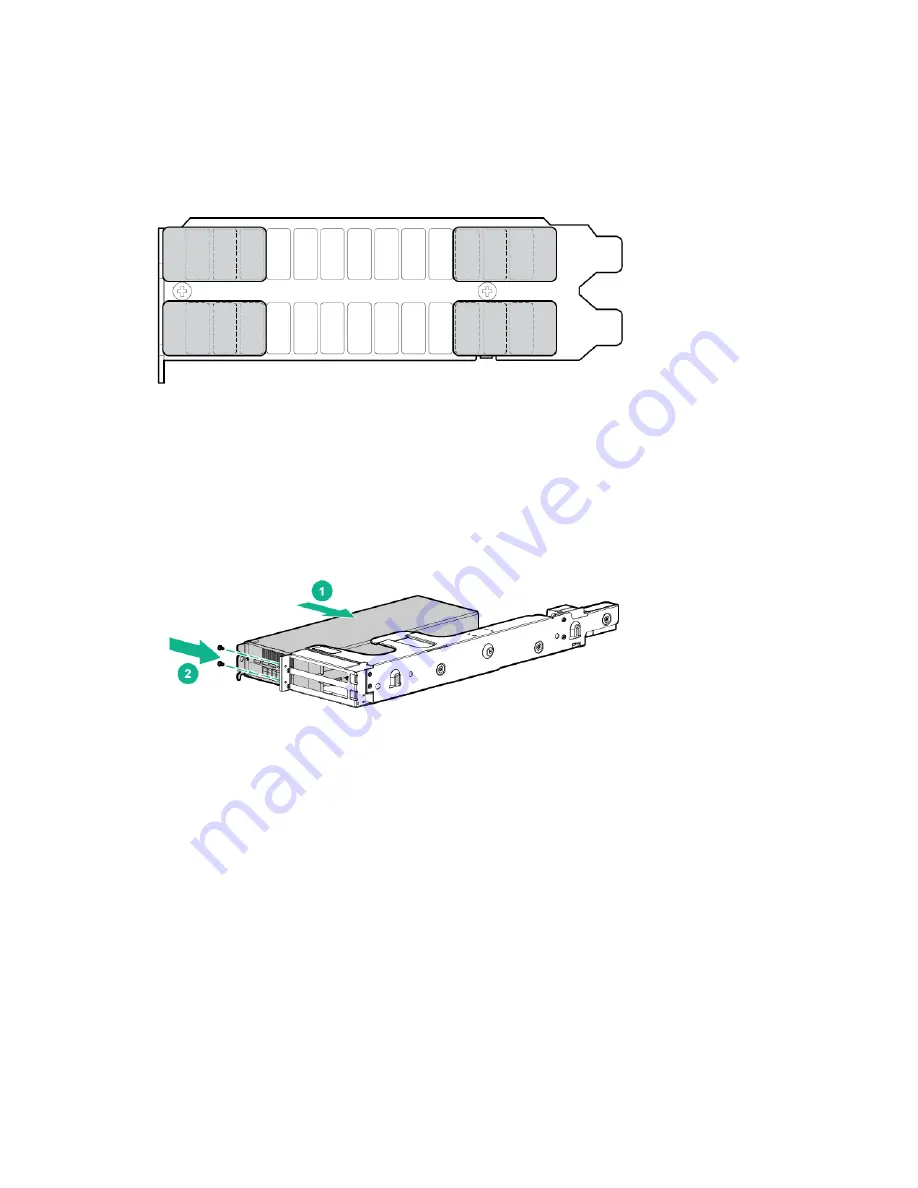
Removal and replacement procedures 47
6.
Verify that the air flow impedance control labels cover the three openings on each end of the I/O
plate.
7.
Install the new graphics card into the card cage.
8.
Install the expansion blade PCIe card cage.
9.
Install the retaining block.
10.
Install the graphics expansion control cable.
11.
Connect the power cable to the expander power board and the PCI graphics option.
12.
Install the foam gasket.
13.
Install the expansion module front bezel.
14.
Install the access panel ("
Access panel (graphics server blade)
15.
Install the graphics server blade.
16.
Power up the graphics server blade.
17.
Download and install the latest drivers from the following websites:
o
Hewlett Packard Enterprise website (
Содержание ProLiant WS460c Gen9
Страница 12: ...Customer self repair 12 ...
Страница 13: ...Customer self repair 13 ...
Страница 14: ...Customer self repair 14 ...
















































