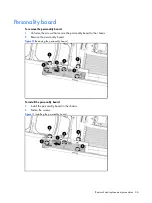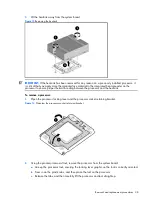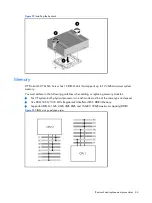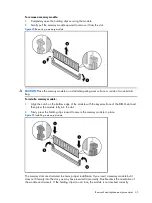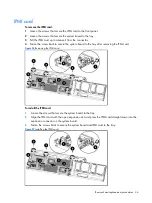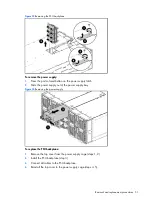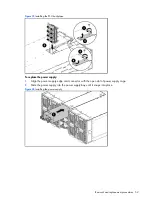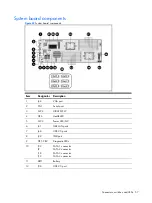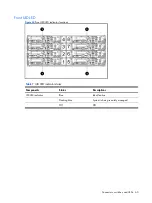Removal and replacement procedures 47
System battery
The server uses nonvolatile memory that requires one battery to retain system information when power
is removed.
This 3-volt lithium coin cell battery is located on the system board.
Figure 28
System battery location
WARNING:
Note the following reminders when replacing the system battery:
•
Replace the battery with the same type as the battery recommended by HP. Use of another battery may
present a risk of fire or explosion.
•
A risk of fire and chemical burn exists if the battery is not handled properly. Do not disassemble, crush,
puncture, or short external contacts, or expose the battery to temperatures higher than 60°C (140°F).
•
Do not dispose of used battery in water or fire. Dispose of used batteries according to manufacturer's
instructions.
CAUTION:
Loss of BIOS settings occurs when the battery is removed. You must reconfigure BIOS
settings whenever you replace the battery.
NOTE:
If the server no longer automatically displays the correct date and time, you may need to
replace the system battery. Under normal usage, battery life is five to ten years.
To replace the system battery:
1.
Release the battery from its holder; squeeze the metal clamp that extends above top of the
battery. When the battery pops up, lift it out.
2.
Insert the new battery, slide one edge of the replacement battery under the holder’s lip with the
positive side facing the metal clamp. Push the other edge down until the clamp snaps over the
top of the battery.
Содержание ProLiant SL170s - G6 Server
Страница 12: ...Customer self repair 12 ...
Страница 13: ...Customer self repair 13 ...
Страница 14: ...Customer self repair 14 ...
Страница 15: ...Customer self repair 15 ...
Страница 24: ...Illustrated parts catalog 24 ...