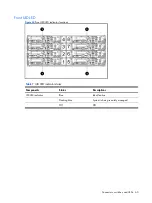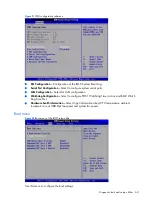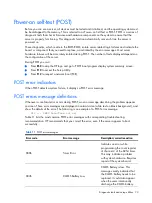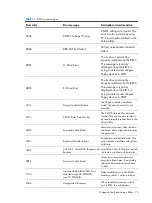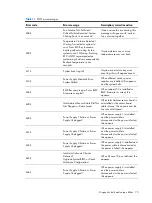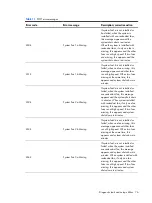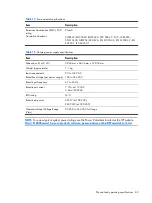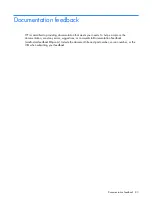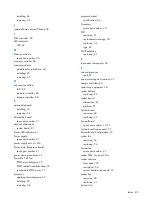Diagnostic tools and setup utilities 72
BIOS update
Perform the steps below to update BIOS:
1.
Download the Smart Component (SPxxxxx.exe) to a directory on your hard drive.
2.
Execute (SPxxxxx.exe) and followed with direction to complete the steps. “ProLiant Flash Update”
interface will appear.
3.
Select items which need to execute:
○
Create a bootable ROMPaq diskette
○
Create a bootable ROMPaq USB Key
○
Create a bootable ROMPaq CD
○
ROMPaq Diskette Flat Files
○
Create a label for the ROMPaq diskette
○
Network ROM Flashing Capabilities
4.
Reboot SL170s G6 Server with one of the above bootable devices and make sure the BIOS
setting allows booting from the USB disk.
5.
Follow the on-screen instructions to finish the flashing of the BIOS.
Clear CMOS
You may need to clear the Setup configuration values (CMOS) if the configuration has been
corrupted, or if incorrect settings made in the Setup Utility have caused error messages to be
unreadable.
To clear CMOS:
1.
Perform the Pre-installation procedure.
2.
If necessary, remove any accessory boards or cables that prevent access to the system
configuration switch.
3.
Locate the system configuration button (SW2) on the system board.
4.
Press the button. AC power must not be connected.
5.
Perform the Post-installation instructions.
6.
During POST, press
F10
to access the Setup Utility.
7.
Load setup defaults by pressing
F9
.
8.
Set time, date, and other system values.
9.
Press
F10
to close the Setup Utility.
NOTE:
Clearing CMOS restore all system configurations and password default settings.
Содержание ProLiant SL170s - G6 Server
Страница 12: ...Customer self repair 12 ...
Страница 13: ...Customer self repair 13 ...
Страница 14: ...Customer self repair 14 ...
Страница 15: ...Customer self repair 15 ...
Страница 24: ...Illustrated parts catalog 24 ...