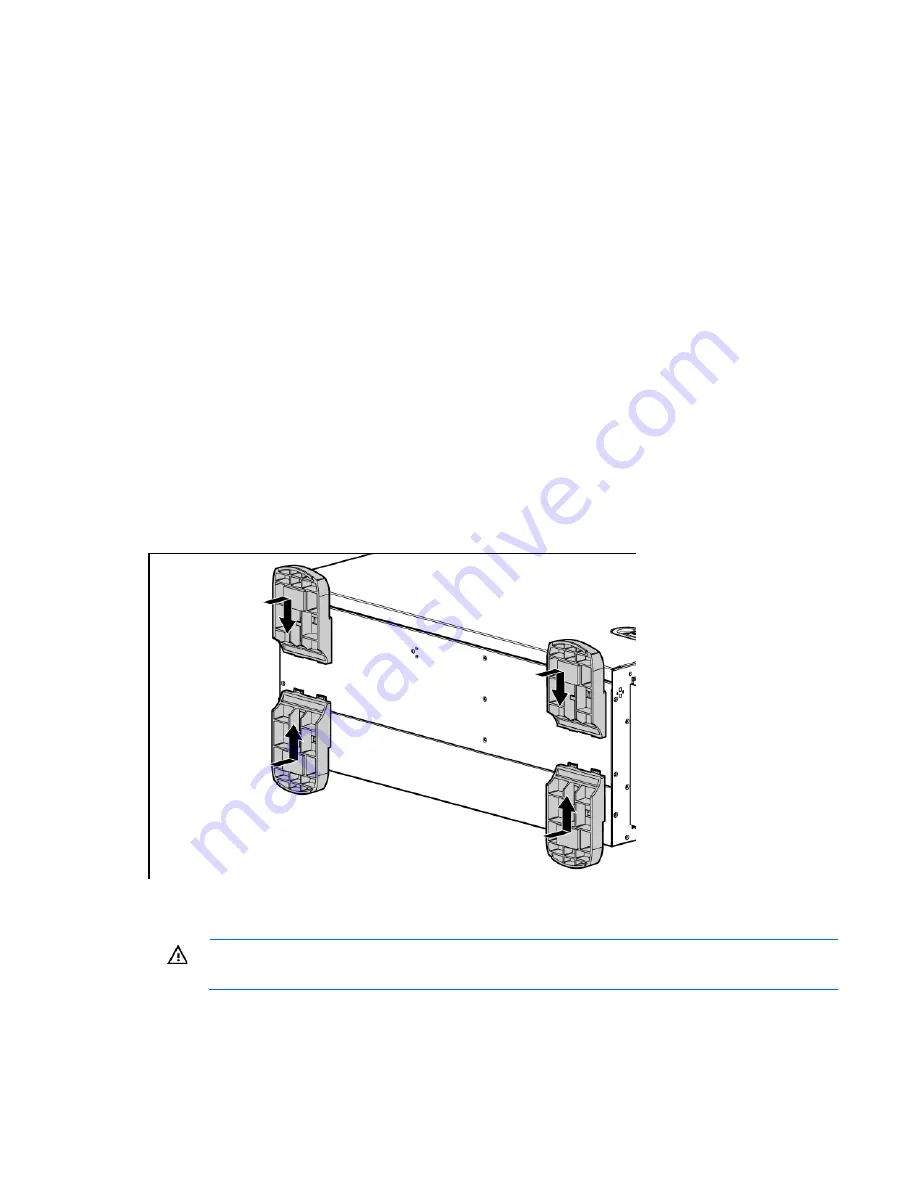
Setup 34
•
Power cord
•
Hardware documentation, Documentation CD, and software products
•
Rack-mounting hardware
In addition to the supplied items, you may need:
•
T-15 Torx screwdriver
•
Hardware options
•
Operating system or application software
•
PDU
Installing hardware options
Install any hardware options before initializing the server. For options installation information, refer to the
option documentation. For server-specific information, refer to "Hardware options installation (on page
37
)."
Setting up a tower server
Follow the steps in this section to set up a tower model server. If you are going to install the server into a rack,
refer to the rack installation ("
Installing the server into the rack
" on page
35
) section.
1.
Install the feet.
2.
Return the server to an upright position.
3.
Connect peripheral devices to the server ("
Rear panel components
" on page
9
).
WARNING:
To reduce the risk of electric shock, fire, or damage to the equipment, do not plug
telephone or telecommunications connectors into RJ-45 connectors.
4.
Connect the power cord to the rear of the server.
5.
Connect the power cord to the AC power source.
Содержание PROLIANT ML350 G6
Страница 81: ...Hardware options installation 81 7 Install the FBWC module 8 Connect the cable 9 Install the capacitor pack ...
Страница 89: ...Hardware options installation 89 c Slide them back and away from the chassis ...
Страница 112: ...Troubleshooting 112 ...
Страница 130: ...Server specifications 130 Maximum peak power 460 W at 100V to 120V AC input 460 W at 200V to 240V AC input ...
Страница 137: ...Technical support 137 ...
Страница 138: ...Technical support 138 ...
Страница 145: ...Index 145 W warnings 33 103 website HP 131 ...
















































