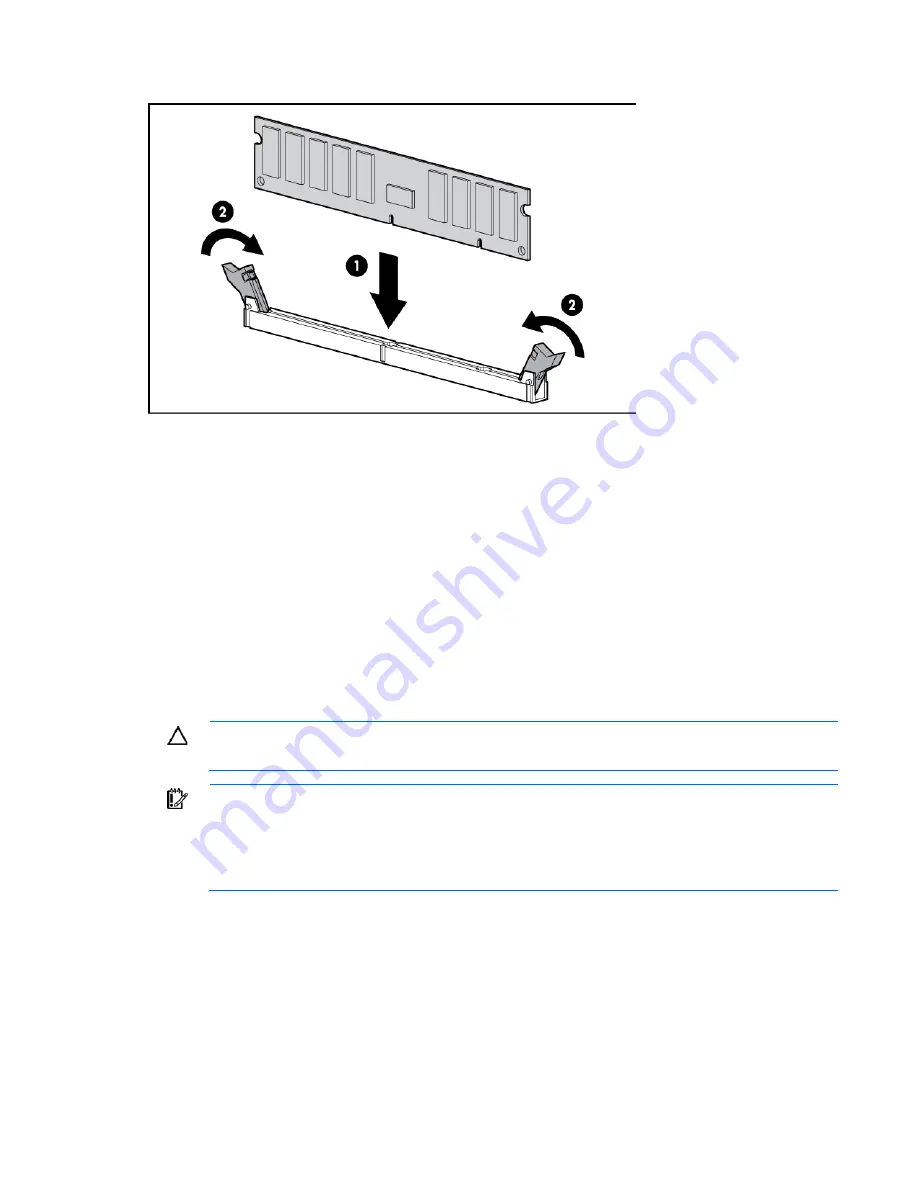
Hardware options installation 52
8.
Install the DIMM.
9.
Install a fan, if removed.
10.
Install the DIMM baffle.
11.
Install the large redundant fan air baffle, if removed.
12.
Install the access panel (on page
27
).
13.
Do one of the following:
o
Close or install the tower bezel, as needed.
o
Slide the server back into the rack.
14.
Power up the server (on page
24
).
After installing DIMMs, configure the AMP mode in RBSU ("
HP ROM-Based Setup Utility
" on page
92
).
SAS or SATA hard drive option
CAUTION:
For proper cooling, do not operate the server without the access panel, baffles,
expansion slot covers, hard drives, or blanks installed.
IMPORTANT:
When installing a x3/x1 SAS cable in an SFF system, HP recommends connecting
the x3 part of the x3/x1 cable to the SAS hard drive backplane connector that corresponds to
hard drive slots 1 to 4. In this setup, hard drive slot 1 is not available, but because hard drive slots
2 to 4 are connected, one continuous volume can be created. All drive slots are available in LFF
systems.
Содержание PROLIANT ML350 G6
Страница 81: ...Hardware options installation 81 7 Install the FBWC module 8 Connect the cable 9 Install the capacitor pack ...
Страница 89: ...Hardware options installation 89 c Slide them back and away from the chassis ...
Страница 112: ...Troubleshooting 112 ...
Страница 130: ...Server specifications 130 Maximum peak power 460 W at 100V to 120V AC input 460 W at 200V to 240V AC input ...
Страница 137: ...Technical support 137 ...
Страница 138: ...Technical support 138 ...
Страница 145: ...Index 145 W warnings 33 103 website HP 131 ...
















































