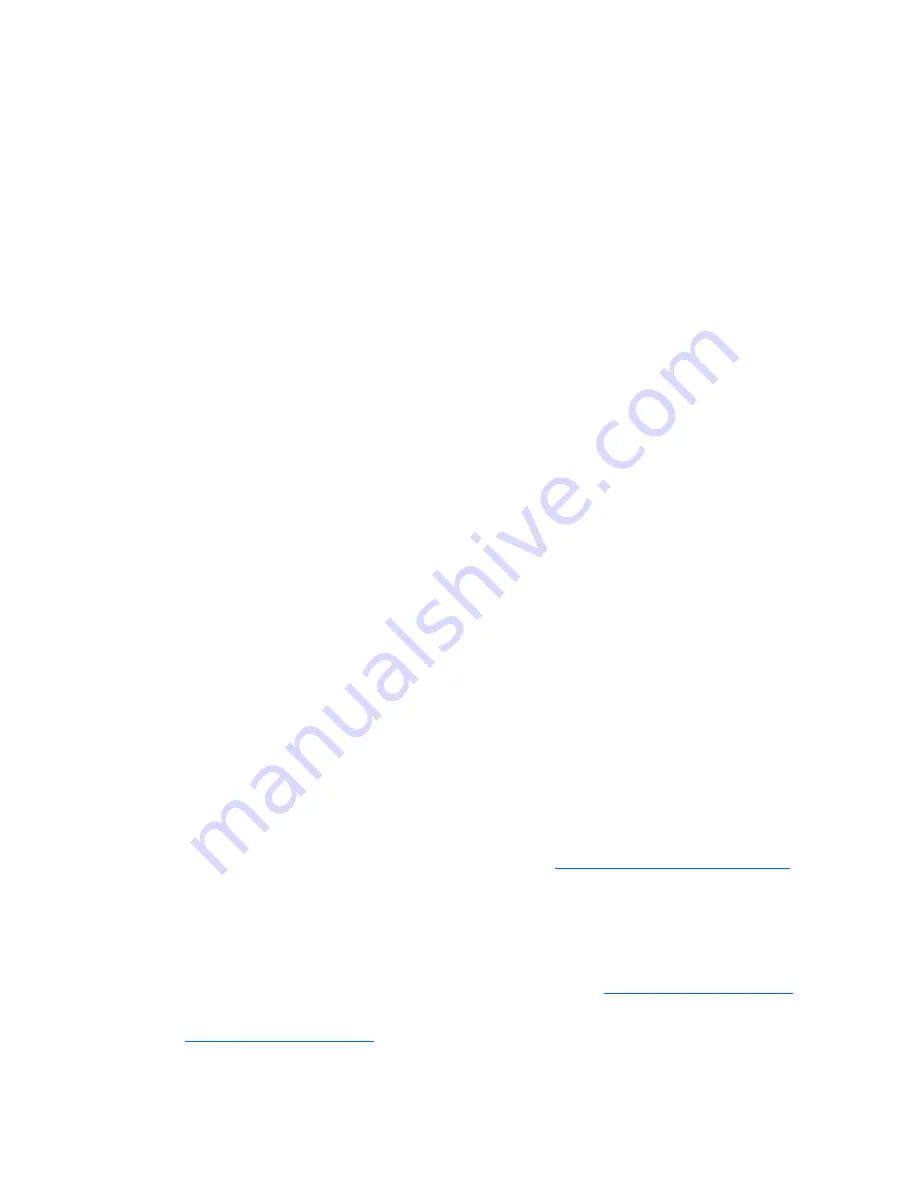
Troubleshooting 58
6.
Collect all tools and utilities, such as a Torx screwdriver, loopback adapters, ESD wrist strap, and
software utilities, necessary to troubleshoot the problem.
HP recommends you have access to the server documentation for server-specific information.
Common problem resolution
Loose connections (on page
58
)
Service notifications (on page
58
)
Firmware updates (on page
58
)
DIMM handling guidelines (on page
59
)
Hard drive guidelines ("
SAS and SATA hard drive guidelines
" on page
59
, on page
59
)
Hot-plug SCSI hard drive LED combinations (on page
60
)
SAS and SATA hard drive LED combinations (on page
60
)
Loose connections
Action
:
•
Be sure all power cords are securely connected.
•
Be sure all cables are properly aligned and securely connected for all external and internal
components.
•
Remove and check all data and power cables for damage. Be sure no cables have bent pins or
damaged connectors.
•
If a fixed cable tray is available for the server, be sure the cords and cables connected to the server
are routed correctly through the tray.
•
Be sure each device is properly seated. Avoid bending or flexing circuit boards when reseating
components.
•
If a device has latches, be sure they are completely closed and locked.
•
Check any interlock or interconnect LEDs that may indicate a component is not connected properly.
•
If problems continue to occur, remove and reinstall each device, checking the connectors and sockets
for bent pins or other damage.
Service notifications
To view the latest service notifications, refer to the HP website (
http://www.hp.com/go/bizsupport
).
Select the appropriate server model, and then click the
Troubleshoot a Problem
link on the product page.
Firmware updates
Download firmware updates from the following locations:
•
The HP Smart Components available on the HP Support website (
http://www.hp.com/support
)
•
The most recent version of a particular server or option firmware from the HP Support website
(
http://www.hp.com/support
)
Содержание ProLiant ML110 - G2 Server
Страница 20: ...Hardware options installation 20 3 Remove the hard drive blank ...
Страница 21: ...Hardware options installation 21 4 Prepare the hard drive ...
Страница 112: ...Technical support 112 ...
Страница 113: ...Technical support 113 ...
Страница 117: ...Acronyms and abbreviations 117 VGA video graphics array ...
















































