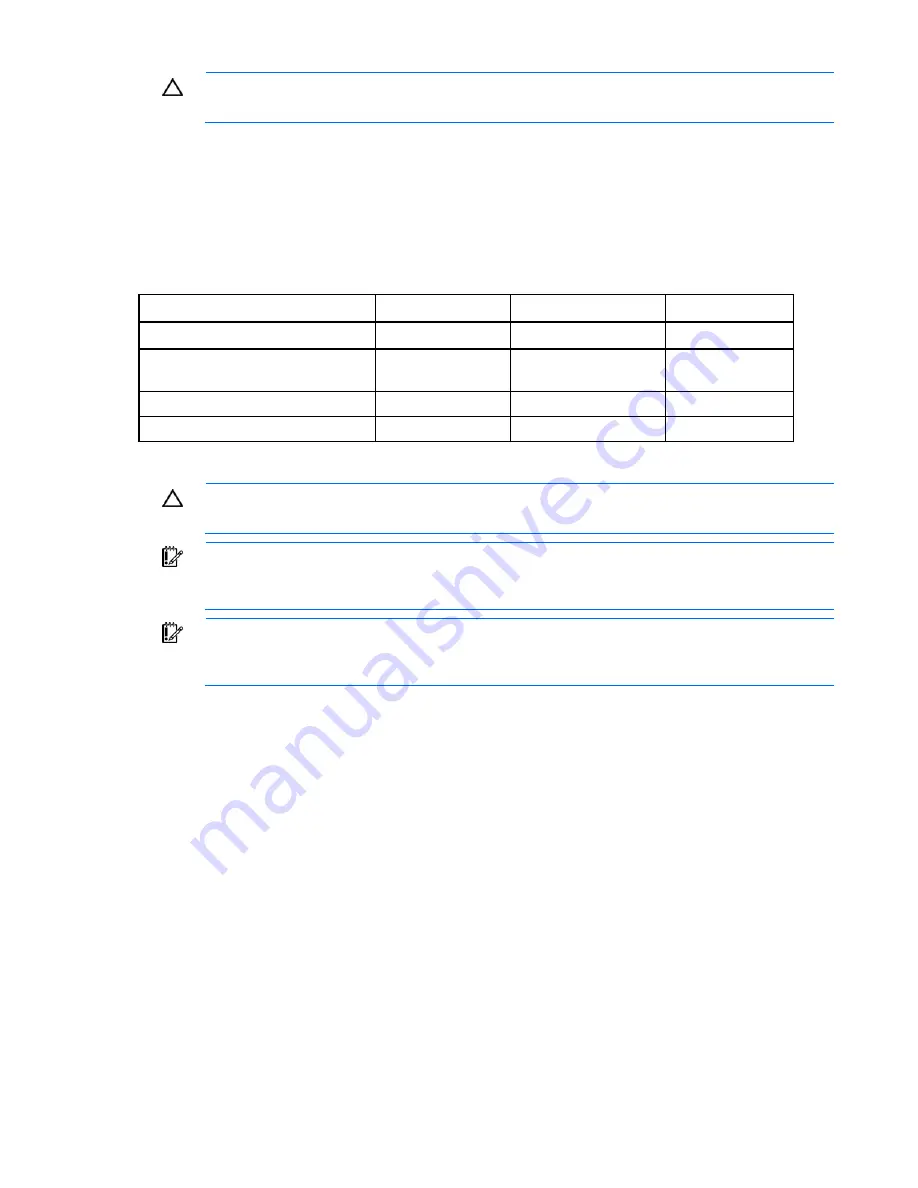
Hardware options installation 19
CAUTION:
To prevent possible server malfunction or damage to the equipment, be sure to
completely close the processor locking lever.
7.
Install the heatsink and the heatsink fan. For more information, see the server installation sheet.
8.
Install the access panel.
SAS or SATA hard drive options
Some HP ProLiant 100 Series servers support SAS and SATA drives depending on the controller
configuration.
ProLiant server
SATA support
SAS support
Maximum drives
ProLiant ML110 G4 and G5 Servers
Embedded
Optional HBA
4
ProLiant ML115 and ML115 G5
Servers
Embedded
Optional HBA
4
ProLiant ML150 G3 Server
Embedded
Optional HBA
6
ProLiant ML150 G5 Server
Embedded
Optional HBA
8
For optimal performance, avoid mixing SAS and SATA hard drives.
CAUTION:
To prevent improper cooling and thermal damage, do not operate the server
unless all bays are populated with either a component or a blank.
IMPORTANT:
If only one hard drive is installed, install it in the bay with the lowest device
number. For device numbering and drive installation guidelines, refer to "SAS and SATA hard
drive guidelines (on page
59
)."
IMPORTANT:
Some ProLiant 100 Series servers support hot-plug functionality when an
optional SAS or SATA Smart Array controller is installed. For more information, see the
installation sheet that ships with the server.
To install the component:
1.
Power down the server (on page
6
).
2.
Open the bezel, if applicable.
Содержание ProLiant ML110 - G2 Server
Страница 20: ...Hardware options installation 20 3 Remove the hard drive blank ...
Страница 21: ...Hardware options installation 21 4 Prepare the hard drive ...
Страница 112: ...Technical support 112 ...
Страница 113: ...Technical support 113 ...
Страница 117: ...Acronyms and abbreviations 117 VGA video graphics array ...
















































