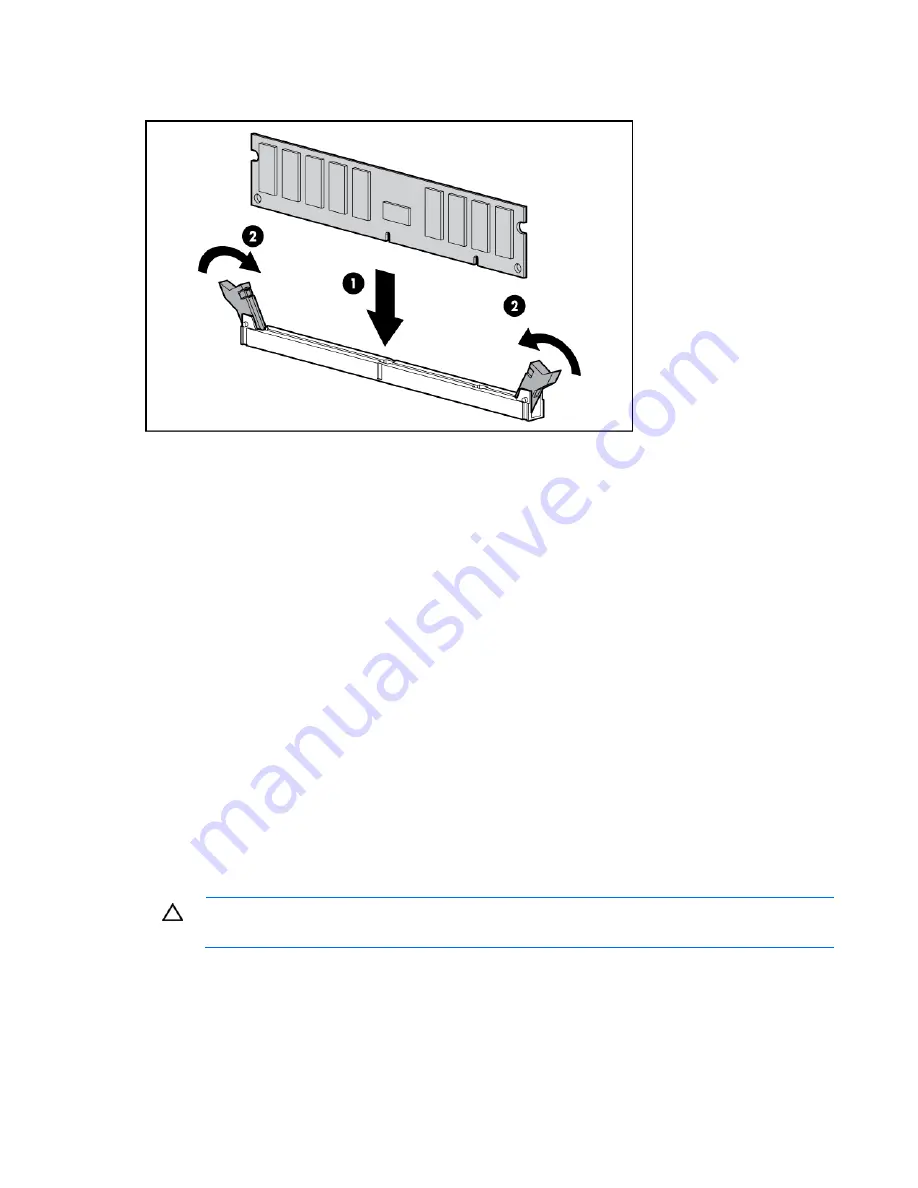
Hardware options installation 41
5.
Install the DIMM. Refer to the installation sheet for server-specific configuration and population
guidelines.
6.
Replace the access panel ("
Access panel
" on page
6
).
Expansion board options
Depending on the model, HP ProLiant 100 Series servers use one of the following methods to retain
expansion boards within the server:
•
A single expansion board retainer for all expansion boards (internal)
•
Individual retainers for each expansion board
•
A single expansion board retainer for all expansion boards (external)
This document provides the following procedures for installing expansion boards into HP ProLiant 100
Series servers:
•
Installing an expansion board with a single retainer (on page
41
)
•
Installing an expansion board with individual retainers (on page
43
)
•
Installing an expansion board with an external retainer
For server-specific expansion board installation instructions, refer to the installation sheet that ships with
the server.
Installing an expansion board with a single retainer
CAUTION:
To prevent damage to the server or expansion boards, power down the server
and remove all AC power cords before removing or installing the expansion boards.
To install an expansion board:
1.
Power down the server (on page
6
).
2.
Extend the server from the rack, if applicable.
3.
Remove the access panel ("
Access panel
" on page
6
).
Содержание ProLiant ML110 - G2 Server
Страница 20: ...Hardware options installation 20 3 Remove the hard drive blank ...
Страница 21: ...Hardware options installation 21 4 Prepare the hard drive ...
Страница 112: ...Technical support 112 ...
Страница 113: ...Technical support 113 ...
Страница 117: ...Acronyms and abbreviations 117 VGA video graphics array ...






























