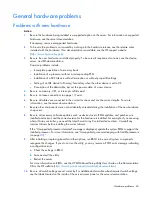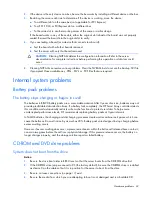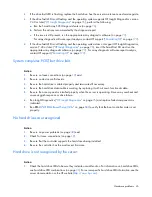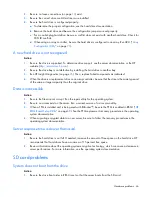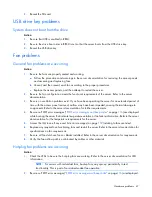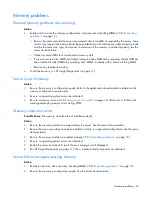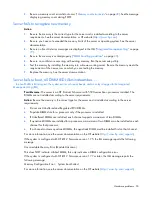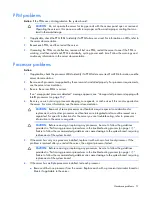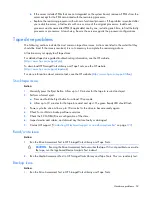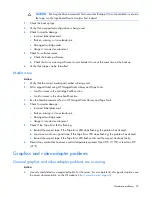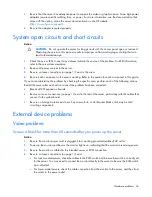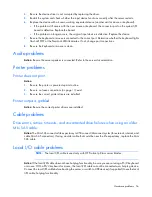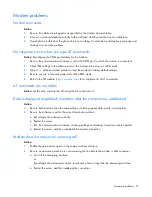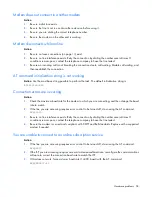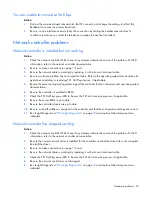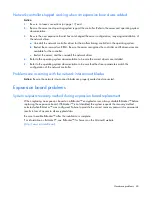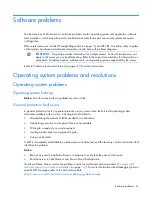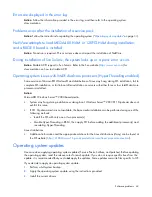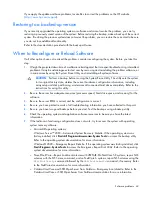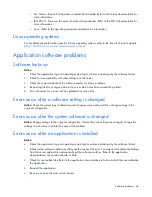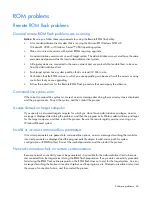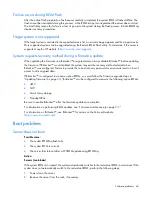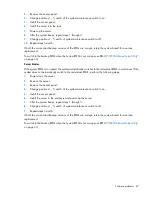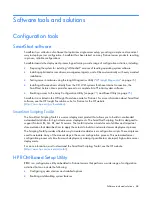Hardware problems 53
CAUTION:
Running the Drive Assessment Test overwrites the tape. If it is not possible to overwrite
the tape, run the logs-based Device Analysis Test instead.
2.
Check the backup logs.
3.
Verify that a supported configuration is being used.
4.
Check for media damage:
o
Incorrect label placement
o
Broken, missing, or loose leader pin
o
Damaged cartridge seam
o
Usage in incorrect environment
5.
Check for software issues:
a.
Check the backup software.
b.
Check that virus scanning software is not scheduled to run at the same time as the back-up.
6.
Verify that a tape can be formatted.
Media issue
Action:
1.
Verify that the correct media part number is being used.
2.
Pull a support ticket using HP StorageWorks Library and Tape Tools.
o
Look for issues in the cartridge health section.
o
Look for issues in the drive health section.
3.
Run the Media Assessment Test in HP StorageWorks Library and Tape Tools.
4.
Check for media damage:
o
Incorrect label placement
o
Broken, missing, or loose leader pin
o
Damaged cartridge seam
o
Usage in incorrect environment
5.
Check if the Tape Error LED is flashing:
a.
Reload the suspect tape. If the Tape Error LED stops flashing, the problem has cleared.
b.
Load a new or known good tape. If the Tape Error LED stops flashing, the problem has cleared.
c.
Reload the suspect tape. If the Tape Error LED flashes, discard the suspect media as faulty.
6.
Discard any media that has been used at temperatures greater than 45°C (113ºF) or less than 5ºC
(41ºF).
Graphics and video adapter problems
General graphics and video adapter problems are occurring
Action:
•
Use only cards listed as a supported option for the server. For a complete list of supported options, see
the server documentation on the HP website (
http://www.hp.com/support
).