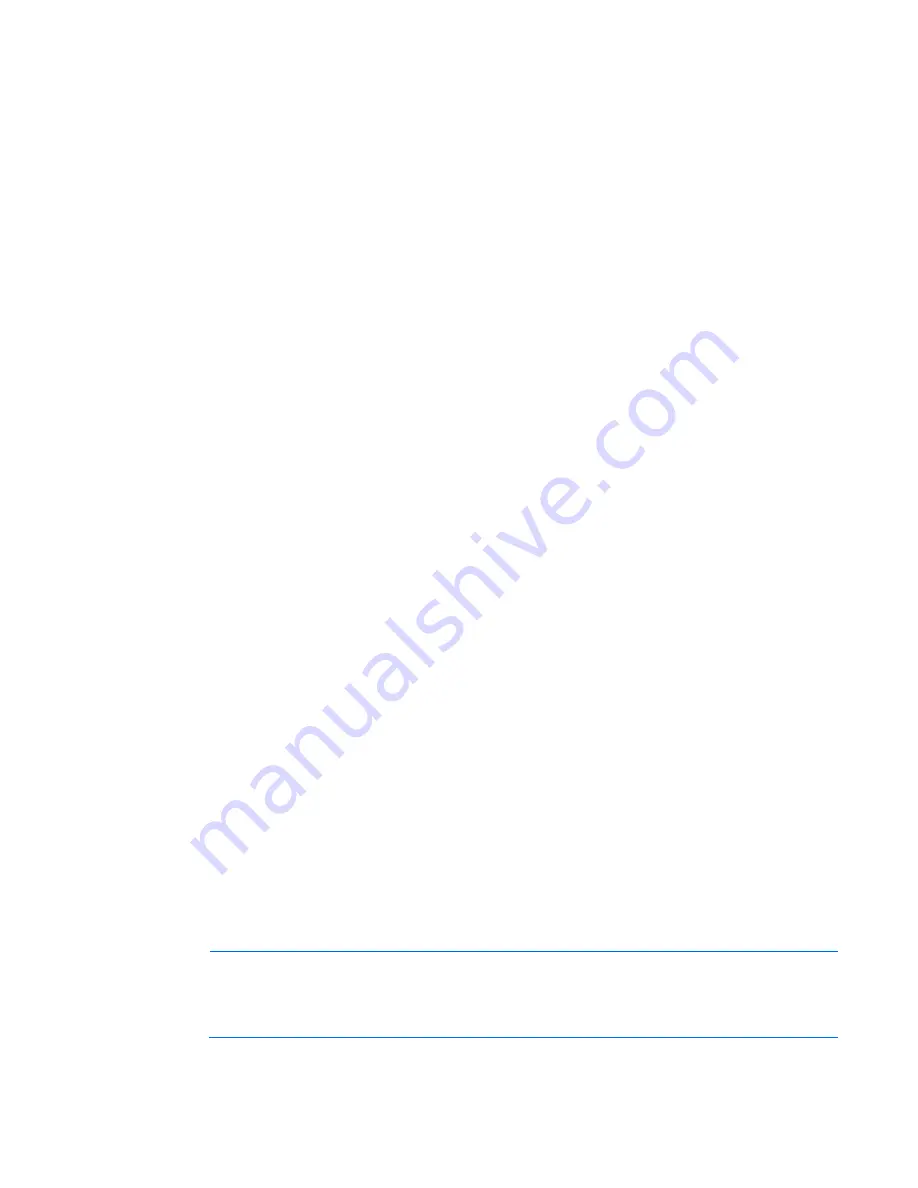
Setup 40
Installing the operating system
This HP ProLiant server does not ship with provisioning media. Everything needed to manage and install the
system software and firmware is preloaded on the server.
To operate properly, the server must have a supported operating system. For the latest information on
operating system support, see the HP website (
http://www.hp.com/go/supportos
).
To install an operating system on the server, use one of the following methods:
•
Intelligent Provisioning—The iLO Management Engine is a new feature on ProLiant servers that contains
Intelligent Provisioning for embedded deployment, updating, and provisioning capabilities. Intelligent
Provisioning can configure the server and install an operating system, eliminating the need for
SmartStart CDs and Smart Update Firmware DVDs.
To install an operating system on the server with Intelligent Provisioning (local or remote):
a.
Connect the Ethernet cable between the network connector on the server and a network jack.
b.
Press the Power On/Standby button.
c.
During server POST, press the
F10
key.
d.
Complete the initial Preferences and Registration portion of Intelligent Provisioning (on page
100
).
e.
At the 1 Start screen, click the
Configure and Install
button.
f.
To finish the installation, follow the onscreen prompts. An Internet connection is required to update
the firmware and systems software.
•
Remote deployment installation—To deploy an operating system remotely, use Insight Control server
deployment for an automated solution.
For additional system software and firmware updates, download the HP Service Pack for ProLiant from the HP
website (
http://www.hp.com/go/spp/download
). Software and firmware must be updated before using
the server for the first time, unless any installed software or components require an older version. For more
information, see "Keeping the system current (on page
108
)."
For more information on using these installation methods, see the HP website (
http://www.hp.com/go/ilo
).
Powering on and selecting boot options
1.
Connect the Ethernet cable.
2.
Press the Power On/Standby button.
3.
During the initial boot:
o
To modify the server configuration ROM default settings, press
F9
when prompted from the start up
sequence to enter the RBSU. By default, RBSU runs in the English language.
o
If you do not need to modify the server configuration and are ready to install the system software,
press
F10
to access Intelligent Provisioning.
NOTE:
If an HP Smart Array controller has been added or is embedded in the system, the
controller defaults to a RAID configuration based on the size and number of hard drives installed.
For more information on modifying the controller default settings, see the documentation on the
Documentation CD.
Содержание ProLiant DL380p
Страница 6: ...Contents 6 Acronyms and abbreviations 128 Documentation feedback 131 Index 132 ...
Страница 47: ...Hardware options installation 47 14 Install the heatsink 15 Remove the two fan blanks ...
Страница 61: ...Hardware options installation 61 o 8 or 16 drive SFF o 8 drive LFF ...
Страница 90: ...Cabling 90 Cabling SAS hard drive cabling SFF hard drive cabling SFF cabling with optional drive cage ...
Страница 91: ...Cabling 91 LFF hard drive cabling Optical drive cabling ...
Страница 92: ...Cabling 92 FBWC cabling 8 or 16 drive SFF 8 drive LFF ...
Страница 97: ...Cabling 97 Connect the cable as indicated ...
Страница 126: ...Support and other resources 126 ...
Страница 127: ...Support and other resources 127 ...






























