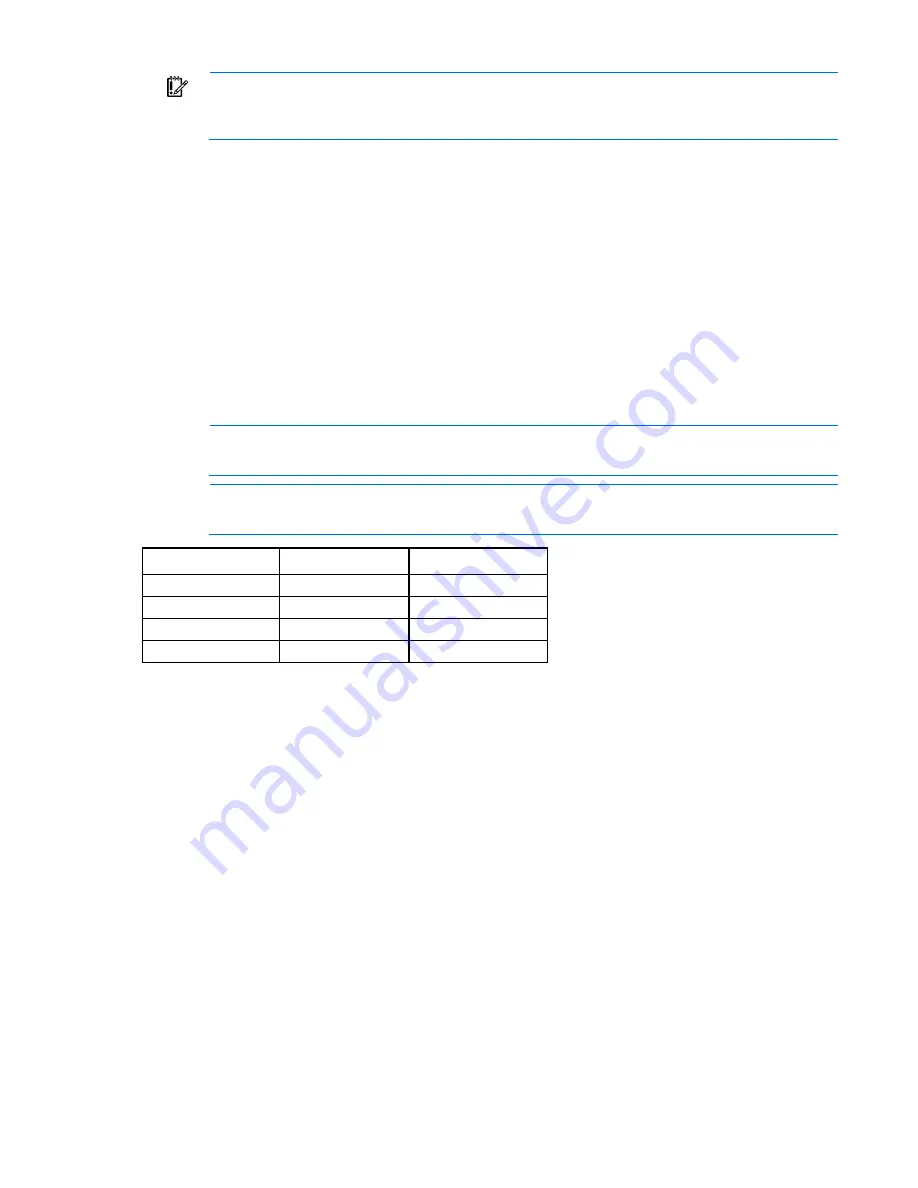
Software and configuration utilities 104
IMPORTANT:
RBSU automatically saves settings when you press the
Enter
key. The utility does
not prompt you for confirmation of settings before you exit the utility. To change a selected setting,
you must select a different setting and press the
Enter
key.
Default configuration settings are applied to the server at one of the following times:
•
Upon the first system power-up
•
After defaults have been restored
Default configuration settings are sufficient for proper typical server operation, but configuration settings can
be modified using RBSU. The system will prompt you for access to RBSU with each power-up.
Auto-configuration process
The auto-configuration process automatically runs when you boot the server for the first time. During the
power-up sequence, the system ROM automatically configures the entire system without needing any
intervention. During this process, the ORCA utility, in most cases, automatically configures the array to a
default setting based on the number of drives connected to the server.
NOTE:
If the boot drive is not empty or has been written to in the past, ORCA does not
automatically configure the array. You must run ORCA to configure the array settings.
NOTE:
The server may not support all the following examples.
Drives installed
Drives used
RAID level
1
1
RAID 0
2
2
RAID 1
3, 4, 5, or 6
3, 4, 5, or 6
RAID 5
More than 6
0
None
To change any ORCA default settings and override the auto-configuration process, press the
F8
key when
prompted.
For more information on RBSU, see the
HP ROM-Based Setup Utility User Guide
on the Documentation CD or
the HP website (
http://www.hp.com/support/rbsu
).
Boot options
Near the end of the boot process, the boot options screen is displayed. This screen is visible for several
seconds before the system attempts to boot from a supported boot device. During this time, you can do the
following:
•
Access RBSU by pressing the
F9
key.
•
Access Intelligent Provisioning Maintenance Menu by pressing the
F10
key.
•
Access the boot menu by pressing the
F11
key.
•
Force a PXE Network boot by pressing the
F12
key.
Содержание ProLiant DL380p
Страница 6: ...Contents 6 Acronyms and abbreviations 128 Documentation feedback 131 Index 132 ...
Страница 47: ...Hardware options installation 47 14 Install the heatsink 15 Remove the two fan blanks ...
Страница 61: ...Hardware options installation 61 o 8 or 16 drive SFF o 8 drive LFF ...
Страница 90: ...Cabling 90 Cabling SAS hard drive cabling SFF hard drive cabling SFF cabling with optional drive cage ...
Страница 91: ...Cabling 91 LFF hard drive cabling Optical drive cabling ...
Страница 92: ...Cabling 92 FBWC cabling 8 or 16 drive SFF 8 drive LFF ...
Страница 97: ...Cabling 97 Connect the cable as indicated ...
Страница 126: ...Support and other resources 126 ...
Страница 127: ...Support and other resources 127 ...






























