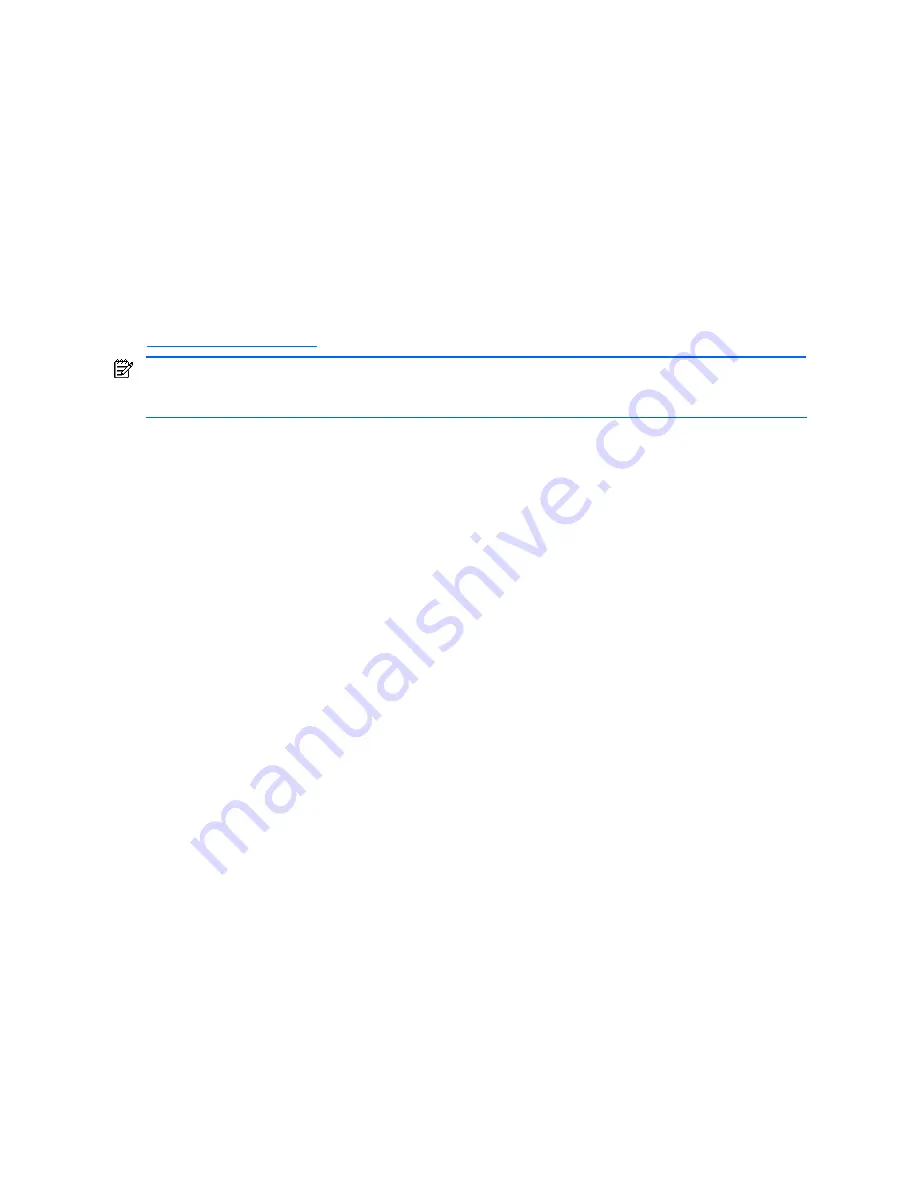
Safe Mode configuration 56
GbE2 Interconnect Switch replacement scenario using a Safe Mode
configuration
When an in-production GbE2 Interconnect Switch fails:
1.
Remove the failed GbE2 Interconnect Switch.
2.
Insert the spare GbE2 Interconnect Switch that was previously configured for safe operation.
3.
Upgrade to new firmware if appropriate.
4.
Download the correct configuration for that particular GbE2 Interconnect Switch.
Safe Mode configuration file templates
An example template configuration file, named
Safe_Mode_GbE2
, has been provided as a basis to create an
appropriate safe mode configuration. This file, delivered with the GbE2 Interconnect Switch Management Utilities
package, is located on the utilities and user documentation CD included in the interconnect kit and at
http://www.hp.com/support
.
NOTE:
The template provided is only an example, and should not be used in a production environment without
modifications required for your specific production network. This template has commented sections such as for
IP configuration, password protection, and port selection.
Safe Mode configuration file template modification
To modify the safe mode configuration file template:
1.
Review the
readme
file.
2.
Copy the example safe mode template to a new file with custom name.
3.
Perform modifications appropriate for your production environment. Your environment may require additional
settings such as VLAN configuration, IP settings, password settings, TFTP/SCP settings, and so on.
Applying the Safe Mode template configuration file
Use one of the following methods to apply the file to your GbE2 Interconnect Switch and set the switch in Safe Mode.
Method 1: Via the switch serial port using command line interface (CLI)
1.
Power up the switch using the Diagnostic Station or by inserting the switch in a non-production blade enclosure.
Log in to the switch CLI via the serial console as
Admin
.
2.
Open the
Safe_Mode_GbE2
template configuration file using any text editor, such as Microsoft WordPad,
and make the changes as suggested by the comments in that template configuration file.
3.
Copy all the content from the template configuration file with your edits and paste it as a command to the switch
CLI.
4.
Issue the
/apply
command on the CLI.
5.
Issue the
/save
command, and type
y
when prompted.
6.
Power up the switch by inserting it into a production blade enclosure. This boots up the switch in Safe Mode,
with all ports except uplink port 19 disabled.
7.
Access any of the switch management interfaces through uplink port 19, and complete the switch configuration
appropriate for your production network. Or, you can use the serial port to complete the switch configuration
appropriate for your production network.


























