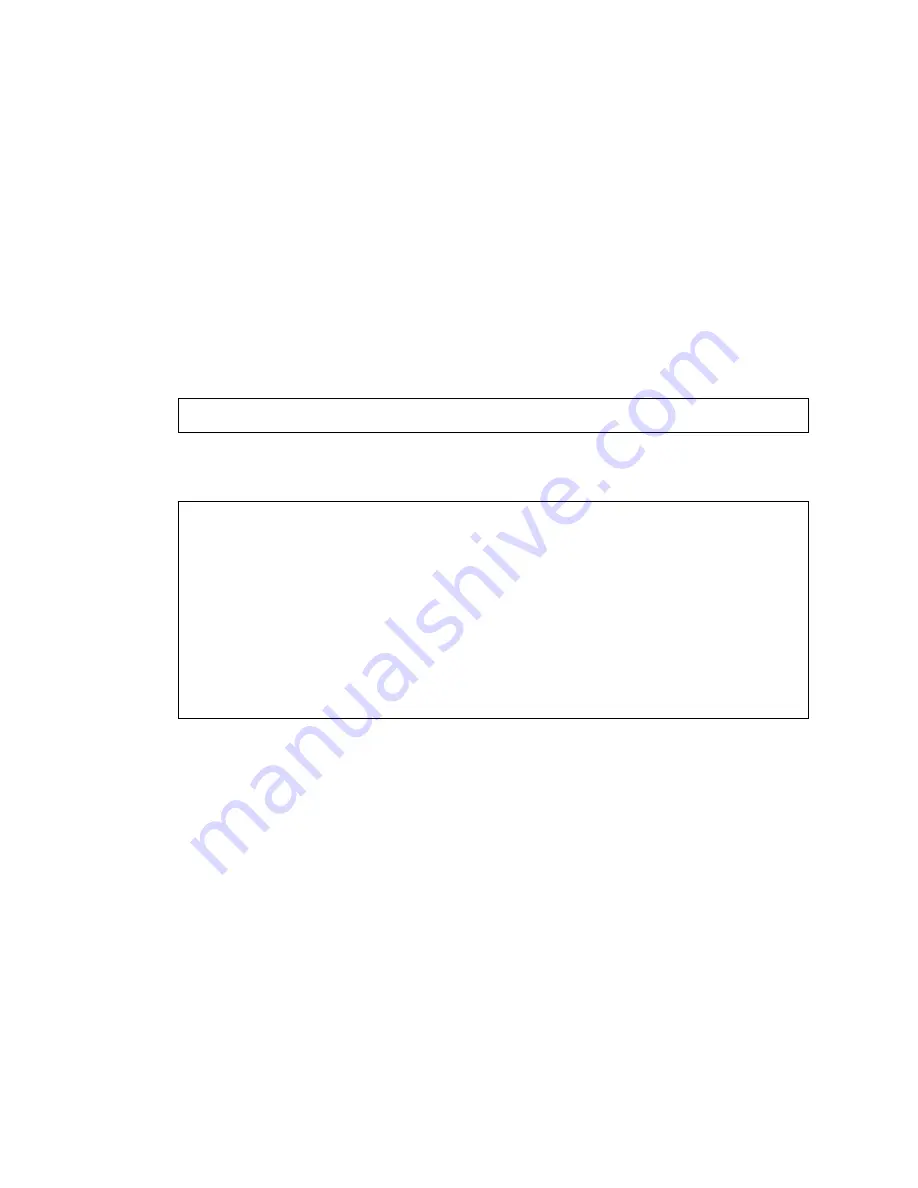
Setting up and installing the GbE2 interconnect switch 28
2.
From a computer connected to the same network, use the IP address to access the GbE2 Interconnect Switch
using a Web browser or Telnet application. This allows you to access the GbE2 Interconnect Switch browser-
based interface (BBI) or command line interface (CLI). Once you have accessed the GbE2 Interconnect Switch,
the GbE2 Interconnect Switch logon prompt is displayed.
If the GbE2 Interconnect Switch does not obtain the IP address by means of the BOOTP service, you can access the
switch locally and manually assign an IP address.
1.
Connect the GbE2 Interconnect Switch DB-9 serial connector, using the null-modem cable (provided with the
following option kits: Scalable Busbar, Mini Busbar, and Power Bus Box), to a local client device (such as a
laptop computer) with VT100 terminal emulation software (such as Microsoft® Windows® HyperTerminal).
2.
Open a VT100 terminal emulation session with the following settings:
9600 baud rate
,
eight data bits
,
no
parity
,
one stop bit
,
and
no flow control
.
3.
Complete the following instructions to log on and configure the GbE2 Interconnect Switch. Once you have
assigned an IP address, you can access the switch remotely.
Logging on and configuring the GbE2 Interconnect Switch
Do the following to log on to the GbE2 Interconnect Switch.
1.
Connect to the GbE2 Interconnect Switch console. After connecting, the login prompt displays as shown below.
Enter password:
2.
Enter
admin
as the default administrator password.
The
Main Menu
displays with administrator privileges:
[Main Menu]
info - Information Menu
stats - Statistics Menu
cfg - Configuration Menu
oper - Operations Command Menu
boot - Boot Options Menu
maint - Maintenance Menu
diff - Show pending config changes [global command]
apply - Apply pending config changes [global command]
save - Save updated config to FLASH [global command]
revert - Revert pending or applied changes [global command]
exit - Exit [global command, always available]
>> Main#
To help with the initial process of configuring your GbE2 Interconnect Switch, the software includes a Setup utility.
The Setup utility prompts you step-by-step to enter all the necessary information for basic configuration of the GbE2
Interconnect Switch. The Setup utility is activated manually from the command line interface any time after login.
Refer to the
HP ProLiant BL p-Class GbE2 Interconnect Switch Command Reference Guide
for information on how to
run the Setup utility, configure the IP address, change configuration settings, and monitor switch operation using one
of the following:
•
Local RS-232 serial console management interface
•
Remote Telnet console management interface
Refer to the
HP ProLiant BL p-Class GbE2 Interconnect Switch Browser-based Interface Reference Guide
for
information on how to use the embedded browser-based (HTML) interface to manage the GbE2 Interconnect Switch
from anywhere on the network using a standard browser, such as Netscape Navigator or Microsoft Internet Explorer.
The “SNMP MIBs support” appendix provides information regarding the SNMP agents. This appendix also describes
how to use the MIBs to configure and monitor the GbE2 Interconnect Switch using a generic SNMP manager, such as
HP OpenView Network Node Manager or HP Systems Insight Manager.






























