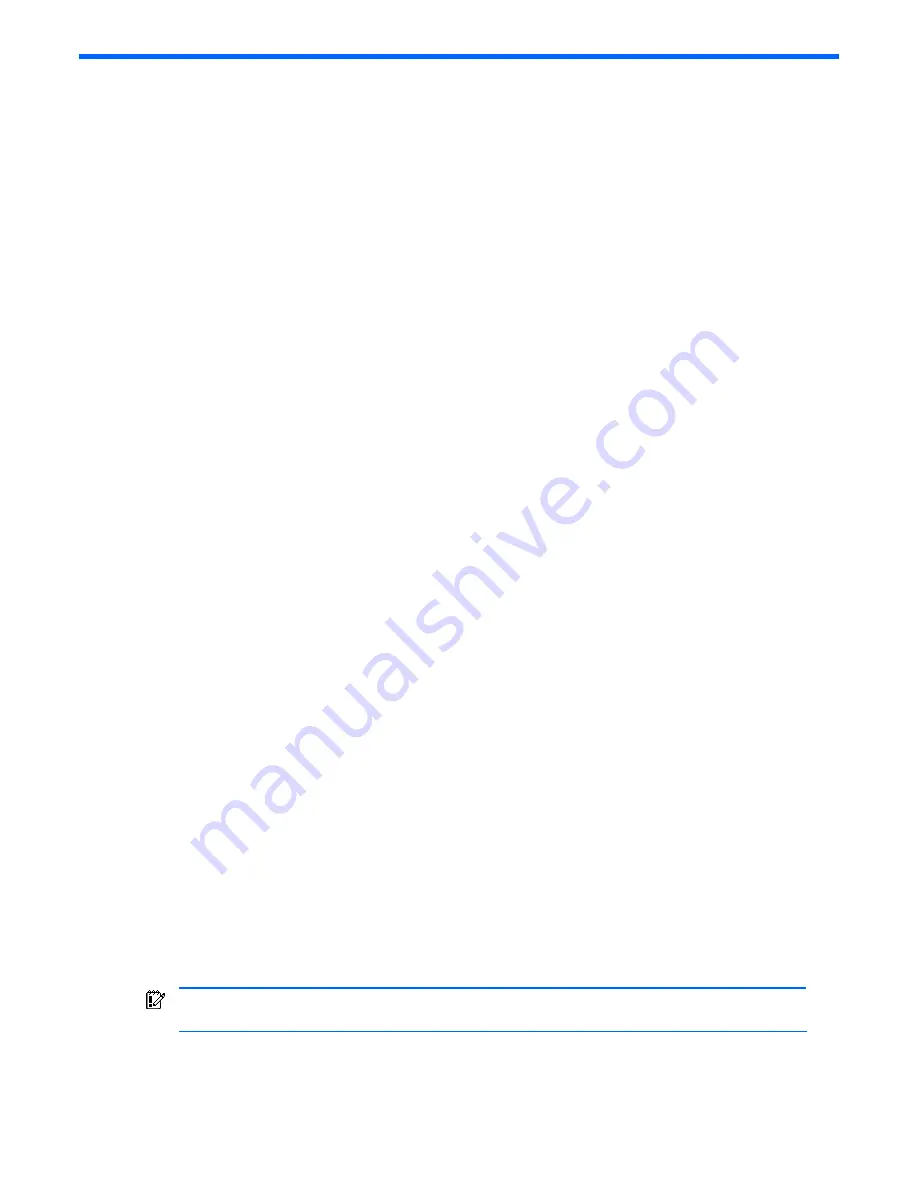
Setting up and installing the GbE2 interconnect switch 21
Setting up and installing the GbE2 interconnect switch
Overview
This chapter describes how to set up and install the ProLiant BL p-Class GbE2 Interconnect Switches and the
interconnect modules.
The setup and installation process includes the following tasks:
1.
Installing the GbE2 Interconnect Switches and interconnect modules
2.
Planning the GbE2 Interconnect Switch configuration
3.
Cabling the GbE2 Interconnect Switch to the network
4.
Powering up the GbE2 Interconnect Switch
5.
Accessing the GbE2 Interconnect Switch
6.
Logging on and configuring the GbE2 Interconnect Switch
Installing the GbE2 Interconnect Switches and Interconnect Modules
This section describes how to:
•
Install the hardware in a new GbE2 Interconnect Switch deployment
•
Replace an existing ProLiant BL p-Class GbE2 Interconnect Switch
•
Upgrade from a ProLiant BL p-Class GbE Interconnect Switch
•
Upgrade from a ProLiant BL p-Class RJ-45 Patch Panel
•
Upgrade from a ProLiant BL p-Class RJ-45 Patch Panel 2
HP ProLiant BL p-Class GbE2 Storage Connectivity Kit option
The HP ProLiant BL p-Class GbE2 Storage Connectivity Kit option provides ProLiant BL20p G2 Fibre Channel signal
pass-through connectivity for the HP ProLiant
BL p-Class C-GbE2 and F-GbE2 Interconnect Kits. The GbE2 Storage
Connectivity Kit may be ordered separately and installed during a new deployment or later as an upgrade.
The GbE2 Storage Connectivity Kit contains two ProLiant BL p-Class OctalFC Interconnect Modules that are inserted
into the top-left-most and top-right-most bays on the rear side of the server blade enclosure. Two ProLiant BL p-Class
Fibre Channel Signal Conditioning Cards are also included in the kit; one is installed in each GbE2 Interconnect
Switch.
If you are installing the GbE2 Storage Connectivity Kit, refer to the
HP ProLiant BL p-Class GbE2 Storage Connectivity
Kit Quick Setup Instructions
included with the GbE2 Storage Connectivity Kit for more information.
Installation guidelines
Observe the following guidelines:
•
Always install GbE2 Interconnect Switches in pairs. Each server blade enclosure requires two GbE2 Interconnect
Switches for proper connectivity. Both GbE2 Interconnect Switches are identical. They get their identities (Switch
A or Switch B) from the server blade enclosure slots they are plugged into.
•
For proper operation, you must run like pairs in the interconnect slot.
•
Always install the QuadT2 or QuadSX Interconnect Modules into the bottom-left-most and bottom-right-most bays
on the rear side of the server blade enclosure.
•
Be sure that each interconnect module is fully seated. The latch/handle will drop into place when the module is
firmly seated.
•
Always install the GbE2 Interconnect Switches into the interconnect bays, which are the left-most (side A) and
right-most (side B) bays on the front side of the server blade enclosure.
IMPORTANT:
Record the switch MAC address printed on the MAC address label attached to your GbE2
Interconnect Switch. The MAC address can be used to find the IP address from a BOOTP server.
Installing a new GbE2 Interconnect Switch for a new deployment
To install a new GbE2 Interconnect Switch for a new deployment:






























