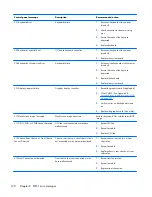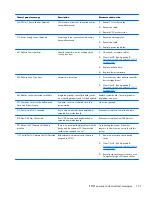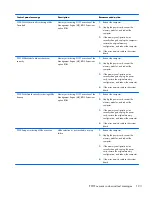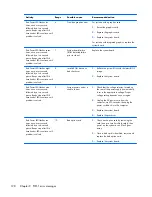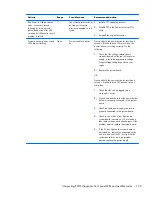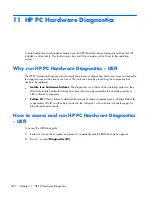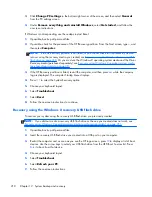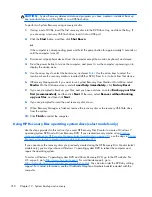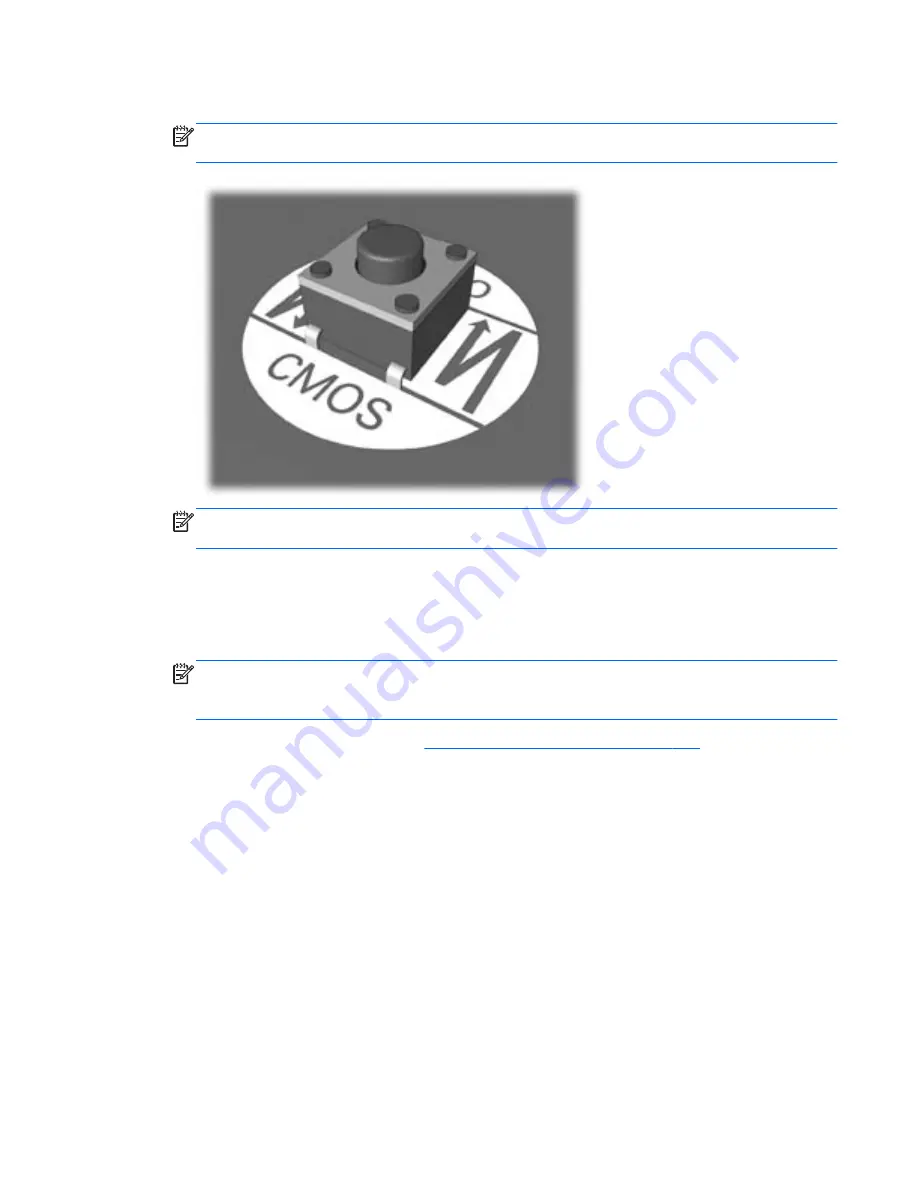
4.
Locate, press, and hold the CMOS button in for five seconds.
NOTE:
Make sure you have disconnected the AC power cord from the wall outlet. The CMOS
button will not clear CMOS if the power cord is connected.
NOTE:
For assistance locating the CMOS button and other system board components, see the
Illustrated Parts & Service Map (IPSM).
5.
Replace the computer cover or access panel.
6.
Reconnect the external devices.
7.
Plug in the computer and turn on power.
NOTE:
You will receive POST error messages after clearing CMOS and rebooting advising you
that configuration changes have occurred. Use Computer Setup to reset any special system setups
along with the date and time.
For instructions on Computer Setup, see
Computer Setup (F10) Utility on page 132
.
Clearing and resetting the CMOS
203
Содержание ProDesk 600
Страница 1: ...Maintenance and Service Guide HP ProDesk 600 G1 Tower HP ProDesk 600 G1 Small Form Factor ...
Страница 4: ...iv About This Book ...
Страница 12: ...Small Form Factor SFF 2 Chapter 1 Product features ...
Страница 123: ...5 Release the power supply cables from the cable retaining clip under the drive cage Power supply 113 ...
Страница 128: ...118 Chapter 6 Removal and replacement procedures Small Form Factor SFF ...