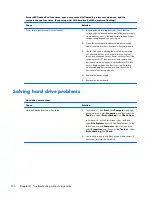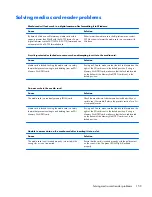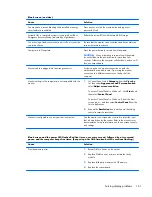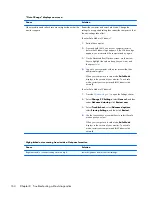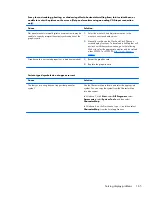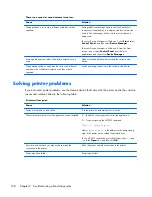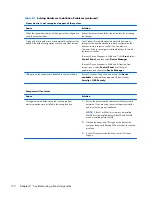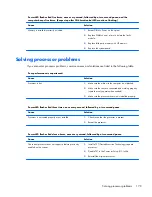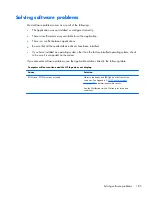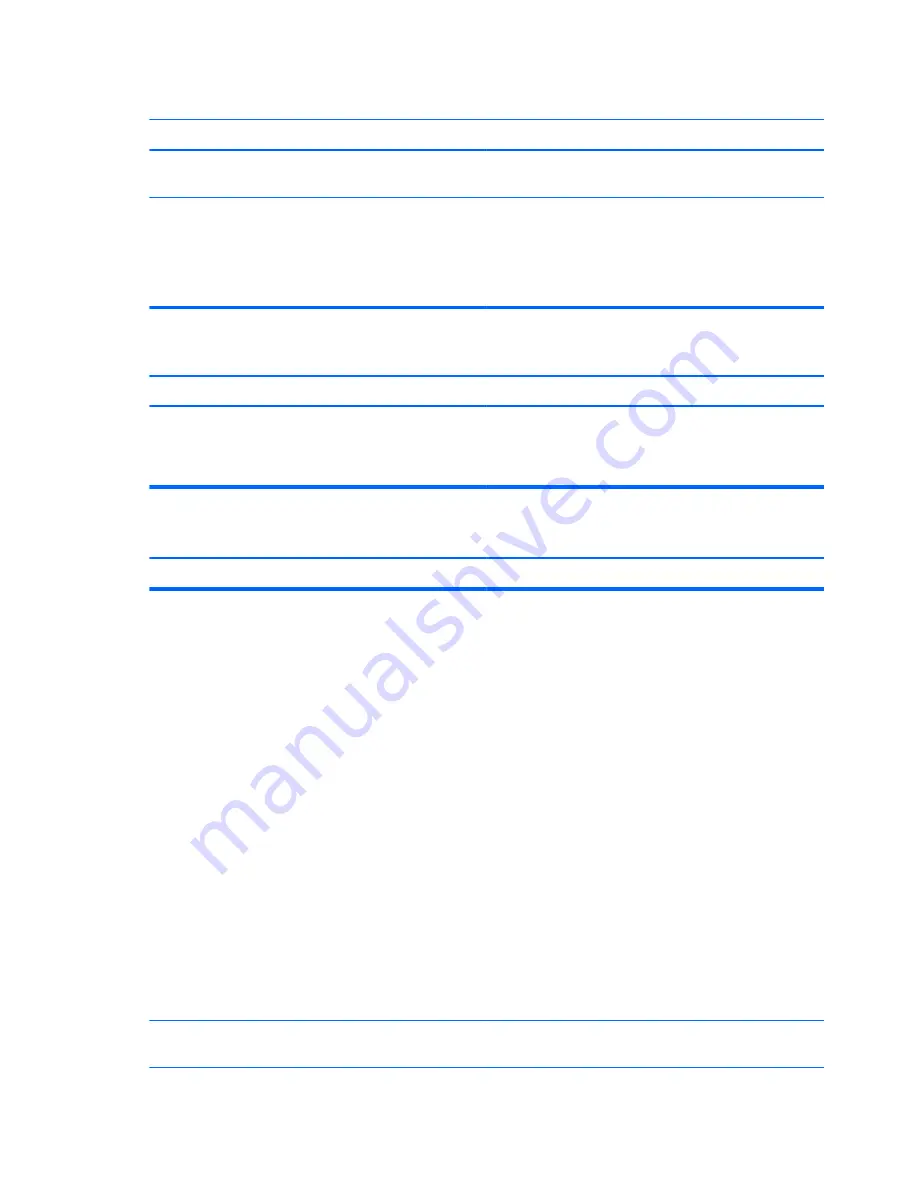
Keyboard commands and typing are not recognized by the computer.
Cause
Solution
Keyboard needs repairs.
See the Worldwide Limited Warranty for terms and
conditions.
Computer is in Sleep state.
Press the power button to resume from Sleep state.
CAUTION:
When attempting to resume from Sleep date, do
not hold down the power button for more than four seconds.
Otherwise, the computer will shut down and you will lose any
unsaved data.
Cursor will not move using the
arrow
keys on the keypad.
Cause
Solution
The
Num Lock
key is on.
Press the
Num Lock
key. The Num Lock light should be off if
you want to use the
arrow
keys on the keypad. You can
disable or enable the
Num Lock
key in Computer Setup at
Advanced
>
Device Options
.
Mouse does not respond to movement or is too slow.
Cause
Solution
Mouse connector is not properly plugged into the back of the
computer.
Shut down the computer using the keyboard.
Windows 7:
1.
Press the
Ctrl
and
Esc
keys at the same time (or press the
Windows logo
key) to display the
Start
menu.
2.
Use the
arrow
keys to select
Shut Down
and then press
Enter
.
3.
After the shutdown is complete, plug the mouse
connector into the back of the computer (or the
keyboard) and restart.
Windows 8:
1.
Press the
Windows logo
+
l
to open the Settings charm.
2.
Use the
arrow
keys to select
Power
, and then press
Enter
.
3.
Use the
arrow
keys to select
Shut Down
, and then
press
Enter
.
4.
After the shutdown is complete, plug the mouse
connector into the back of the computer (or the
keyboard) and restart.
Program in use has stopped responding to commands.
Shut down the computer using the keyboard then restart the
computer.
170
Chapter 8 Troubleshooting without diagnostics
Содержание ProDesk 600
Страница 1: ...Maintenance and Service Guide HP ProDesk 600 G1 Tower HP ProDesk 600 G1 Small Form Factor ...
Страница 4: ...iv About This Book ...
Страница 12: ...Small Form Factor SFF 2 Chapter 1 Product features ...
Страница 123: ...5 Release the power supply cables from the cable retaining clip under the drive cage Power supply 113 ...
Страница 128: ...118 Chapter 6 Removal and replacement procedures Small Form Factor SFF ...