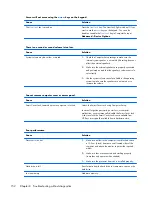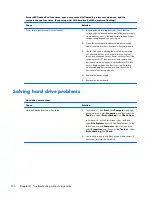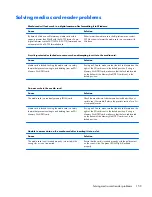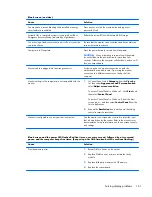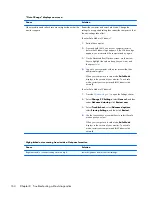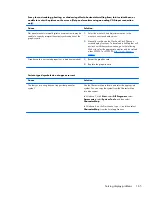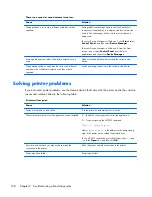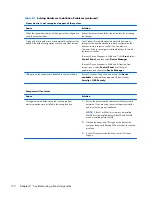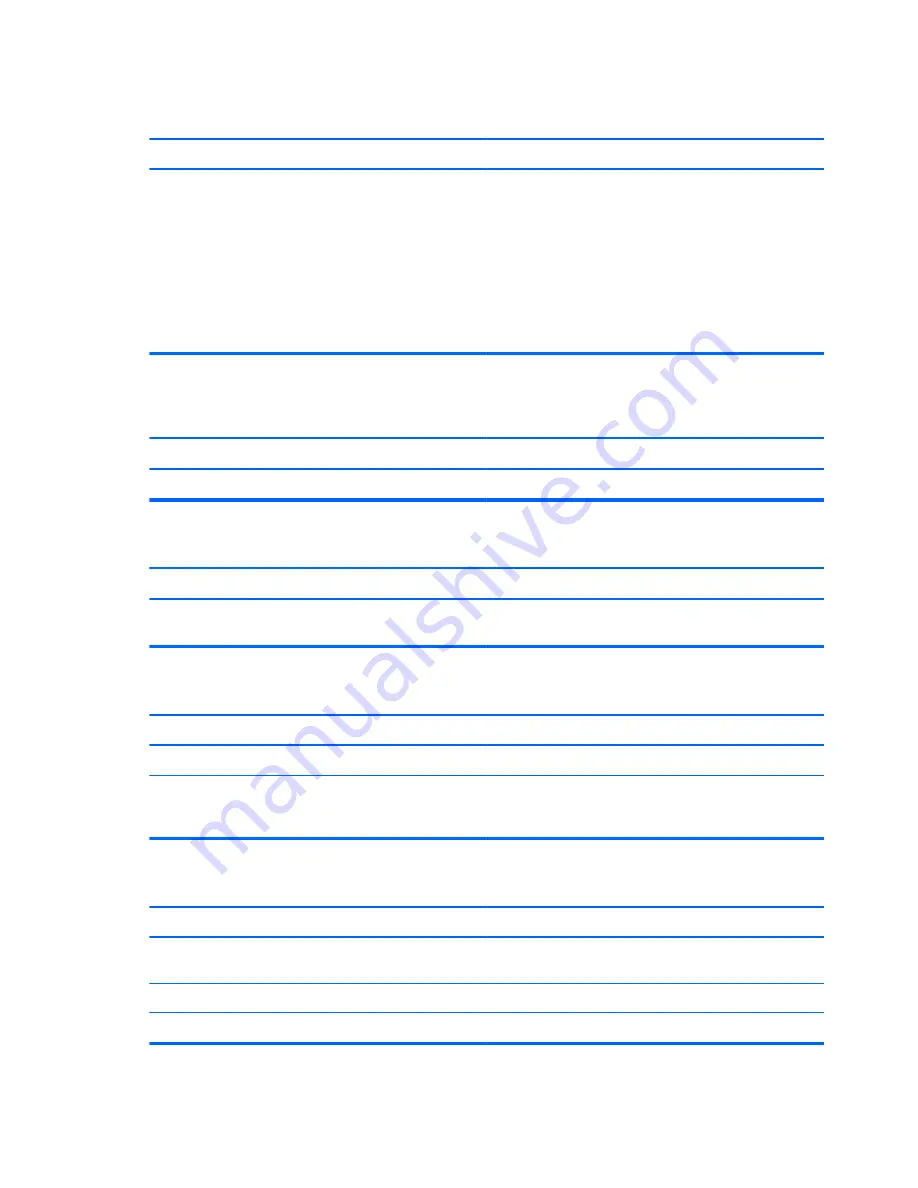
Blank screen and the power LED flashes Red six times, once every second, followed by a two second
pause, and the computer beeps six times. (Beeps stop after fifth iteration but LEDs continue flashing.)
Cause
Solution
Pre-video graphics error.
For systems with a graphics card:
1.
Reseat the graphics card (if applicable). Power on the
system.
2.
Replace the graphics card (if applicable).
3.
Replace the system board.
For systems with integrated graphics, replace the system
board.
Blank screen and the power LED flashes Red seven times, once every second, followed by a two second
pause, and the computer beeps seven times. (Beeps stop after fifth iteration but LEDs continue flashing.)
Cause
Solution
System board failure (ROM detected failure prior to video).
Replace the system board.
Monitor does not function properly when used with energy saver features.
Cause
Solution
Monitor without energy saver capabilities is being used with
energy saver features enabled.
Disable monitor energy saver feature.
Dim characters.
Cause
Solution
The brightness and contrast controls are not set properly.
Adjust the monitor brightness and contrast controls.
Cables are not properly connected.
Check that the graphics cable is securely connected to the
graphics card (if applicable) or video connector and the
monitor.
Blurry video or requested resolution cannot be set.
Cause
Solution
If the graphics controller was upgraded, the correct graphics
drivers may not be loaded.
Install the video drivers included in the upgrade kit.
Monitor is not capable of displaying requested resolution.
Change requested resolution.
Graphics card is bad.
Replace the graphics card.
162
Chapter 8 Troubleshooting without diagnostics
Содержание ProDesk 600
Страница 1: ...Maintenance and Service Guide HP ProDesk 600 G1 Tower HP ProDesk 600 G1 Small Form Factor ...
Страница 4: ...iv About This Book ...
Страница 12: ...Small Form Factor SFF 2 Chapter 1 Product features ...
Страница 123: ...5 Release the power supply cables from the cable retaining clip under the drive cage Power supply 113 ...
Страница 128: ...118 Chapter 6 Removal and replacement procedures Small Form Factor SFF ...