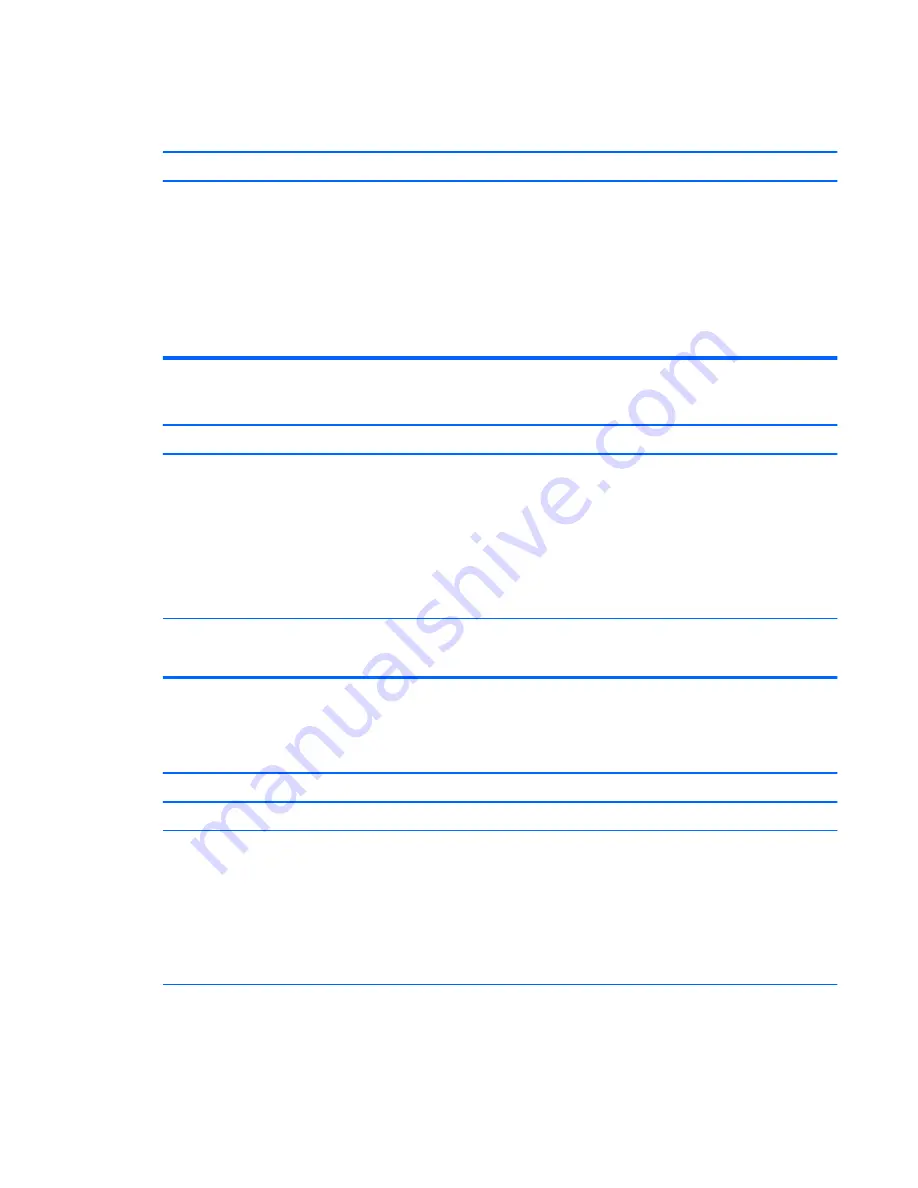
Table 7-2
Solving Network Problems (continued)
Wake-on-LAN feature is not functioning.
Cause
Solution
1.
From the Start screen, type
c
, and then select
Control Panel
from the list of applications.
2.
Select
Network and Sharing Center
, and then click the
Ethernet
link next to the connection.
3.
Click the
Properties
button.
4.
Click the
Configure
button.
5.
Click the
Power Management
tab, then enable the
appropriate Wake-on LAN option.
Network driver does not detect network controller.
Cause
Solution
Network controller is disabled.
1.
Run Computer Setup and enable network controller.
2.
Enable the network controller in the operating system using
Device Manager.
To access Device Manager in Windows 7, click
Start
, select
Control Panel
, and then select
Device Manager
.
To access Device Manager in Windows 8, from the Start
screen, type
c
, select
Control Panel
from the list of
applications, and then select
Device Manager
.
Incorrect network driver.
Check the network controller documentation for the correct
driver or obtain the latest driver from the manufacturer’s Web
site.
Network status link light never flashes.
NOTE:
The network status light is supposed to flash when there is network activity.
Cause
Solution
No active network is detected.
Check cabling and network equipment for proper connection.
Network controller is not set up properly.
Check for the device status within Windows, such as Device
Manager for driver load and the Network Connections applet
within Windows for link status.
To access Device Manager in Windows 7, click
Start
, select
Control Panel
, and then select
Device Manager
.
To access Device Manager in Windows 8, from the Start screen,
type
c
, select
Control Panel
from the list of applications, and then
select
Device Manager
.
Network controller is disabled.
1.
Run Computer Setup and enable network controller.
2.
Enable the network controller in the operating system using
Device Manager.
Solving Network Problems 105
Содержание ProDesk 400 G2
Страница 4: ...iv Safety warning notice ...
Страница 9: ...Appendix B Statement of Volatility 144 Appendix C Specifications 146 Index 148 ix ...
Страница 10: ...x ...
Страница 57: ...10 Connect the antenna cables from the module 5 WLAN module 47 ...
















































